Heading2 - using the on-screen menus, Using the on-screen menus – Kodak DP2900 User Manual
Page 32
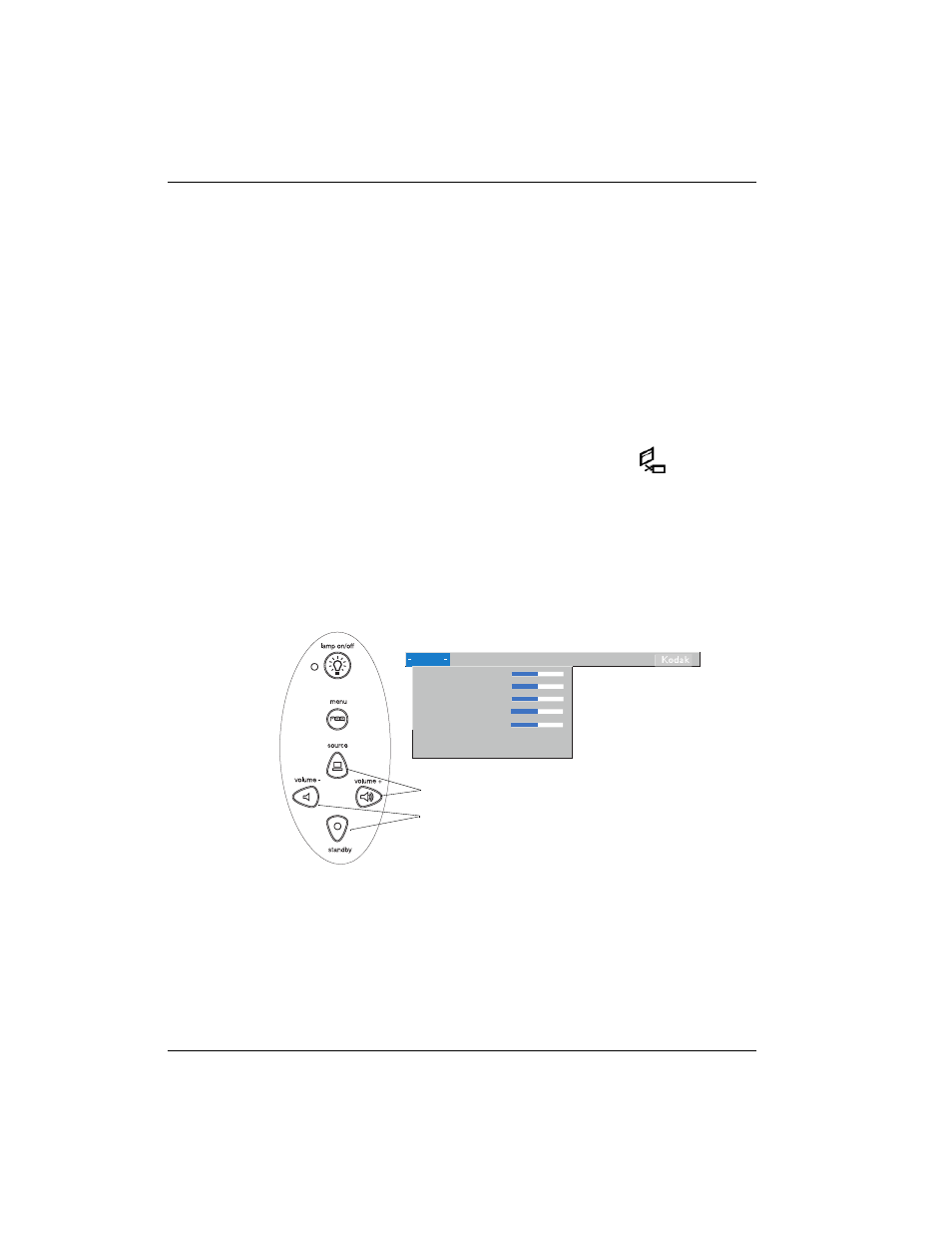
User Guide KODAK DP2900 Digital Projector
32
Using the On-Screen Menus
The projector
has six drop-down menus that allow you to make image
adjustments and change a variety of settings. Most of these
adjustments aren’t available directly from the keypad.
Note: Some menu items may be grayed out at certain times. This
indicates the item is not applicable to your setup (for example,
video standards do not apply to computer sources) or the item
is not enabled until another selection is made (for example,
Manual Tracking is not available until Auto Image is turned
off).
To open the on-screen menus, press the
menu
button
on the
keypad or remote. This changes the volume, source, and standby
buttons on the keypad to menu navigation buttons. Press the
corresponding buttons to move the cursor up, down, left, or right, or
use the disk mouse on the remote. To select a menu, move the cursor
left or right to highlight the menu you want. The drop-down menu
appears.
To change a menu setting, use the up and down navigation buttons on
the keypad or the disk mouse on the remote to move the cursor up and
down to the item you want to change (the selected item is
highlighted), then use the left and right navigation buttons to adjust a
setting.
When the menu is active use these buttons
to navigate through the menus
Display Audio Image Controls Language Status
>
>
Brightness
Contrast
Tint
Color
Sharpness
Blank screen
blue
Reset all
