Kodak V600 Zoom User Manual
Quick start guide, Connecting the projector, Starting the presentation
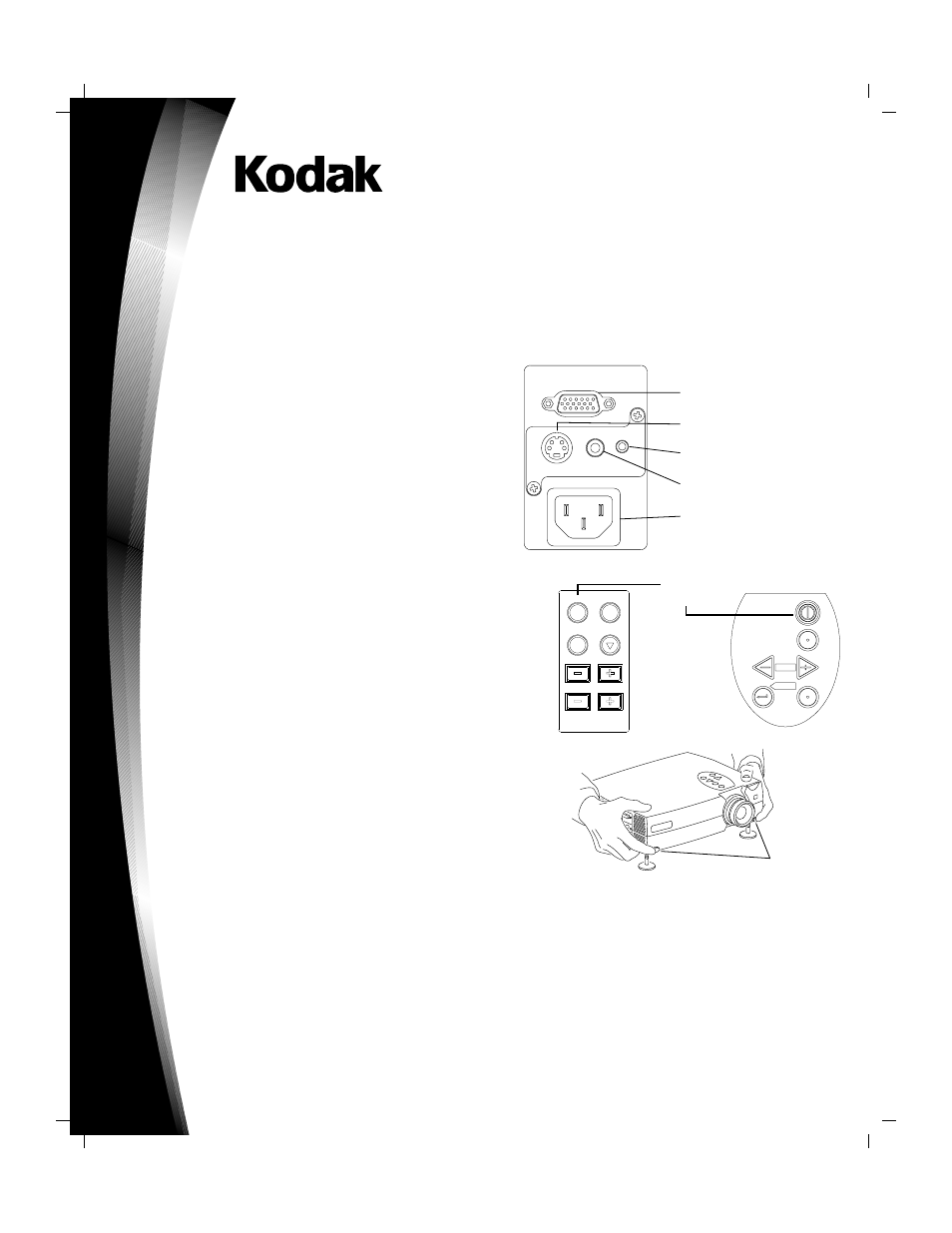
Quick Start Guide
Connecting the Projector
The cables are color coded to assist you with making
the connections.
When you connect the power cable to the projector, the
Power light on the keypad begins to blink slowly.
You can connect more than one image source at a time.
If you are using an older MACINTOSH computer, you
might need to use the MACINTOSH adapter that was
included with your projector.
Warning: Turn off the image source and projector before
connecting or disconnecting cables.
Starting the Presentation
1. Connect the signal cable to the computer or video source.
2. Connect the power cord to the projector and to a power
source.
The power light begins to slowly blink green.
3. Turn on the presentation components in the order listed:
• Video source such as VCR, DVD or digital camera
• Audio source if different from your video source or
computer
• Projector – press the Power button on either the
remote control or the keypad
• Computer
4. Position the projector by using the adjustable feet on the
bottom of the projector.
5. Turn the focus ring to focus the image and turn the zoom ring (V600 Zoom model only) to zoom in or out on the
image.
6. Make any necessary image adjustments by using the on-screen menus. Press the Menu button to view the menu choices.
Use the Adjust + – buttons to go to the desired tab. Press the Menu button again to dismiss the menus.
7. Run your presentation from your computer or video source.
Power
Menu
Enter
Next
Adjust
Volume
V600 Digital Projector
V600 Zoom Digital Projector
with Kodak’s Exclusive Image Manager
P/N 692942
PC/MAC connection
to the computer monitor port
S-Video
to the S-Video Out port
Audio
to the source’s Audio out port
Video
to the Composite video out port
Power cord connection
to an electrical outlet
Power
Button
PC / MAC
S-VIDEO
VIDEO AUDIO
AC
110V
~
220V
POWER
MENU
ADJUST
ENTER
NEXT
Foot Release
Buttons
Keypad
Remote
Control
(Optional
with V600)
