Simm to be used, Installing and removing simms – Kyocera FS-1700 User Manual
Page 46
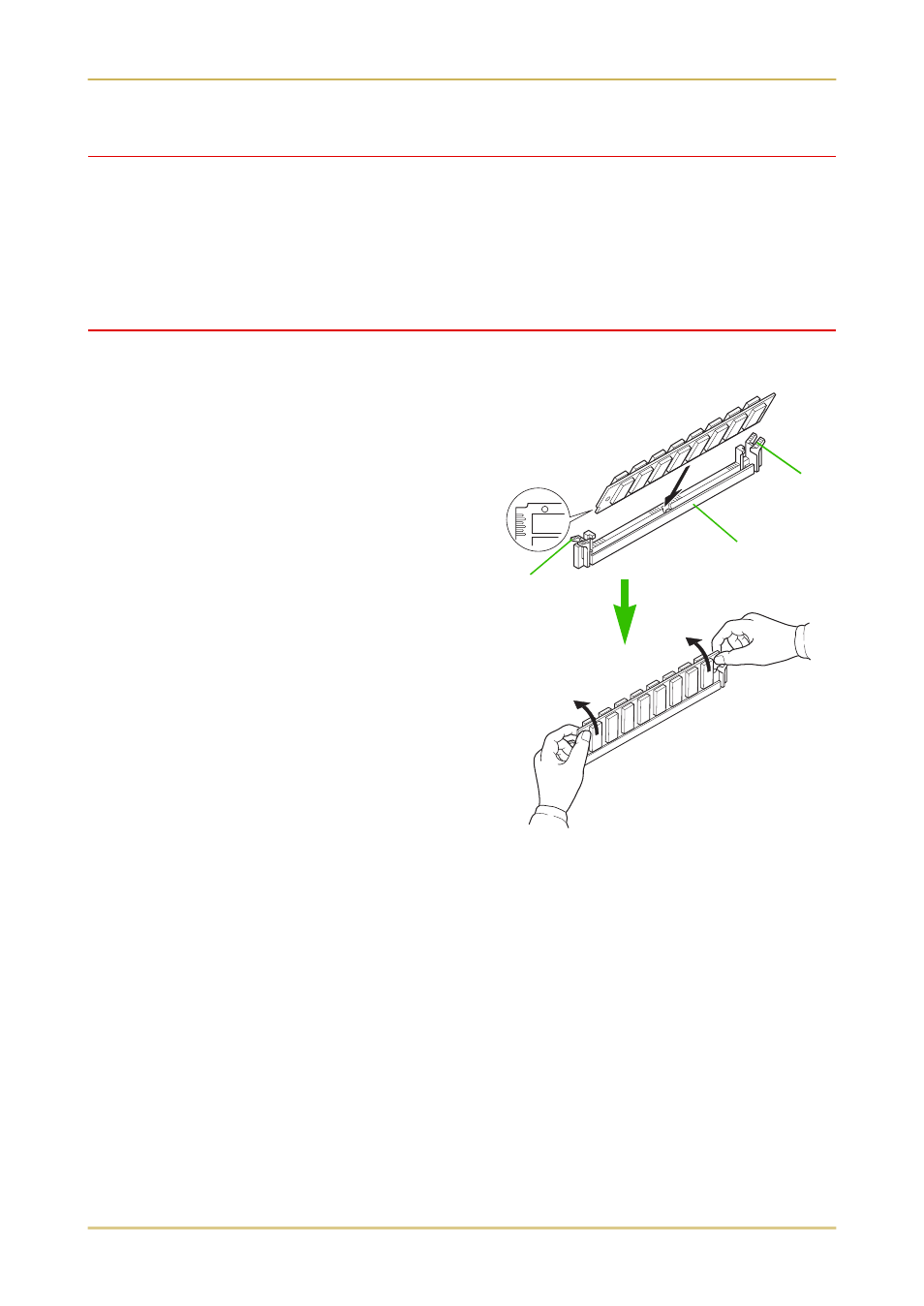
1.7. Memory Expansion Installation
1-25
SIMM to be used
See your Kyocera dealer for purchasing information of the SIMMs that are best suited for use with
this printer.
Either 4 MB, 8 MB, 16 MB or 32 MB SIMMs can be used for memory expansion. Together with the
memory already present in the printer, this allows memory to be expanded up to a total of 68 MB.
Installing and Removing SIMMs
Installing SIMMs
Insert the SIMM into the socket as shown right.
1. Insert the connector end of the SIMM into the
socket.
2. Carefully push the board upright until it snaps
into place. Make sure that the catches at the
ends of the socket fit into the holes at the ends
of the SIMM board.
SIMM
Catch
Socket
Catch
See also other documents in the category Kyocera Printers:
- FS-4000DN (8 pages)
- Jogger 4200 (42 pages)
- ECOSYS FS-9130DN (2 pages)
- copier (292 pages)
- KM-C830D (161 pages)
- 5230 (226 pages)
- FS-2000DN (2 pages)
- FS-920 (2 pages)
- FS-C2026MFP (2 pages)
- fs-6020 (2 pages)
- KM-P4845w (68 pages)
- EcoLAN 1000E (19 pages)
- TASKalfa 500ci Series (8 pages)
- FS-8000C (44 pages)
- FS-C1020MFP (477 pages)
- TASKALFA 300I (6 pages)
- FS-1116MFP (2 pages)
- Laser Printing ELP (26 pages)
- FS-C5300DN (2 pages)
- FS 3750 (124 pages)
- KM-C2030 (154 pages)
- ECOSYS FS-9120DN (115 pages)
- FS-1350DN (2 pages)
- FS 9530DN (2 pages)
- FS-1200 (119 pages)
- KM-C1530 (280 pages)
- FS-C5016N (44 pages)
- KM-2550 (1 page)
- EcoLAN 3000E (20 pages)
- FS-C8026N (2 pages)
- MONOCHROME MULTIFUNCTIONALS FOR A4 FORMAT FS-1128MFP (6 pages)
- KM-P4850w (68 pages)
- Monochrome Workgroup Printer For A4 Formats FS-3920DN (2 pages)
- KM-F1060 (16 pages)
- 1650 (140 pages)
- FS-C8100DN (2 pages)
- DESKTOP PRINTER FS-1370DN (2 pages)
- FS-6030MFP (2 pages)
- FS-C5100DN (92 pages)
- DISCOVER FS-3830N (2 pages)
- FS-3700 (116 pages)
- 2160 (20 pages)
- KM-C2230 (150 pages)
- FS-1920 (50 pages)
- ECOSYS FS-1016MFP (2 pages)
