Verifying a hot-insert operation, Using the ilom web interface – Sun Microsystems Sun StorageTek SG-XPCIE20FC-NEM-Z User Manual
Page 33
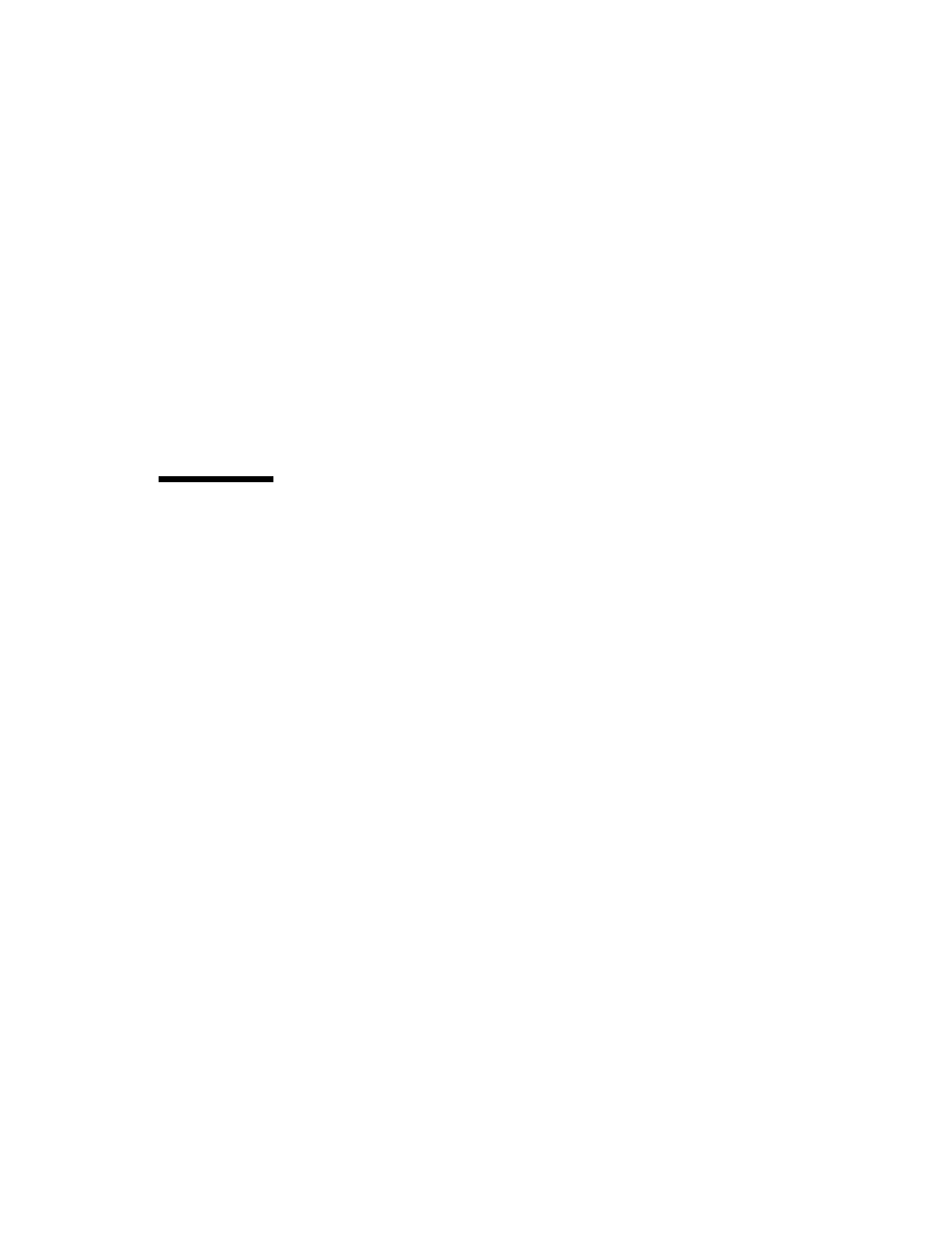
Chapter 2
Hardware Installation and Removal
17
c. If all blades that you expect to be connected show a Connected link status,
go to
. Otherwise, if a blade that you expect to be connected has a link
status of Not connected, perform
-
again until its link status
is Connected.
4. To verify that the NEM Ready to Remove status has changed to Not Ready,
type:
show /CH/
component prepare_to_remove_status
The system returns:
prepare_to_remove_status = Not Ready
5. Verify that the selected NEM has returned the expected feedback.
See the
“To Verify NEM Status” on page 17
Verifying a Hot-Insert Operation
You can replace many components in the chassis while the system is running by
using a hot-plug procedure.
To insert modules into the chassis while the system is running, you need to:
1. Physically install the module.
2. Verify in one of the ILOM interfaces that the module’s Ready to Remove status
is Not Ready and that the module has returned the expected feedback.
See
“To Verify NEM Status” on page 17
.
You can use the ILOM web interface or ILOM CLI to verify.
Using the ILOM Web Interface
1. Log in to the ILOM web interface using the IP address of the active Chassis
Monitoring Module.
The first page of the ILOM web interface is displayed.
2. In the left navigation pane, select CMM (Chassis Monitoring Module).
The ILOM Version Information page is displayed.
3. Select the System Information tab, and then the Components tab.
The Component Management page is displayed.
