Configuring the nem for hot-plug operation, Using the ilom web interface, Configuring the nem – Sun Microsystems Sun StorageTek SG-XPCIE20FC-NEM-Z User Manual
Page 31
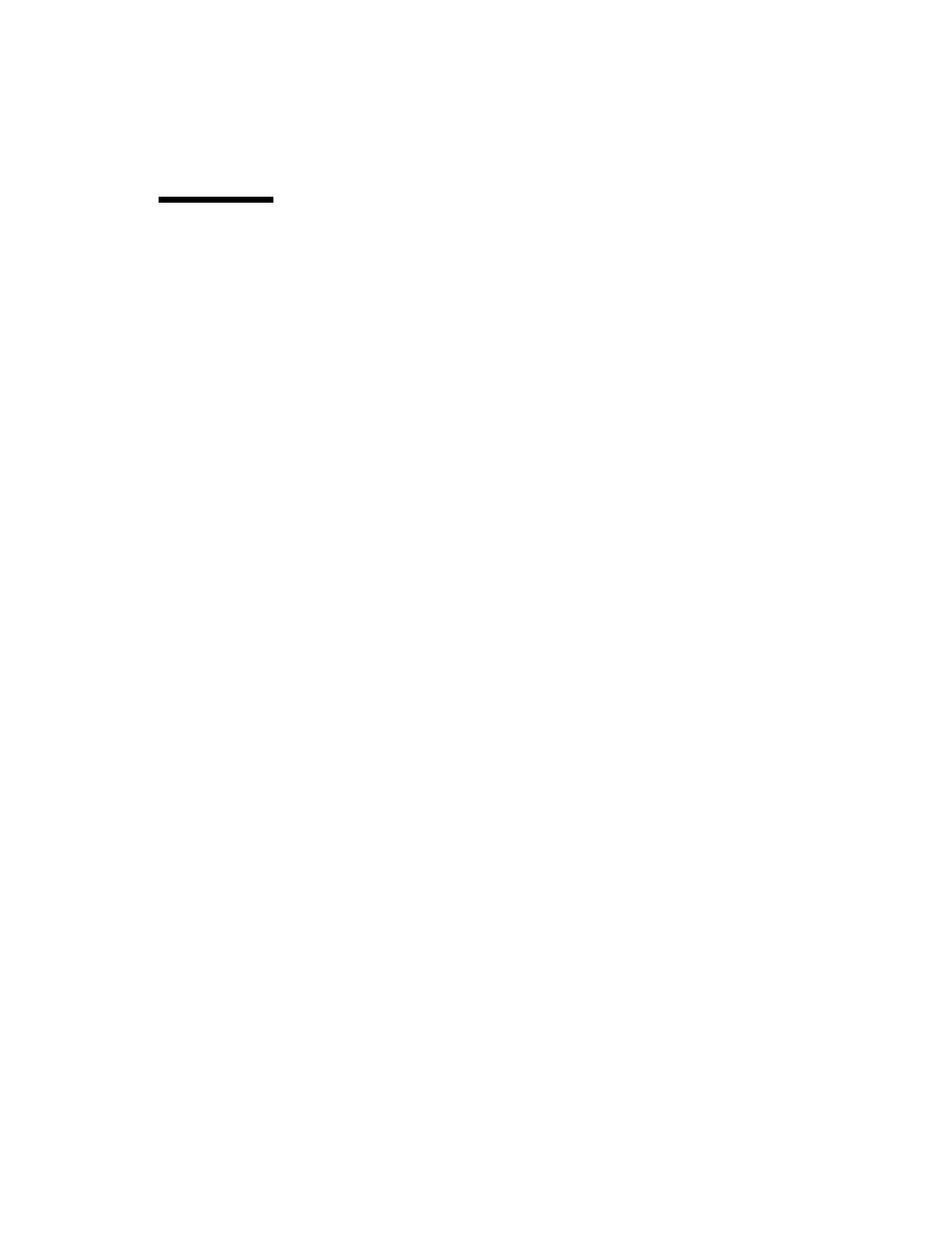
Chapter 2
Hardware Installation and Removal
15
Configuring the NEM For Hot-Plug
Operation
To insert a NEM into the chassis while the system is running, you need to:
1. Physically install the module.
2. Prepare the NEM for hot-insertion by using the CMM integrated lights-out
management (ILOM) web interface or command-line-interface (CLI) and verify
the NEM has returned the expected feedback.
See
“To Verify NEM Status” on page 17
.
3. Verify in one of the ILOM interfaces that the module’s Ready to Remove status
is Not Ready.
Using the ILOM Web Interface
1. Log in to the ILOM web interface using the IP address of the active Chassis
Monitoring Module.
The first page of the ILOM web interface is displayed.
2. In the left navigation pane, select CMM.
The ILOM Version Information page is displayed.
3. Select the System Information tab, and then the Components tab.
The Component Management page is displayed. If you have installed a new
NEM, go to Step 4.
When you were preparing a NEM for a hot-remove, if you selected Prepare to
Remove from the Component Management page and corrected the problem
without removing the NEM or if you decided not to remove the NEM, complete
Step 3a and Step 3b.
a. Select the radio button next to the NEM that you want to hot-insert.
If you select the wrong NEM, click on the deselect icon at the top of the radio
button column.
b. From the Actions drop-down list, select Return to Service.
When you select the Return to Service option, the system recognizes the
inserted NEM, changes its Ready to Remove status to Not Ready, and lights
the NEM’s green OK indicator.
