Downloading premium services content – Sanyo MM-5600 User Manual
Page 264
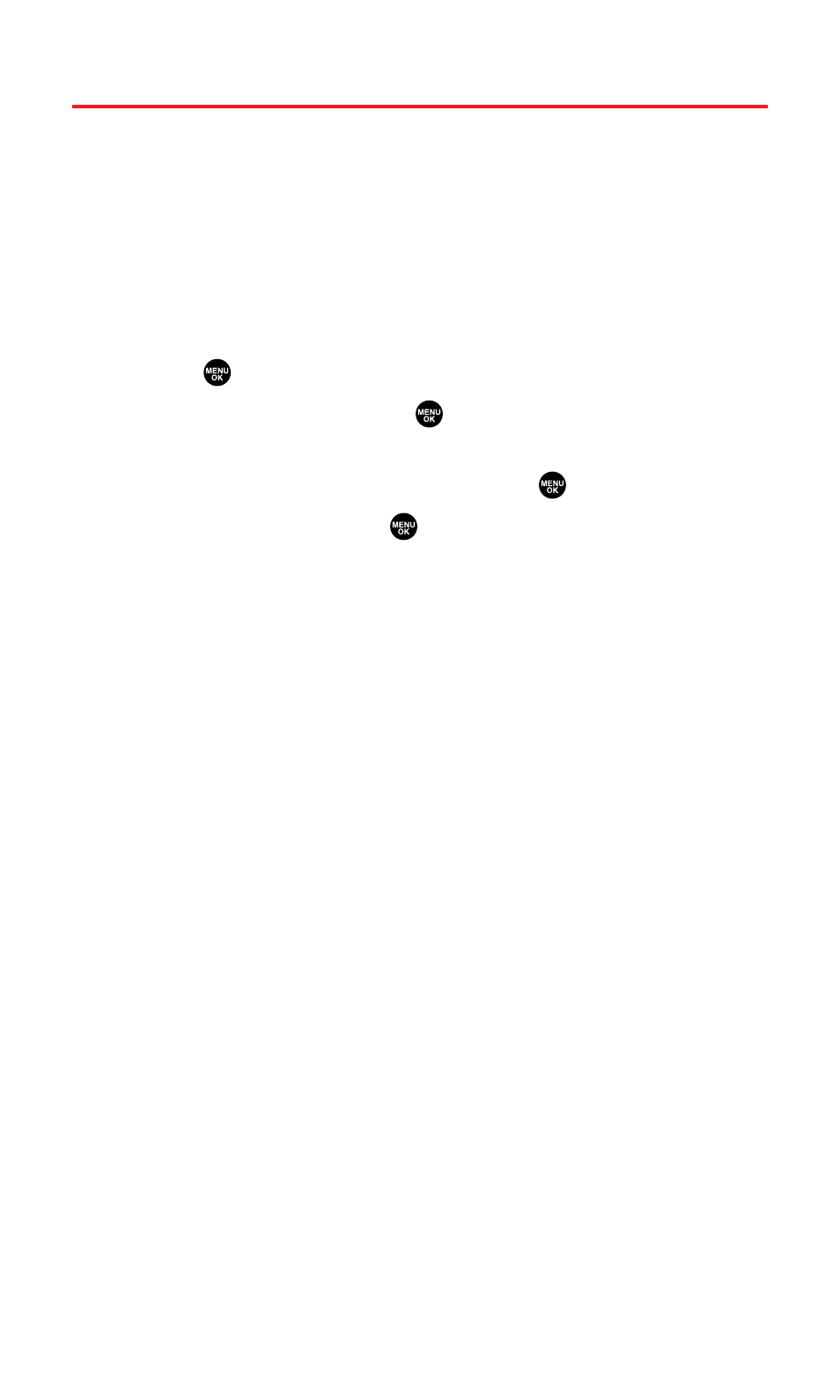
Downloading Premium Services Content
With Sprint PCS Vision and your new Sprint PCS Vision Phone, you
have access to a dynamic variety of Premium Service content, such as
downloadable Games, Ringers, Screen Savers, and other applications.
The basic steps required to access and download Premium Service
content are outlined below.
Accessing the Download Menus
To access the Sprint PCS Vision download menus:
1.
Press
to access the main menu.
2.
Select Downloads and press
.
3.
Select the type of file you wish to download (Games, Ringers,
Screen Savers, or Applications) and press
.
4.
Select Get New and press
. (The browser will launch and take
you to the corresponding download menu.)
To access the Sprint PCS Vision download menus from the Web
browser:
ᮣ
From the Sprint PCS Vision home page, select Downloads, then
select Games, Ringers, or Screen Savers to go to the
corresponding download menu. (For more information on
navigating the Web, see “Navigating the Web” on page 233.)
Selecting an Item to Download
You can search for available items to download in a number of ways:
ⅷ
Featured displays a rotating selection of featured items.
ⅷ
Browse Category allows you to narrow your search to a general
category, such as Movie/TV Themes for Ringers or College Logos
for Screen Savers. (There may be several pages of available
content in a list. Select Next 9 to view additional items.)
ⅷ
Search allows you to use your keypad to enter search criteria to
locate an item. You may enter an entire word or title or perform a
partial-word search (for example, entering “goo” returns “Good
Ol’ Boy,” “The Good, the Bad, and the Ugly,” and “Goofy - Club”).
Section 3B: Sprint PCS Vision
250
