Reviewing an order summary, Printing pictures directly from your phone – Sanyo MM-5600 User Manual
Page 157
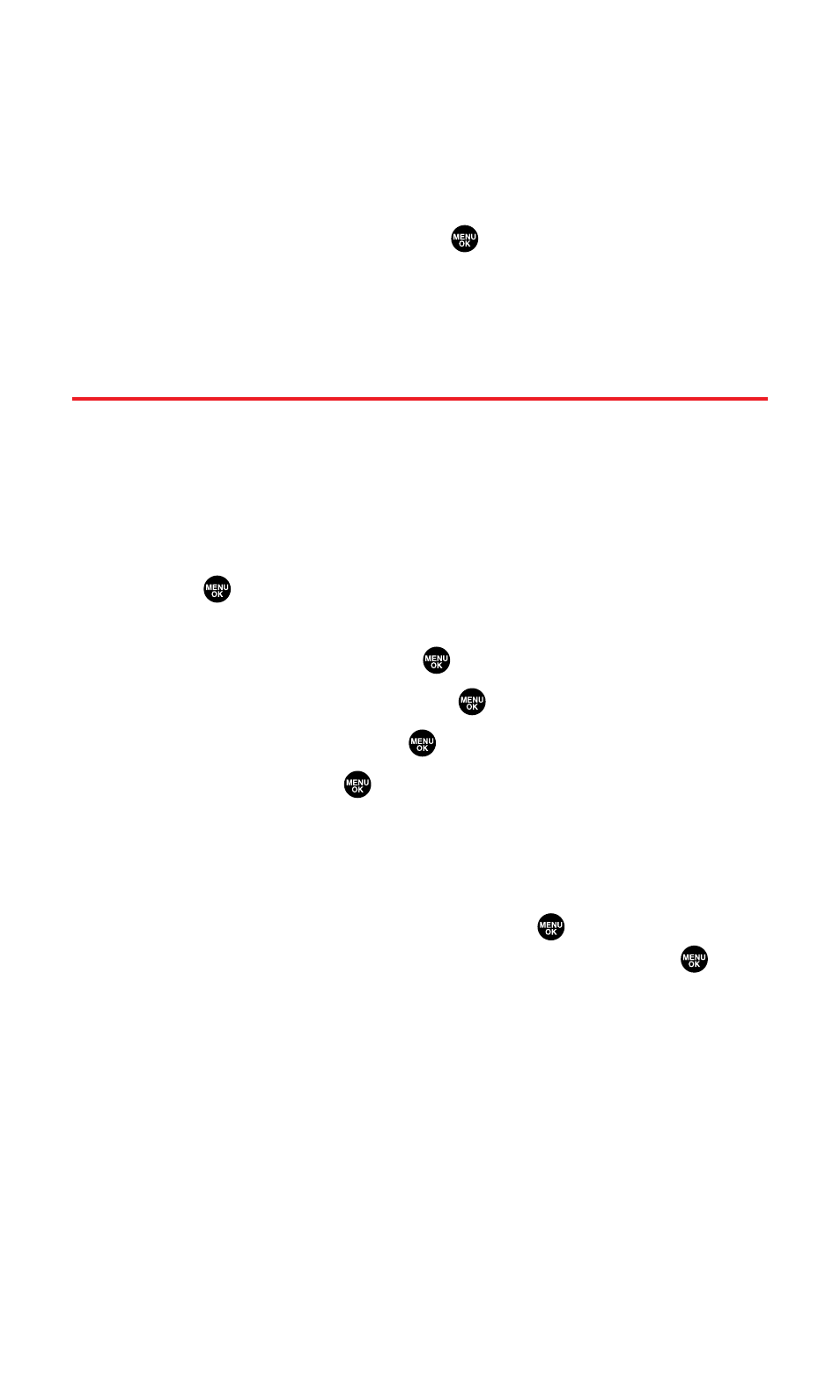
Reviewing an Order Summary
To review an order summary:
1.
Follow the steps 1-4 on the previous page to access the DPOF
Print Order menu.
2.
Select Order Summary and press
. (The printer setting details
will display.)
Ⅲ
Press Switch (right softkey) to switch the display between
Standard Print/Index Print.
Printing Pictures Directly From Your Phone
Your Sprint PCS Phone is PictBridge compatible, allowing you to
print directly from your phone without connecting to a computer.
Simply connect your phone to a PictBridge-enabled printer and enjoy
printing your photos.
To print pictures directly from your phone:
1.
Press
to access the main menu. (Make sure your phone is
fully charged.)
2.
Select Tools/Extras and press
.
3.
Select USB Connection and press
.
4.
Select PictBridge and press
.
5.
Select Yes and press
.
6.
Connect your phone to the PictBridge-enabled printer by using
the included USB cable. (Wait until the connection is completed.)
7.
Select the print mode from Standard Print, Index Print,
Assign. by Printer, or DPOF Print and press
.
Ⅲ
If you have selected DPOF Print, select Yes and press
to
print. To set up the DPOF Print, see “Setting Up the Digital
Print Order Format” on the previous page.
Section 2J: Using the miniSD Card
143
