Finding an entry in the sprint pcs ready link list, Sprint pcs ready link options – Sanyo MM-5600 User Manual
Page 170
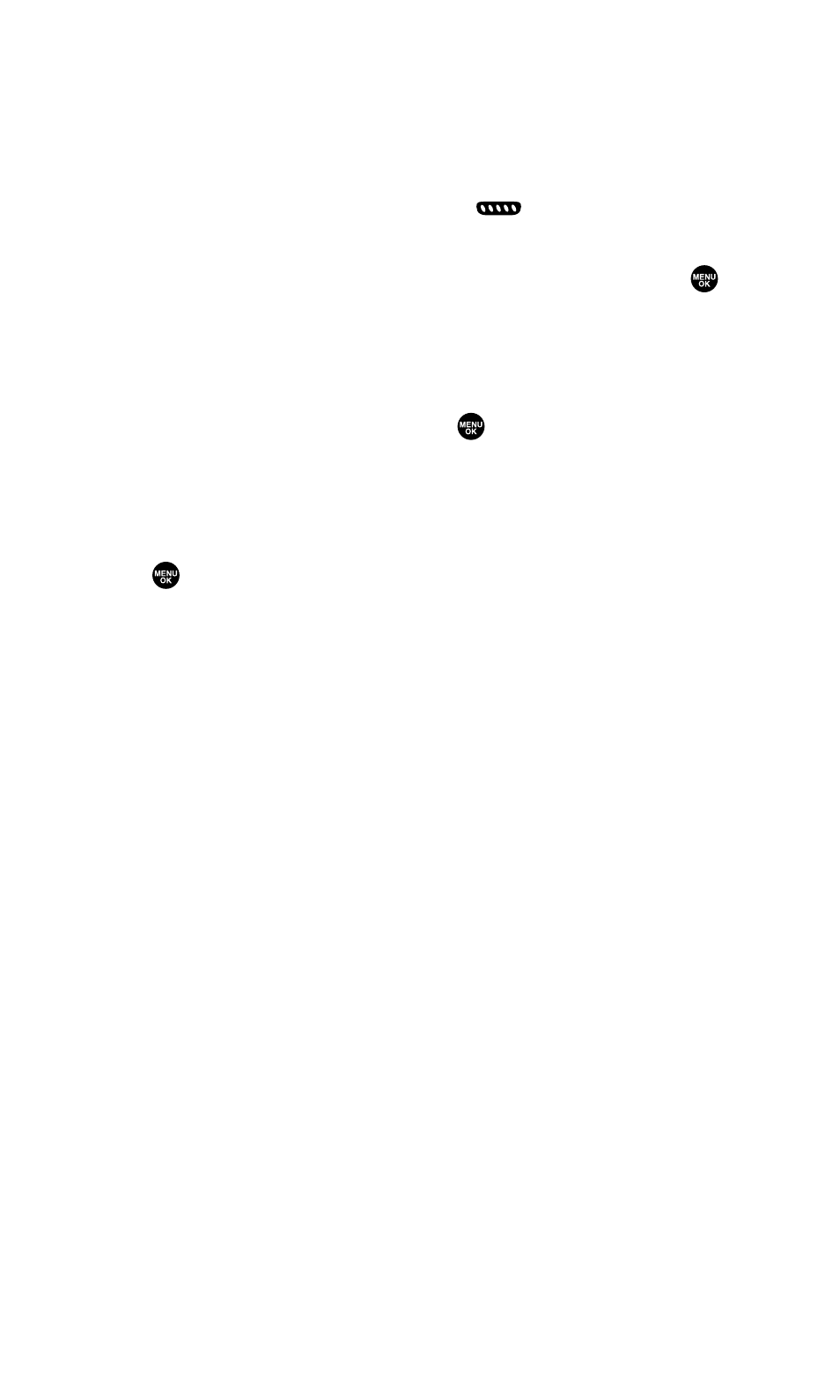
Finding an Entry in the Sprint PCS Ready Link List
You can find your desired entry by entering a few letters.
To find a Sprint PCS Ready Link entry:
1.
Press R-Link (left softkey) or press
.
2.
Press Go to (left softkey), highlight your desired list (Company List,
Company Grps., Personal List, or Personal Grps.), and press
.
3.
Enter the first letter or the first few letters of the name.
Ⅲ
The display shows the list beginning with the letter(s) you
entered.
4.
Scroll through the list and press
to select your desired entry.
Sprint PCS Ready Link Options
When you use Sprint PCS Ready Link, several options are available by
pressing Options (right softkey). To select an option, highlight it and
press
.
ⅷ
Copy to Persoal to copy a contact to the Personal List. Copy Group
appears when you highlight a group. (This option doesn’t appear
if the entry is already in the Personal List or when you select
Personal List/Personal Groups.)
ⅷ
Edit to edit a Sprint PCS Ready Link number and/or name. (See
page 157.)
ⅷ
Copy to Ph. Book to copy a contact to the Contacts List.
ⅷ
Erase to erase a contact. Erase Group appears when you highlight a
group.
ⅷ
Add Contact to add a new contact. (See page 157 for details.)
Add Group appears when you highlight a group list. (See page 158
for details.)
ⅷ
Erase R-Link List to erase entries saved in the Sprint PCS Ready Link
List (except Company List/Company Groups).
ⅷ
Find:Full Name to find a contact by part of the name.
ⅷ
Find:First Name to find a contact by first name.
ⅷ
Help to see the Sprint PCS Ready Link instruction page.
Section 2K: Using Sprint PCS Ready Link
156
