Remote viewer - overview, Clic, Notice – Swann SW244-8ML User Manual
Page 21
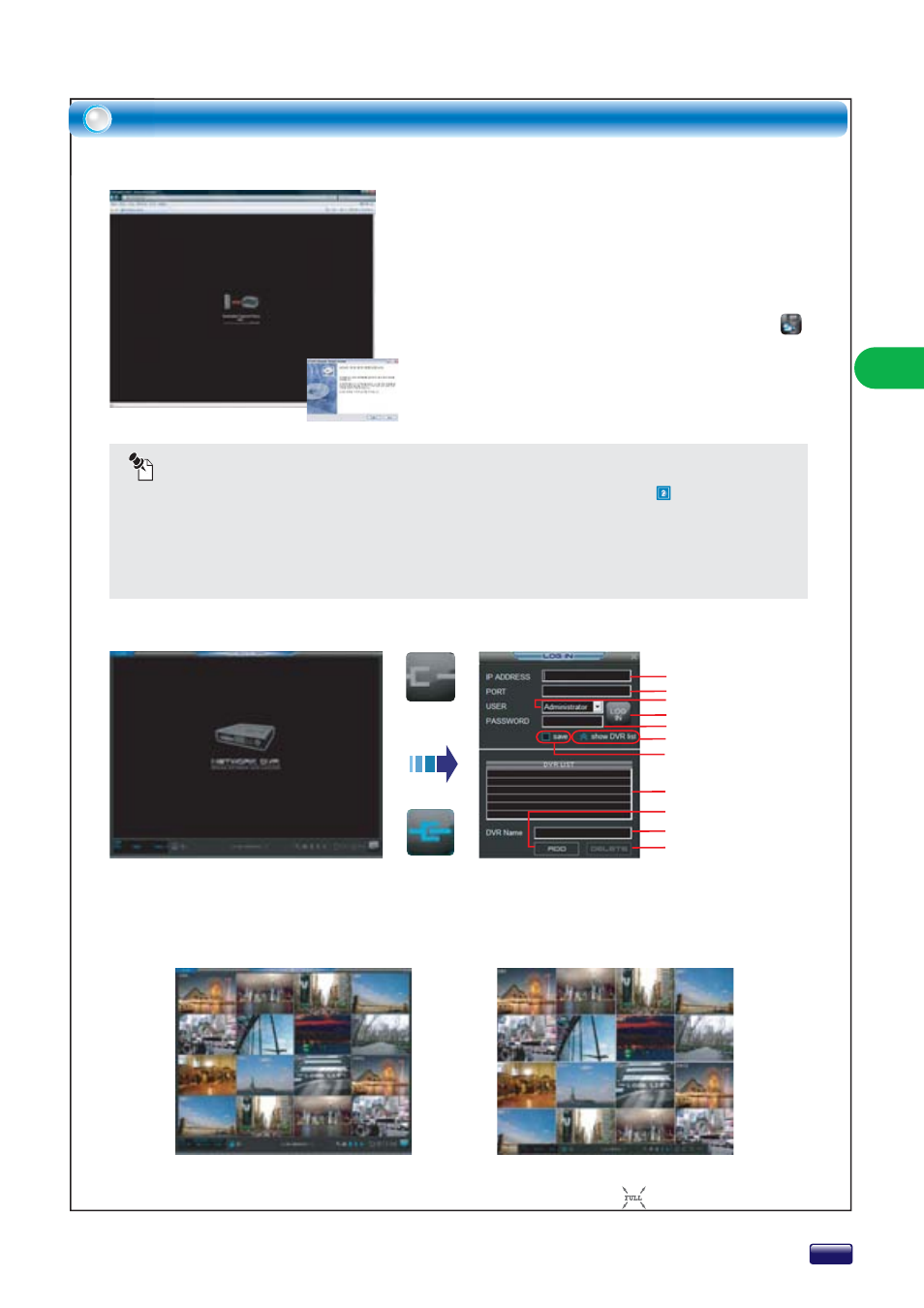
OPERA
TION
Remote Viewer - Overview
To connect to your DVR, click the connection button. Select user ID and enter user password and port
in the login dialog box. If you want to save information of Log-In, check “save”.
If Log-in succeed, live mode window will be appeared. (Program supports 1024 × 768 resolution)
Clic
Type the DVR’s IP address or domain name into the
address bar in Microsoft® Internet Explorer™ and press
ENTER.
When the Security warning window appears, confirm to
install the “DVR Remote Viewer”.
You should install the remote viewer component manually.
Please install DVR Remote Viewer Setup.exe.
Connect the remote viewer next time, click the shortcut
icon on desktop.
NOTICE
When WEB SERVICE PORT was set by 80 in 2. INTERNET & NETWORK - SERVICE PORT &
DDNS menus, type IP address or domain into the address bar in Microsoft® Internet Explorer™
However, when port number is not 80, you must type port number behind IP address or domain.
(ex. http://IP address or domain:port number)
If your DVR is installed under firewall or internet sharing router, you should set port forwarding,
DMZ and other settings.
INSTALLATION
CONNECTION
If you want to change NORMAL screen mode to FULL screen mode, click the icon.
DVR IP Address or Domain
Service Port
Log In button
Show DVR list
DVR list
Type DVR Name
Delete DVR in the list
Add DVR in the list
User ID
Password
Save P/W
