Set mode – Swann SW244-8ML User Manual
Page 18
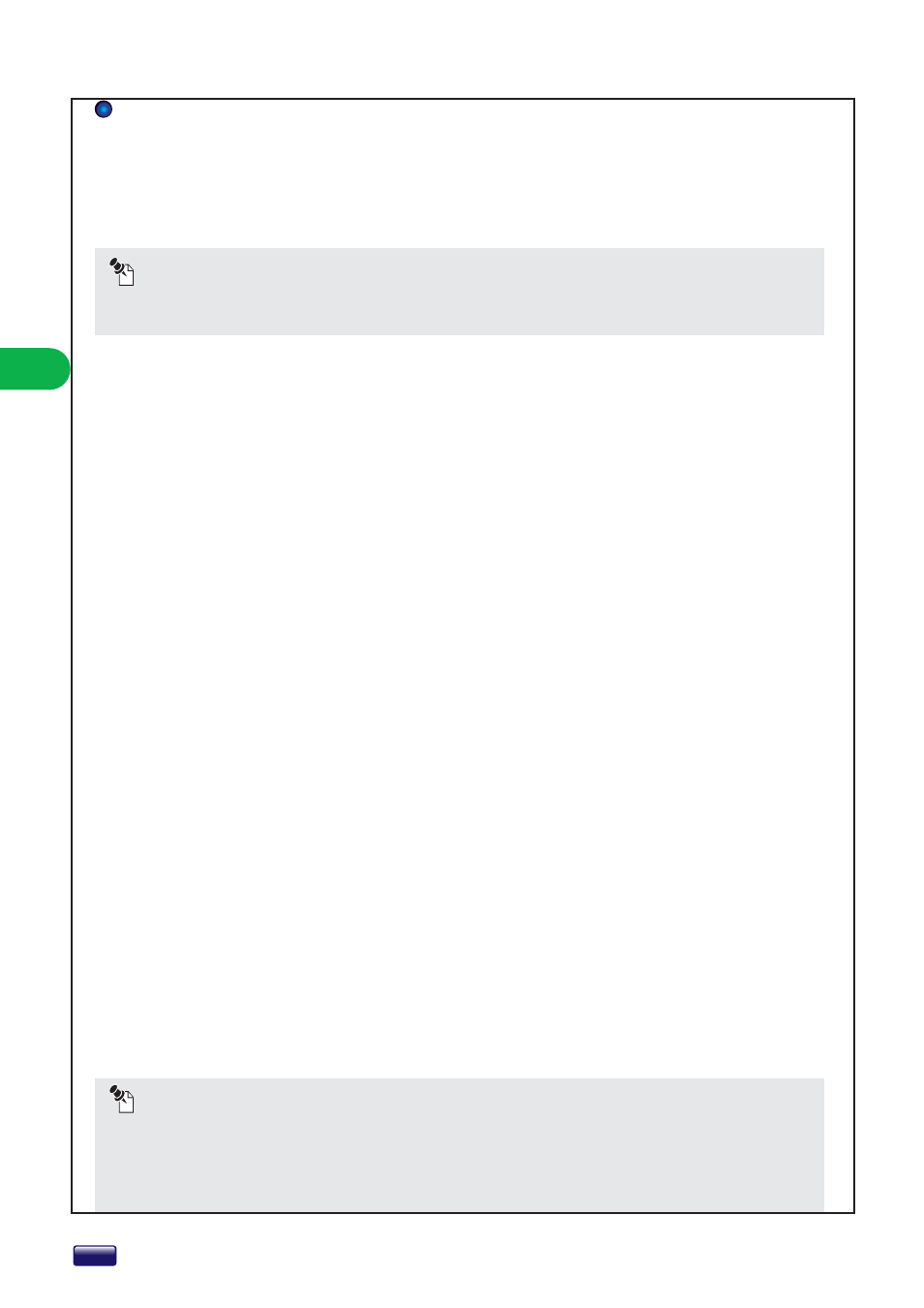
OPERA
TION
NOTICE
To use MOVE PRESET and CLEAR PRESET function, you must set one pre-set position at least
at SET PRESET mode.
NOTICE
You can enter the Camera setting mode using (Back space)button. About detailed information of
setting the camera, please refer to the manual of the camera. Due to the factory setting of camera is
different depending on manufacturers or products, this function might be unable to use. This malfunc-
tion is not caused by DVR. This DVR is set as Palco-D, 95 preset.
During PTZ mode, you can enter the SET MODE using Fn button. You can set up PTZ cameras and Pre-set
positions at the SET MODE.
To enter SET MODE, please press Fn button on remote controller or front panel or click the Fn icon on the
screen.
You can move the camera to the Pre-set position at this menu. You can choose the Pre-set number using
,button on the remote controller,
, button on the front panel or -,+ icon on the screen. To move
the camera, please press the enter button or click MOVE PRESET icon on the screen.
MOVE PRESET
You can delete the pre-set positions at this menu. You can choose the Pre-set number using ,button
on the remote controller, , button on the front panel or -,+ icon on the screen. To delete the Pre-set
position, please press the enter button or click CLEAR PRESET icon on the screen.
CLEAR PRESET
You can set the Pre-set position at this menu. You can set the number 1~255 (max 255 numbers).
You can choose the Pre-set number using ,button on the remote controller,
, button on the front
panel or -,+ icon on the screen. To set the Pre-set position, please press the enter button or click SET PRESET
icon on the screen.
SET PRESET
You can adjust the magnification at this menu. You can adjust the magnification using ,button on the
remote controller, , button on the front panel or – ,+ icon on the screen. – icon corresponds to Zoom
out. + icon corresponds to Zoom in. About the available range of magnification, please refer to the manual
of the camera that you have set.
ZOOM
You can adjust the Focus at this menu. You can adjust the Focus using ,button on the remote control-
ler, , button on the front panel or – ,+ icon on the screen. – icon corresponds to Far. + icon corre-
sponds to Near.
FOCUS
You can control the IRIS of camera at this menu. Please adjust light inflow using opening IRIS or Closing IRIS.
You can adjust the IRIS by ,button on the remote controller,
, button on the front panel or – ,+ icon
on the screen. – icon corresponds to closing the IRIS. + icon corresponds to opening the IRIS.
IRIS
You can adjust Speed of the PTZ camera at this menu. You can adjust the speed using ,button on the
remote controller, , button on the front panel or – ,+ icon on the screen. – icon corresponds to speed
reduction. + icon corresponds to speed up.
SPEED
SET MODE
