How to backup recorded video – Swann SW244-8ML User Manual
Page 16
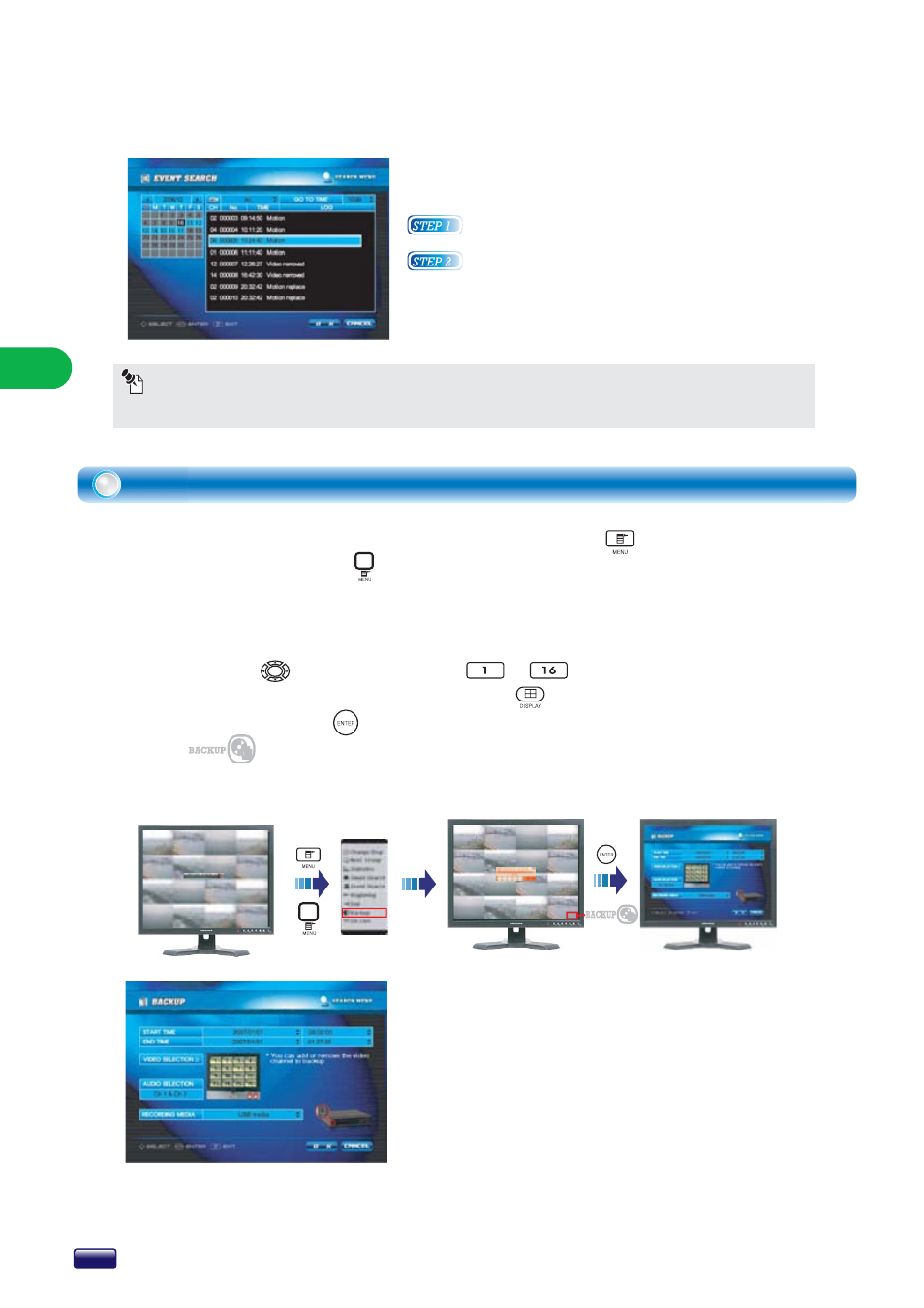
OPERA
TION
O
PERA
TI
O
N
Context menu will be appeared when you press MENU button on a remote
controller or press MENU button on a front panel or Right-click on a mouse
at Search mode selects BACKUP in context menu.
Orange OSD will be appeared on the screen.
You only need to search data that you want to backup. You can switch channel
with Direction buttons or Channel ~ buttons.
You can change display mode with DISPLAY button.
If you press the ENTER button on a remote controller or click BACKUP
ICON on the right bottom of the screen, screen will be converted to
BACKUP mode.
Select
Backup
Click
How to backup recorded video
When you search recorded data at upper screen, time
interval, channels and display mode will be applied to
BACKUP menu. If you want to change items (eg. Time,
Channels), you can change it on BACKUP menu.
Channels in gray color will not be backed up. You can
select channels to add or remove for backup in video
selection tab.
You can also backup audio.
(1 channel or 2 channel or 1 & 2 channels)
Choose a media type for your backup.
(USB storage device or CD)
EVENT SEARCH
DVR records several events with the date and time.
All lists are displayed in the EVENT SEARCH screen.
Select a date on calendar and set channel and time.
Select a list of events. Then the recorded file with
events plays on the screen.
NOTICE
The description of moving cursor or settings see the TABLE 1 (8 page) of front page.
