How to playback recorded video (normal search) – Swann SW244-8ML User Manual
Page 14
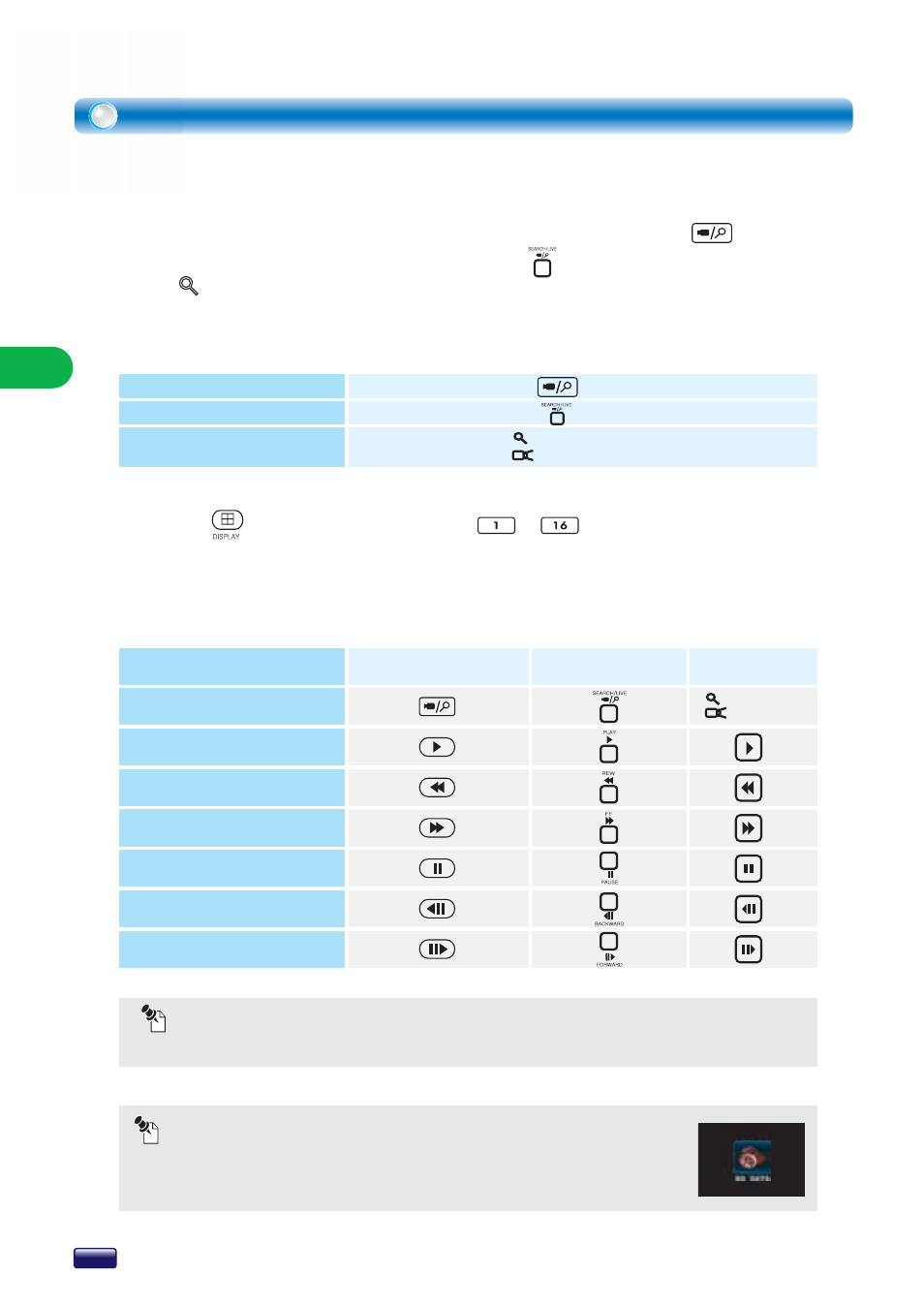
To display in full screen mode for each screen during playback, press the
DISPLAY button or channel number ~ buttons.
Whenever press the channel number or double-click a channel by a mouse,
display image will be changed is to original size and full size.
How to playback recorded video (Normal Search)
In the playback mode you can playback the video at various speeds and forward
or reverse direction.
To search the archive of recorded video, press the LIVE/SEARCH button
on the remote controller or the LIVE/SEARCH button on the front panel or
select Go search by a mouse on context menu.
NOTICE
Whenever you press the reverse and forward button, the playback speed will be faster.(3 steps)
The button table related with playback operation is as follows:
Go Search
Go Live
Playback at normal speed
Reverse playback
Forward playback
Pause
Playback previous frame
(every 4 seconds)
Playback next frame
(every 4 seconds)
Toggle between playback
and live monitoring mode
REMOTE CONTROLLER
FUNCTION
FRONT PANEL
USE MOUSE
REMOTE CONTROLLER
FRONT PANEL
MOUSE
Press the LIVE/SEARCH button
Press the LIVE/SEARCH button
Right-click and select Go Search on context menu /
Right-click and select Go Live on context menu
To toggle between monitoring mode and playback mode:
OPERA
TION
NOTICE
This image will be displayed on video channel when DVR does not have recorded
video data.
