Additional functions – Savin SP 3300 Series User Manual
Page 95
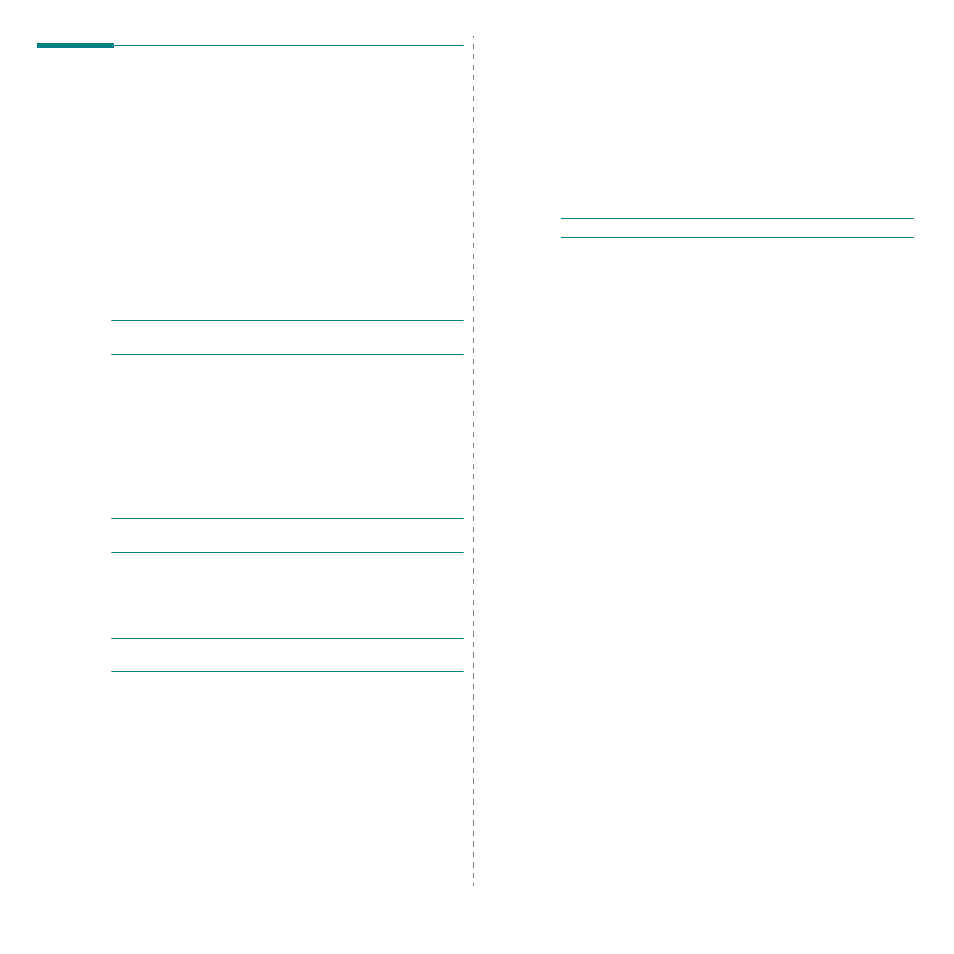
TCP/IP environment
4.6
Additional functions
The following are additional functions you can use through Web Image
Monitor SP 3300 Series.
Printer properties settings
You can check and modify printer and document properties for an
installed printer. For properties that are not supported by the printer
driver, an error message indicating that the property is not supported is
displayed. These settings are used only for printing from this system to
the printer. However, these settings do not affect the printer properties of
the network printer.
Firmware upgrade (HTTP)
You can upgrade your printer’s firmware using the HTTP protocol. First,
you need to download firmware from the website.
Note: Before upgrading the firmware, make sure that TCP/IP
parameters are entered in the print server.
1
Run your web browser and access Web Image Monitor SP 3300
Series.
2
Click Maintenance > Firmware Upgrade.
3
Insert the CD or download the upgrade from the internet.
4
Click Browse, and then select the downloaded new firmware.
5
Click Upgrade.
Note: It takes a few minutes to upgrading the firmware.
After completely upgrade, the printer will be reset.
Default setting (HTTP/SNMP)
You can reset all of your network parameter settings to their default
status.
Note: All default parameters will be applied after the print server
restarts.
IP filtering
This security feature (IP Filtering) provides the ability to prevent
unauthorised network access to the network print server based on IP
addresses set by a network administrator using Web Image Monitor SP
3300 Series.
1
Run your web browser and access Web Image Monitor SP 3300
Series.
2
Select Network Settings > IP Filtering.
3
Configure an IP filter.
• IP Filtering: You can enable or disable IP filtering.
• IP Address 1 ~ IP Address 10: You can enter filtered IP
addresses. Users having the IP addresses set here are able to
access the network print server.
4
Click Apply.
Only system administrators or authorised users can set, via Web Image
Monitor SP 3300 Series, IP addresses that can access the device. Up to
10 addresses or ranges of address choices can be made and set.
Authorised users are able to change the action (Apply/ Undo) and to print
to the network print server.
Note: Ranges of addresses shouldn't contain “null” or “0.0.0.0” values.
Reset
1
Run your web browser and access Web Image Monitor SP 3300
Series.
2
Click Network Settings > Reset.
You can reboot the network print server, if your network settings are not
applied correctly or the network card is disconnected from your network.
Ethernet speed
You can set the communication speed for Ethernet connections.
1
Run your web browser and access Web Image Monitor SP 3300
Series.
2
Click Network Settings > General.
• Speed Rate: Automatic, 10 Mbps (Harf Duplex),
10 Mbps (Full Duplex), 100 Mbps (Harf Duplex),
100 Mbps (Full Duplex). select a Ethernet speed from the drop-
down list.
3
Click Apply.
