Printing protocols, Standard tcp/ip port, Lpr port – Savin SP 3300 Series User Manual
Page 93: Printer port, Standard tcp/ip port lpr port printer port
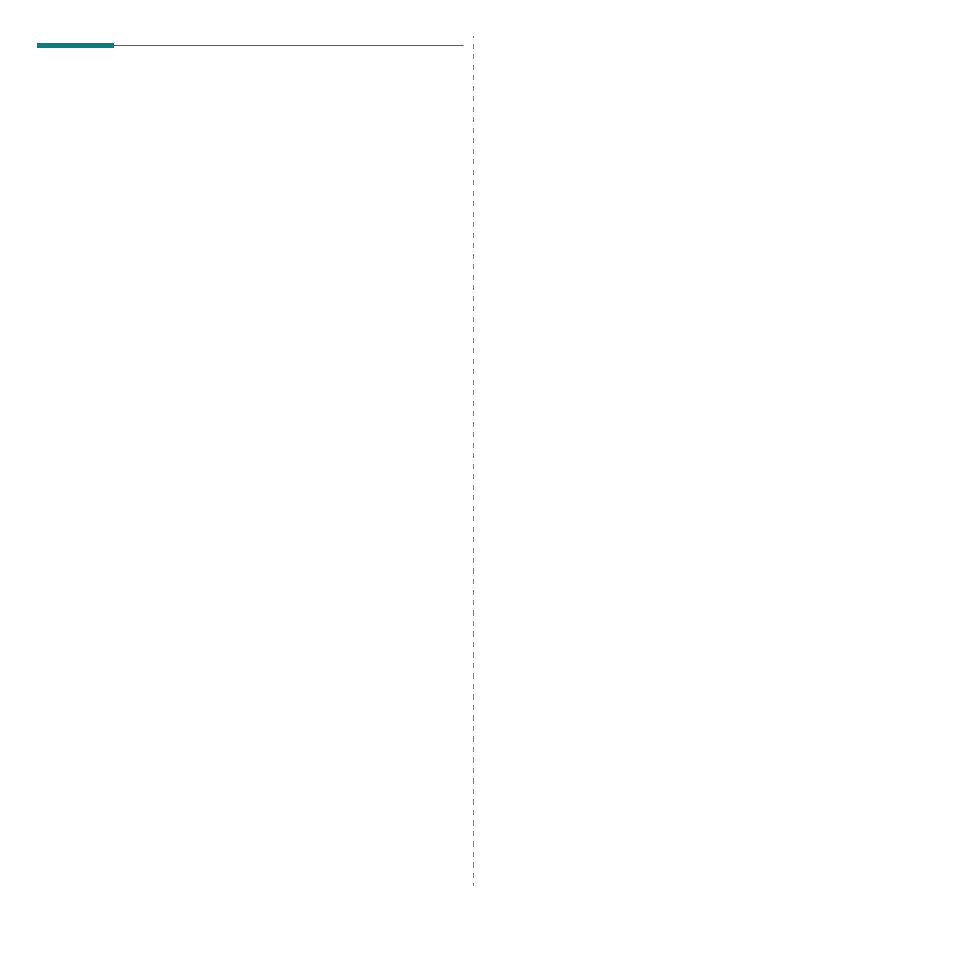
TCP/IP environment
4.4
Printing protocols
Before setting the network printing ports, you must install the printer
driver with the local port (LPT) on the system. Refer to your printer user’s
guide.
Standard TCP/IP port
You can print your documents to your network printer by creating a
Standard TCP/IP port.
Configuring Standard TCP/IP in Windows 2000/XP/Vista/
Windows Server 2003
You can enable or disable the Standard TCP/IP Printing port through
Web Image Monitor SP 3300 Series. Select Network Settings > Raw
TCP/IP,LPR,IPP.
You can also change the port number of the Standard TCP/IP port. The
default port number is 9100.
Creating a Standard TCP/IP port
1
In Windows XP, click Start > Printers and Faxes.
In Windows 2000/Windows Server 2003, click Start > Settings >
Printers.
In Windows Vista, click Control Panel > Hardware and Sound >
Printers.
2
Click Add a printer or double-click Add printer, and then Next.
3
Click Local printer attached to this computer and then Next.
Make sure that Automatically detect and install my Plug and
Play printer. is not selected.
4
Click Create a new port, select Standard TCP/IP Port from the
Type of port list, and click Next.
5
Click Next.
6
Enter the IP address or DNS name of your network printer and click
Next.
For the port name, a default name will be entered by Windows. You
can change it to a more user-friendly name.
7
Follow the instructions on the screen to complete installation.
Now, you can select your printer from the Print Setup dialogue box.
LPR port
LPD, Line Printer Daemon, is the protocol associated with line-printer
spooling services. Users can use the printing service from LPD running
on a network print server through the LPR port. Most operating systems,
such as Microsoft Windows 2000/XP/Vista/Windows Server 2003,
support LPR port printing.
Configuring an LPR port
You can enable or disable the LPR Printing port through Web Image
Monitor SP 3300 Series. Select Network Settings > Raw TCP/
IP,LPR,IPP. You can also change the port number of LPR/LPD. The
default port number is 515.
In Windows 2000/XP/Vista/Windows Server 2003
To add an LPR port to Windows 2000/XP/Vista/Windows Server 2003,
users must install a Standard TCP/IP port by default, then change the
printing protocol in the printer properties. For installing the Standard
TCP/IP port, see page 4.4.
1
In Windows XP, click Start > Printers and Faxes.
In Windows 2000/Windows Server 2003, click Start > Settings >
Printers.
In Windows Vista, click Control Panel > Hardware and Sound >
Printers.
2
Right-click the printer you want and select Properties.
3
Click Ports.
4
Make sure that the appropriate Standard TCP/IP port is selected
and click Configure Port.
5
Select LPR from the Protocol section.
6
Enter the print queue name and click OK.
7
Click OK to close the properties window.
Printer Port
A Network Printer port is used to send print jobs from network computers
running Windows OS that do not support the Standard TCP/IP port or
LPR port. Adding a Network Printer port
1
From the Windows Start menu, select Settings > Printers.
2
Right-click the printer you want and select Properties.
3
Open the Details tab and click Add Port.
4
Select Network Printer Port from the Other list and click OK.
5
Select the print server you want to use and click OK.
If you cannot find the print server, click Add New Print Server to
list, specify information for the print server, such as print server
name, IP address, or MAC address, and click OK.
