Printing, Printing a document, Changing printer settings – Savin SP 3300 Series User Manual
Page 73
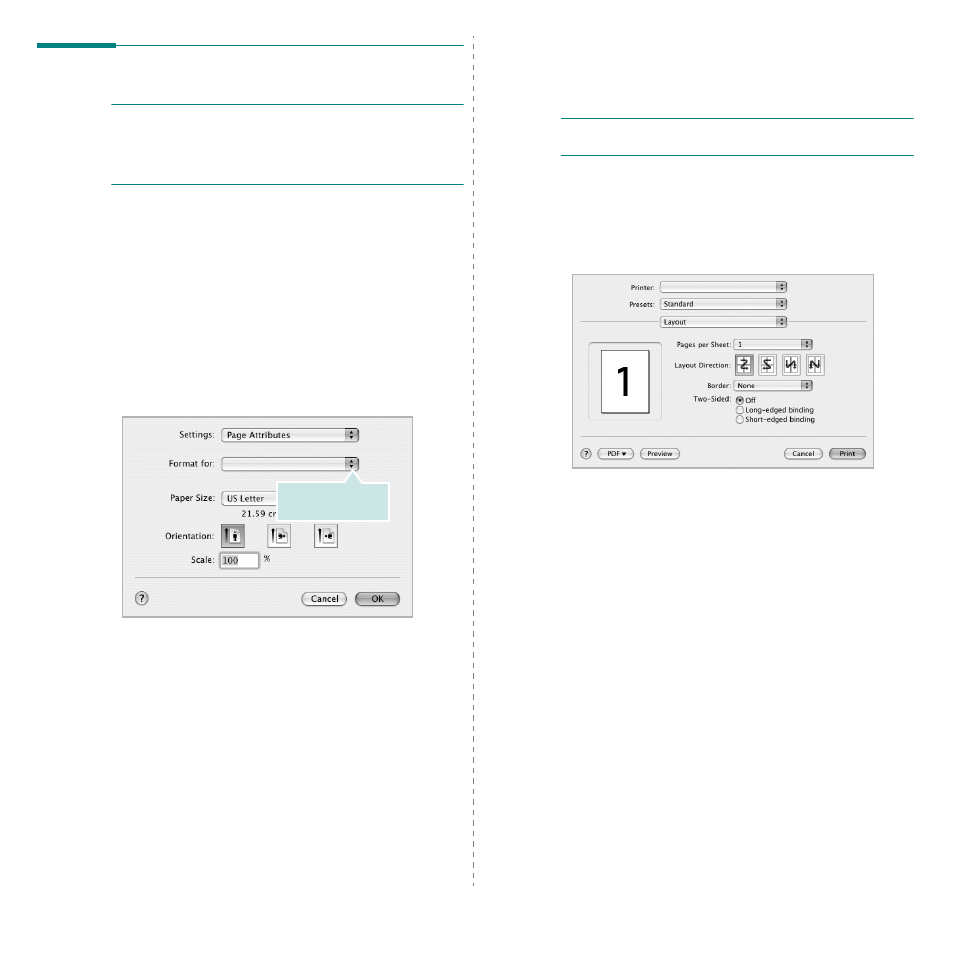
Using Your Printer with a Macintosh
27
Printing
N
OTES
:
• The Macintosh printer’s properties window that appears in this
User’s Guide may differ depending on the printer in use. However
the composition of the printer properties window is similar.
• You can check your printer name in the supplied CD-ROM.
Printing a Document
When you print with a Macintosh, you need to check the printer software
setting in each application you use. Follow these steps to print from a
Macintosh.
1
Open a Macintosh application and select the file you want to
print.
2
Open the File menu and click Page Setup (Document Setup
in some applications).
3
Choose your paper size, orientation, scaling, and other options
and click OK.
4
Open the File menu and click Print.
5
Choose the number of copies you want and indicate which
pages you want to print.
6
Click Print when you finish setting the options.
Make sure that your
printer is selected.
▲ Mac OS 10.3
Changing Printer Settings
You can use advanced printing features when using your printer.
From your Macintosh application, select Print from the File menu.
N
OTE
: The setting options may differ depending on Macintosh OS
version.
Layout
The Layout tab provides options to adjust how the document appears
on the printed page. You can print multiple pages on one sheet of paper.
Select Layout from the Presets drop-down list to access the following
features.
• Pages per Sheet: This feature determines how many pages
printed on one page. For details, see "Printing Multiple Pages
on One Sheet of Paper (N-Up Printing)" on the next column.
• Layout Direction: You can select the printing direction on a
page as like the examples on UI.
▲ Mac OS 10.4
