Setting up the printer, For a network-connected, For a usb-connected – Savin SP 3300 Series User Manual
Page 72
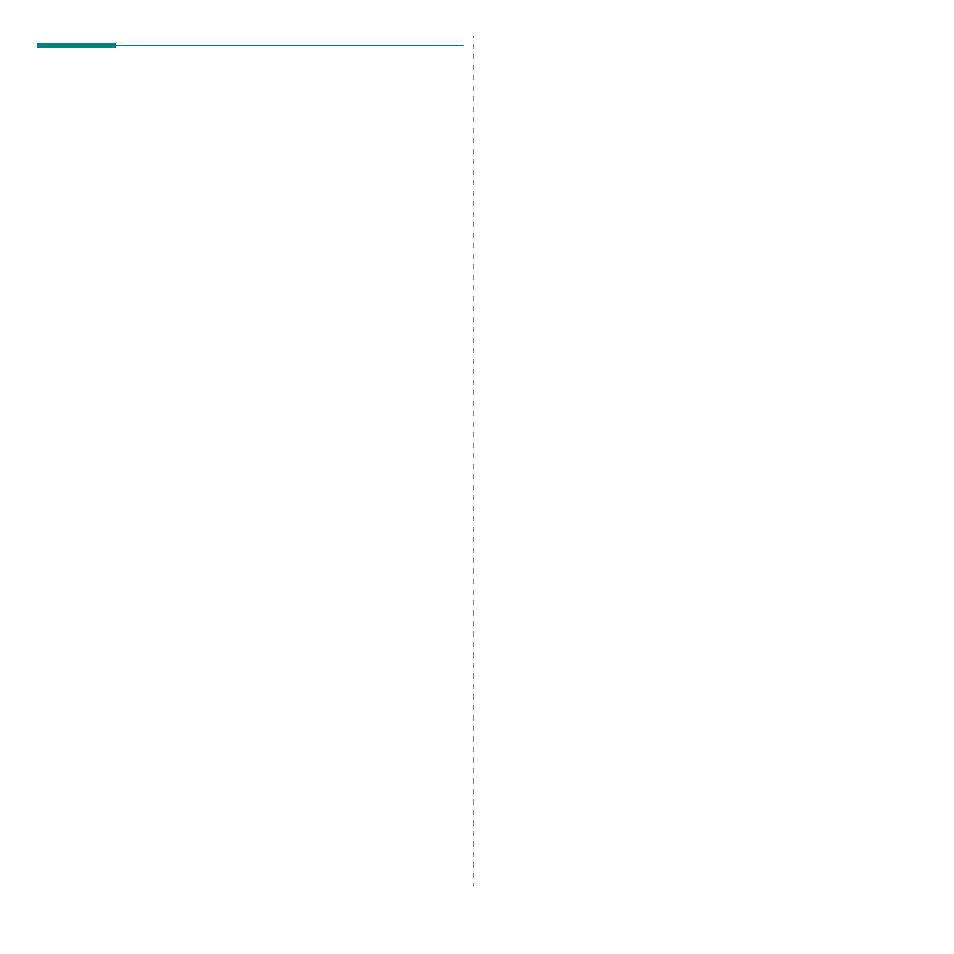
Using Your Printer with a Macintosh
26
Setting Up the Printer
Set up for your printer will be different depending on which cable you use
to connect the printer to your computer—the network cable or the USB
cable.
For a Network-connected
Mac OS 8.6 ~ 9.2
1
Follow the instructions on “Installing Software” on page 25 to
install the PPD file on your computer.
2
From the Apple menu, select Chooser.
3
Click LaserWriter 8 (the PostScript driver provided with your
Macintosh).
The name of your machine appears on the list.
4
Select RFG000xxxxxxxxx from the printer box (where the
xxxxxxxxx varies depending on each of the machines) and Click
Select.
If Auto Setup does not work properly, click Select PPD, choose
your printer name, and click OK.
5
When the setup is complete, you see your machine icon
created as a desktop printer.
6
Close the Chooser.
7
When a message window appears telling you that you have
changed your current machine, click OK.
Mac OS 10.1 or higher
1
Follow the instructions on “Installing Software” on page 25 to
install the PPD file on your computer.
2
Open the Applications folder
→ Utilities, and Print Setup
Utility.
• For MAC OS 10.5, open System Preferences from the
Applications folder, and click Printer & Fax.
3
Click Add on the Printer List.
• For MAC OS 10.5, press the “+” icon then a display window
will pop up.
4
For MAC OS 10.3, select the Rendezvous tab.
• For MAC OS 10.4, click Default Browser and find the
Bonjour.
• For MAC OS 10.5, click Default and find the Bonjour.
The name of your machine appears on the list. Select
RFG000xxxxxxxxx from the printer box, where the xxxxxxxxx
varies depending on your machine.
5
For MAC OS 10.3, if Auto Select does not work properly, select
SP 3300 Series in Printer Model and your printer name in
Model Name.
• For MAC OS 10.4, if Auto Select does not work properly,
select SP 3300 Series in Print Using and your printer
name in Model.
• For MAC OS 10.5, if Auto Select does not work properly,
select Select a driver to use... and your printer name in
Print Using.
Your machine appears on the Printer List and is set as the
default printer.
6
Click Add.
For a USB-connected
Mac OS 10.1 or higher
1
Follow the instructions on “Installing Software” on page 25 to
install the PPD file on your computer.
2
Open the Applications folder
→ Utilities, and Print Setup
Utility.
• For MAC OS 10.5, open System Preferences from the
Applications folder, and click Printer & Fax.
3
Click Add on the Printer List.
• For MAC OS 10.5, press the “+” icon then a display window
will pop up.
4
For MAC OS 10.3, select the USB tab.
• For MAC OS 10.4, click Default Browser and find the USB
connection.
• For MAC OS 10.5, click Default and find the USB connection.
5
Select your printer name.
6
For MAC OS 10.3, if Auto Select does not work properly, select
SP 3300 Series in Printer Model and your printer name in
Model Name.
• For MAC OS 10.4, if Auto Select does not work properly,
select SP 3300 Series in Print Using and your printer
name in Model.
• For MAC OS 10.5, if Auto Select does not work properly,
select Select a driver to use... and your printer name in
Print Using.
Your machine appears on the Printer List and is set as the
default printer.
7
Click Add.
