Altitude adjustment – Savin SP 3300 Series User Manual
Page 12
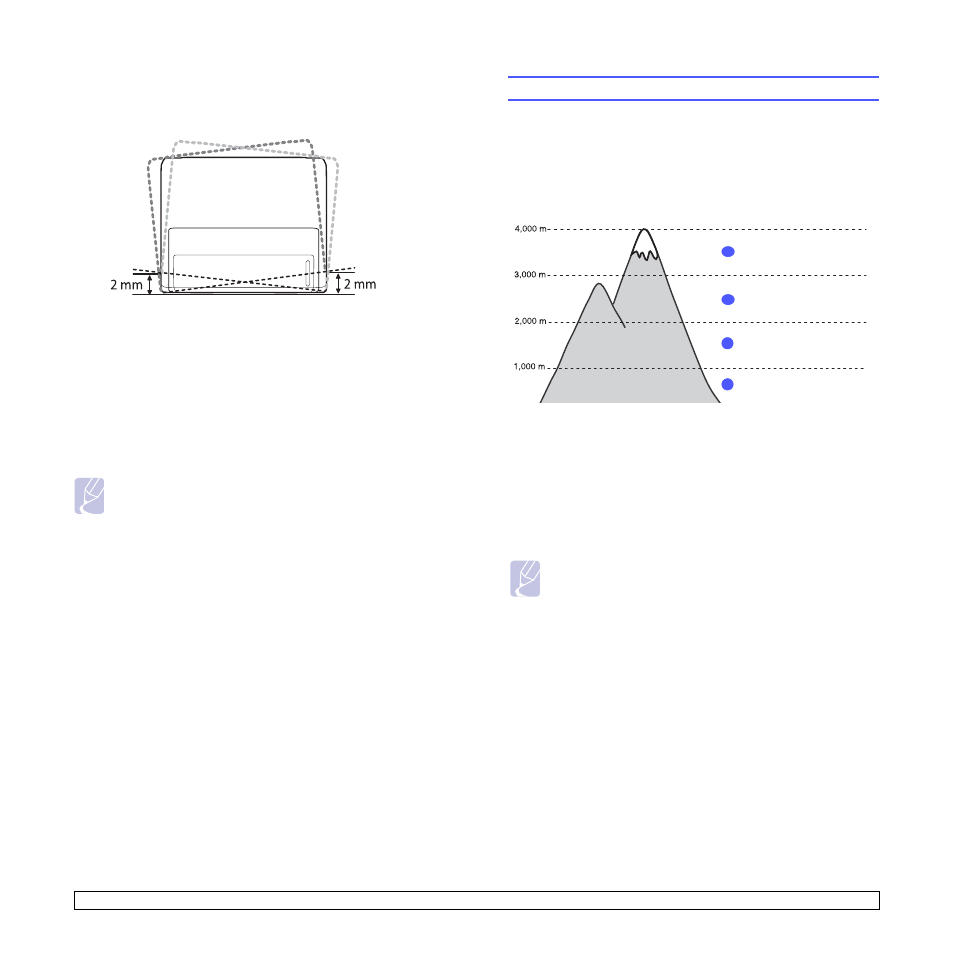
1.5
Place the machine on a flat and stable surface for not letting it tilt
more than 2 mm (0.08 inches). Otherwise, it may affect the printing
quality.
2
Unpack the machine and check all the enclosed items.
3
Remove the tape holding the machine tightly.
4
Install the toner cartridge.
5
Load paper. (See "Loading paper" on page 5.4.)
6
Make sure that all the cables are connected to the machine.
7
Turn the machine on.
Notes
• When you move the machine, do not tilt or turn it upside down.
Otherwise, the inside of the machine may be contaminated by
toner, which can cause damage to the machine or bad printing
quality.
• When the printer driver is in the installation process, the driver
detects the locale information of your operating system, and
sets the paper size for your machine. If you use the different
Windows locale, you must change the paper size of your
machine for matching your commonly used paper size. Open
the printer properties to change the paper size.
Altitude adjustment
The print quality is affected by atmospheric pressure, which is
determined by the height of the machine above sea level. The following
information will guide you on how to set your machine to the best print
quality.
Before you set the altitude value, find the altitude where you are using
the machine.
1
Ensure that you have installed the printer driver with the provided
supplied CD-ROM.
2
For Windows, from the Start menu, select Programs or All
Programs > SP 3300 Series > Printer Settings Utility.
For MAC OS X, open the Applications folder > RNP > SP 3300
Series > Printer Settings Utility.
3
Click Setting > Altitude Adjustment. Select the appropriate value
from the dropdown list, and then click Apply.
Note
If your machine is connected to a network, Web Image Monitor SP 3300
Series screen appears automatically. Click Machine Settings > Setup
(or Machine Setup) > Altitude Adj. Select the appropriate altitude
value, and then click Apply.
High 3
1
Normal
4
Value
2
High 2
3
High 1
