Installing software for network printing – Savin SP 3300 Series User Manual
Page 52
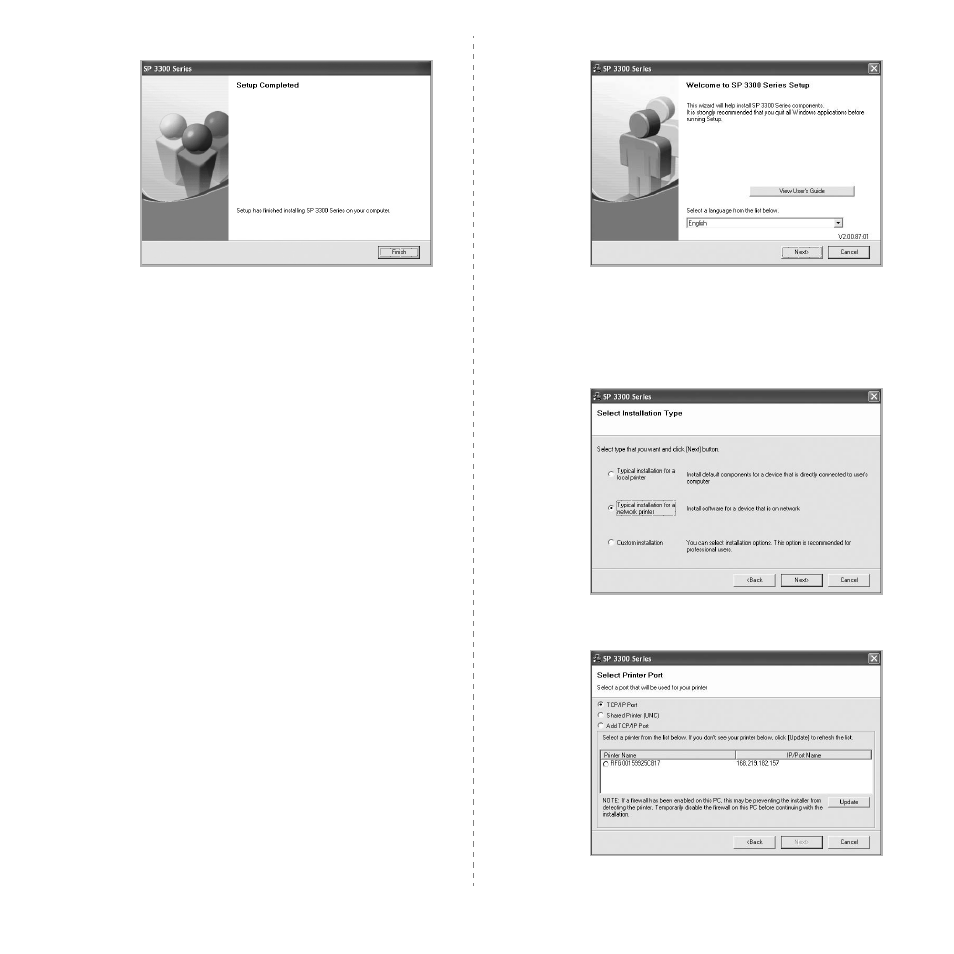
Installing Printer Software in Windows
6
9
Click Finish.
Installing Software for Network Printing
When you connect your printer to a network, you must first configure the
TCP/IP settings for the printer. After you have assigned and verified the
TCP/IP settings, you are ready to install the software on each computer
on the network.
You can install the printer software using the typical or custom method.
Typical Installation
This is recommended for most users. All components necessary for
printer operations will be installed.
1
Make sure that the printer is connected to your network and
powered on. For details about connecting to the network, see
the supplied printer’s User’s Guide.
2
Insert the supplied CD-ROM into your CD-ROM drive.
The CD-ROM should automatically run, and an installation
window appears.
If the installation window does not appear, click Start and then
Run. Type X:\Setup.exe, replacing “X” with the letter which
represents your drive and click OK.
If you use Windows Vista, click Start
→ All programs →
Accessories
→ Run, and type X:\Setup.exe.
If the AutoPlay window appears in Windows Vista, click Run
Setup.exe in Install or run program field, and click Continue
in the User Account Control window.
3
Click Next.
• If necessary, select a language from the drop-down list.
• View User’s Guide: Allows you to view the User’s Guide. If
your computer doesn’t have Adobe Acrobat, click on this
option and it will automatically install Adobe Acrobat Reader
for you.
4
Select Typical installation for a network printer. Click Next.
5
The list of printers available on the network appears. Select the
printer you want to install from the list and then click Next.
