Making a call with pcs voice command, Accessing information using pcs voice command – Sanyo RL7300 User Manual
Page 207
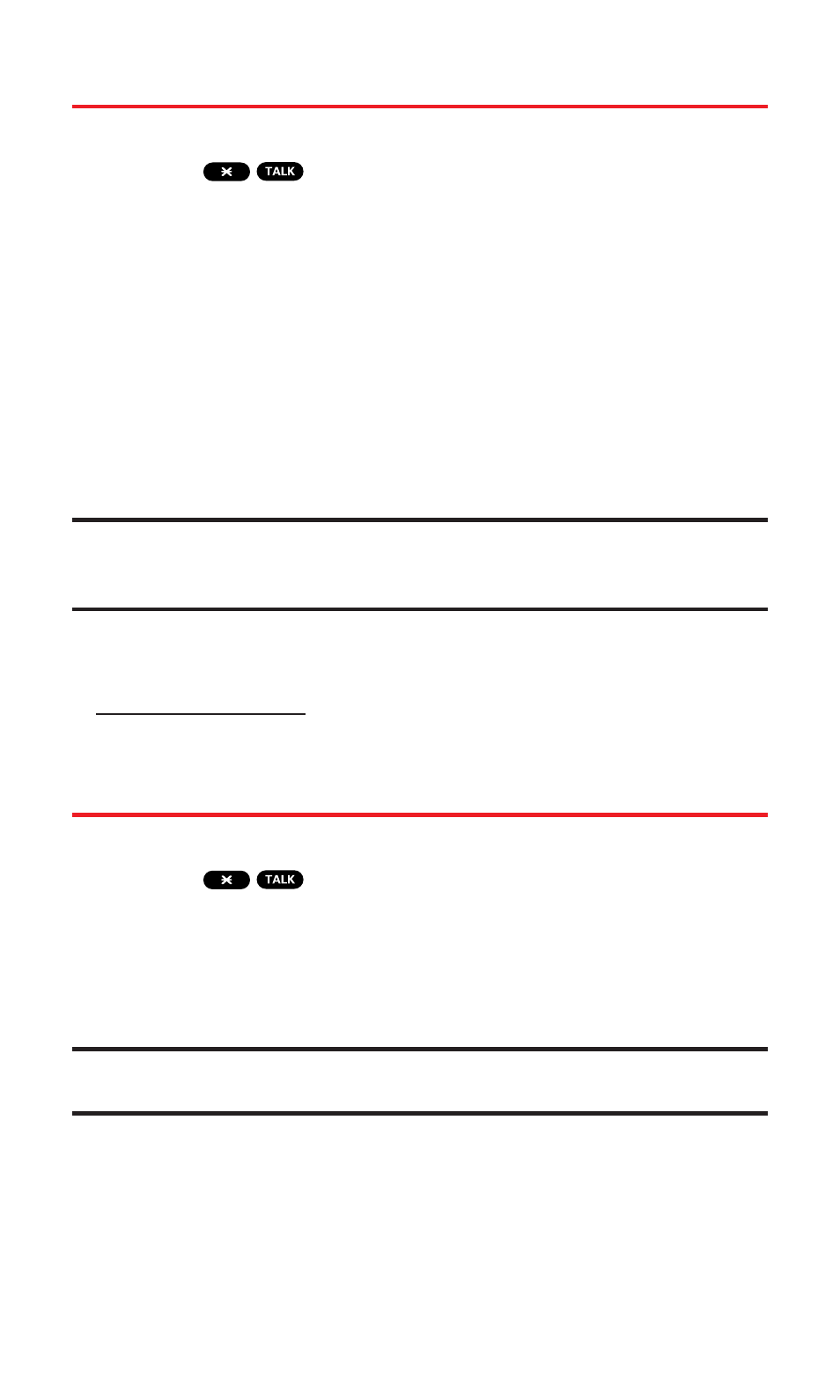
Making a Call With PCS Voice Command
To place a call with PCS Voice Command:
1.
Press
and create your address book once you’ve
signed up for PCS Voice Command. (You’ll hear a tone followed
by the prompt “Ready.”)
2.
After the “Ready” prompt, simply say, in a natural voice,
“Call” and the name of the person or the number you’d
like to call. (For example, you can say, “Call Jane Smith at work,”
“Call John Baker on the mobile phone,” “Call 555-1234,” or
“Call Bob Miller.”)
3.
Your request will be repeated and you will be asked to verify.
Say “Yes” to call the number or person. (The number will
automatically be dialed.) Say “No” if you wish to cancel.
Tip:
Keep in mind that PCS Voice Command recognizes not only your voice,
but any voice, so that others can experience the same convenience if they use
your phone.
For more helpful hints on PCS Voice Command, including a list
of recognized commands and an interactive tutorial, visit
Accessing Information Using
PCS Voice Command
To access information using PCS Voice Command:
1.
Press
.
2.
Say “Call the Web.” (To access, listen to and respond to email,
once email has been set up, say “Call My Email.”)
3.
Choose from a listing of information categories like news,
weather, sports, and more.
Note:
PCS Voice Command is not available while roaming off the
Sprint Nationwide PCS Network.
Section 3C: PCS Voice Command
196
