Sending a message – Sanyo RL7300 User Manual
Page 177
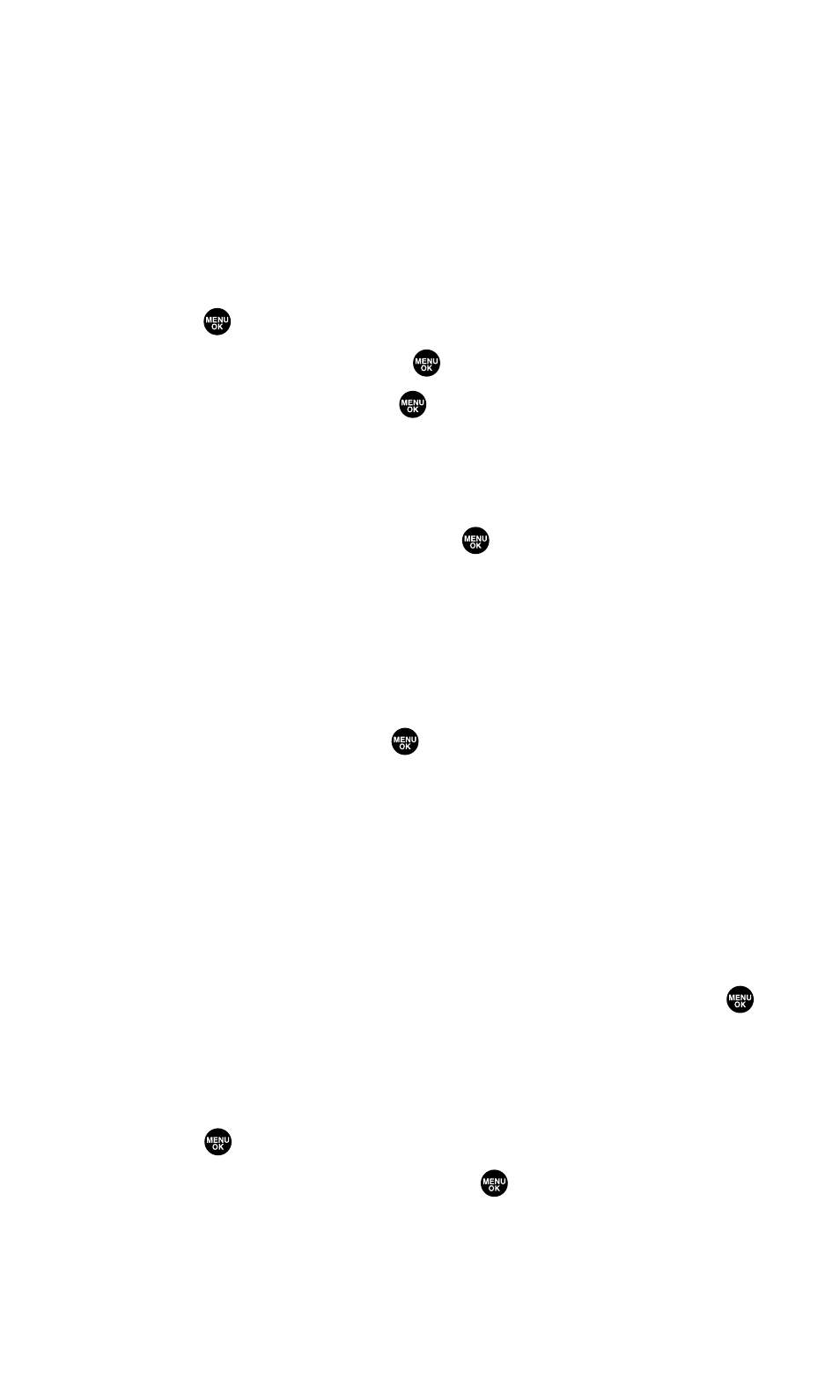
Sending a Message
With Messaging, you can use a person’s wireless phone number to
send and receive instant text messages from your PCS Vision Phone
to their messaging-ready phone – and they can send messages to you.
When you receive a new message, you’ll automatically be notified
with a two-way text message.
To send a text message:
1.
Press
to access the main menu.
2.
Select Messaging and press
.
3.
Select Send Text and press
.
4.
Select From Phone Book, Mobile Phone#, or Email Address to enter
recipients.
Ⅲ
From Phone Book to select a recipient from your Contacts list.
Highlight an entry and press
to select. Or select
when you are finished selecting/entering recipients.
Ⅲ
Mobile Phone# to enter a mobile phone number directly.
Ⅲ
Email Address to enter an email address directly.
5.
To add a recipient, press Options (right softkey), select
Add Recipients, and press
.
Ⅲ
Edit to edit the selected entry.
Ⅲ
Erase to erase the selected entry.
Ⅲ
Erase All to erase all entries you have selected/entered.
Ⅲ
Add Recipient to add recipients.
6.
Press Next (left softkey) when you are finished selecting/entering
recipients (you may include up to 10 recipients).
7.
To enter a message, select the box under Message and press
.
8.
Use your keypad to enter a text message (or press the right
softkey to select from Canned Messages or Recent Messages).
9.
To set the message priority, select the box under Priority and
press
.
10.
Select Ordinary or Urgent and press
.
11.
Press Send (left softkey) to send the message.
Section 3B: PCS Vision
166
