Updating your pcs ready link lists, Updating the company list and personal list, Managing pcs ready link settings – Sanyo RL7300 User Manual
Page 154: Setting speed dialing for pcs ready link entries
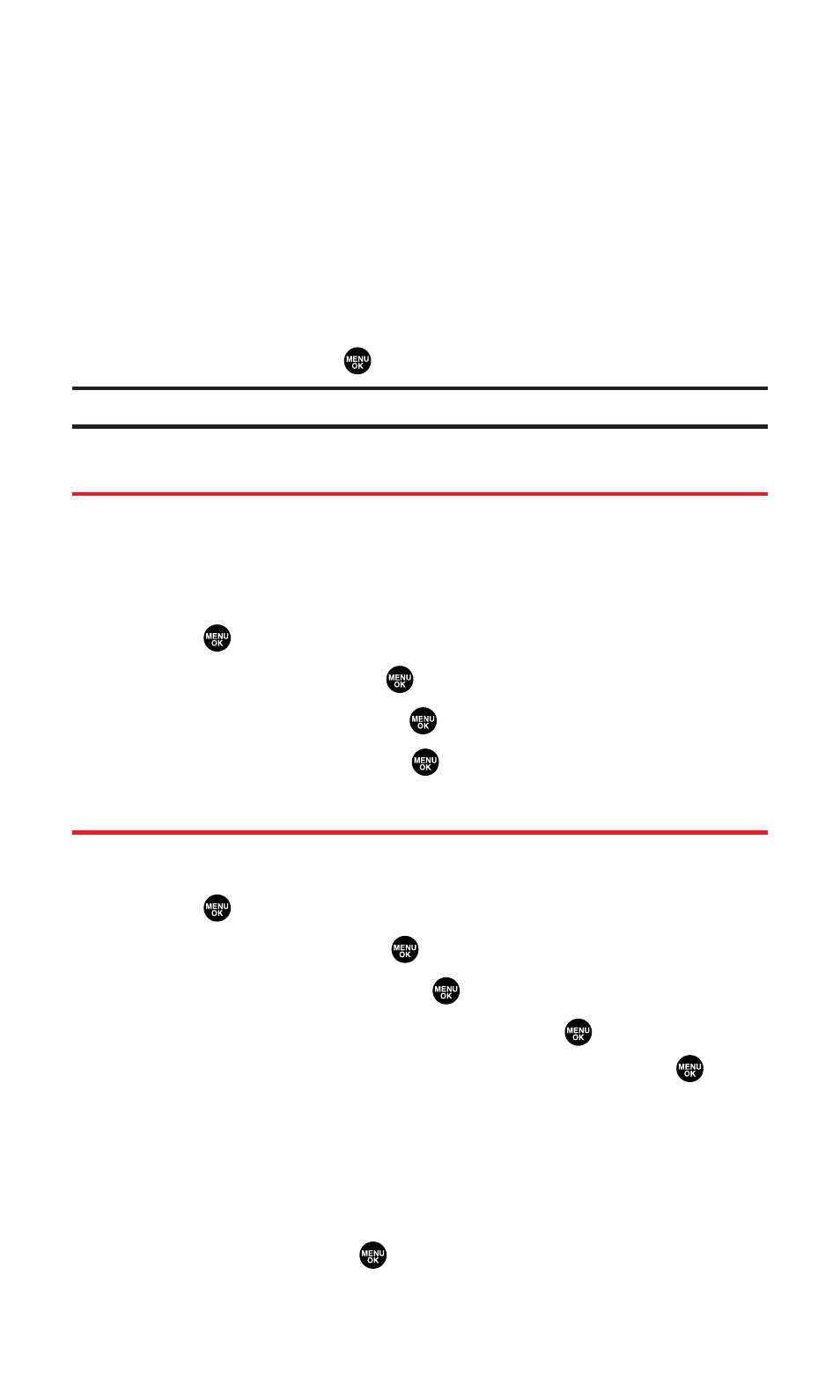
Options:
ⅷ
Outgoing Calls to erase all outgoing PCS Ready Link calls.
ⅷ
Incoming Calls to erase all incoming PCS Ready Link calls.
ⅷ
Missed Calls to erase all missed PCS Ready Link calls.
ⅷ
All Calls to erase all PCS Ready Link call history, except redial.
ⅷ
All Personal Ent to erase all entries in Personal List and
Personal Groups. You are prompted to enter your 4-digit lock
code. (See “Unlocking Your Phone” on page 3.)
4.
Select Yes and press
.
Tip:
The Redial number will not be erased.
Updating Your PCS Ready Link Lists
Updating the Company List and Personal List
To update your Company List and Personal List manually through
the PCS Ready Link server, follow these steps:
1.
Press
to access the main menu.
2.
Select Settings and press
.
3.
Select Ready Link and press
.
4.
Select List Update and press
.
Managing PCS Ready Link Settings
Setting Speed Dialing for PCS Ready Link Entries
1.
Press
to access the main menu.
2.
Select Contacts and press
.
3.
Select Speed Dial #s and press
.
4.
Highlight an unassigned number and press
.
Ⅲ
When you highlight an assigned number and press
,
you’ll be asked whether you want to overwrite the assigned
number. Select Yes or No, or you can also select Unassign to
cancel the stored speed dial.
5.
Press Go to (left softkey), highlight the list from which you want
to set a speed dial (Company List, Co. Groups, Personal List, or
Per. Groups) and press
.
Section 2J: Using PCS Ready Link
143
