Understanding messaging, Message types, New messages – Sanyo RL7300 User Manual
Page 175: Message storage, Pcs messaging
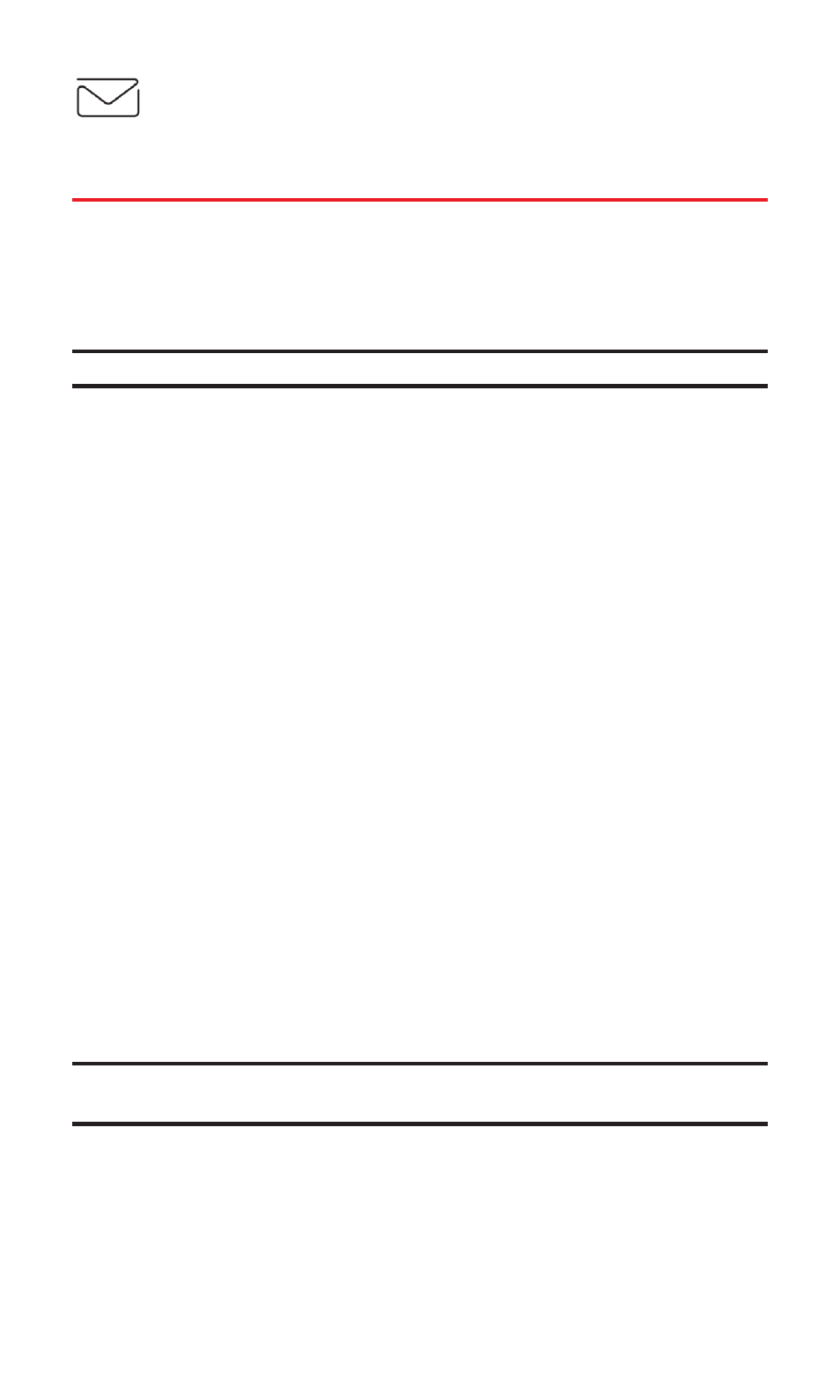
PCS Messaging
Understanding Messaging
Now you can send and receive emails and text messages and
participate in Web-based chatrooms right from your PCS Vision
Phone. Messaging allows you to stay connected to friends, family,
and co-workers 24 hours a day anywhere on the Sprint Nationwide
PCS Network.
Tip:
A question mark will appear when you receive a message written in Latin.
Message Types
There are many types of text messaging available on your phone.
These appear on your screen as Notifications and include numeric
messages (pages), Messages, Updates, and Mail.
(PCS Voicemail provides voicemail-to-mailbox messaging.
For information on using your phone’s voicemail feature, see
“Using Voicemail” on page 147.)
New Messages
When you receive a new Message, your phone will alert you.
Press View (left softkey) to display the message details.
ⅷ
Press Call (left softkey) to dial the phone number. (Appears when
a phone number is highlighted.)
ⅷ
Press Reply (left softkey) to reply the message. (Appears when a
phone number or email address is highlighted.)
ⅷ
Press Go (left softkey) to go to the Website. (Appears when a URL
is highlighted.)
ⅷ
Press Forward (left softkey) to forward the message. (Appears
only if there are no phone numbers or URLs in the message.)
ⅷ
Press Options (right softkey) to display options. (See page 168 for
details.)
Tip:
When you highlight a phone number, the left softkey may change as
Call
or
Reply
depending on the circumstance.
Message Storage
Your PCS Phone can store up to 200 received and 180 sent Messages.
When the message memory is full, the oldest unlocked message will
be deleted automatically. (See page 169 for locking messages.)
Section 3B: PCS Vision
164
