Using the browser menu, Opening the browser menu – Sanyo RL7300 User Manual
Page 199
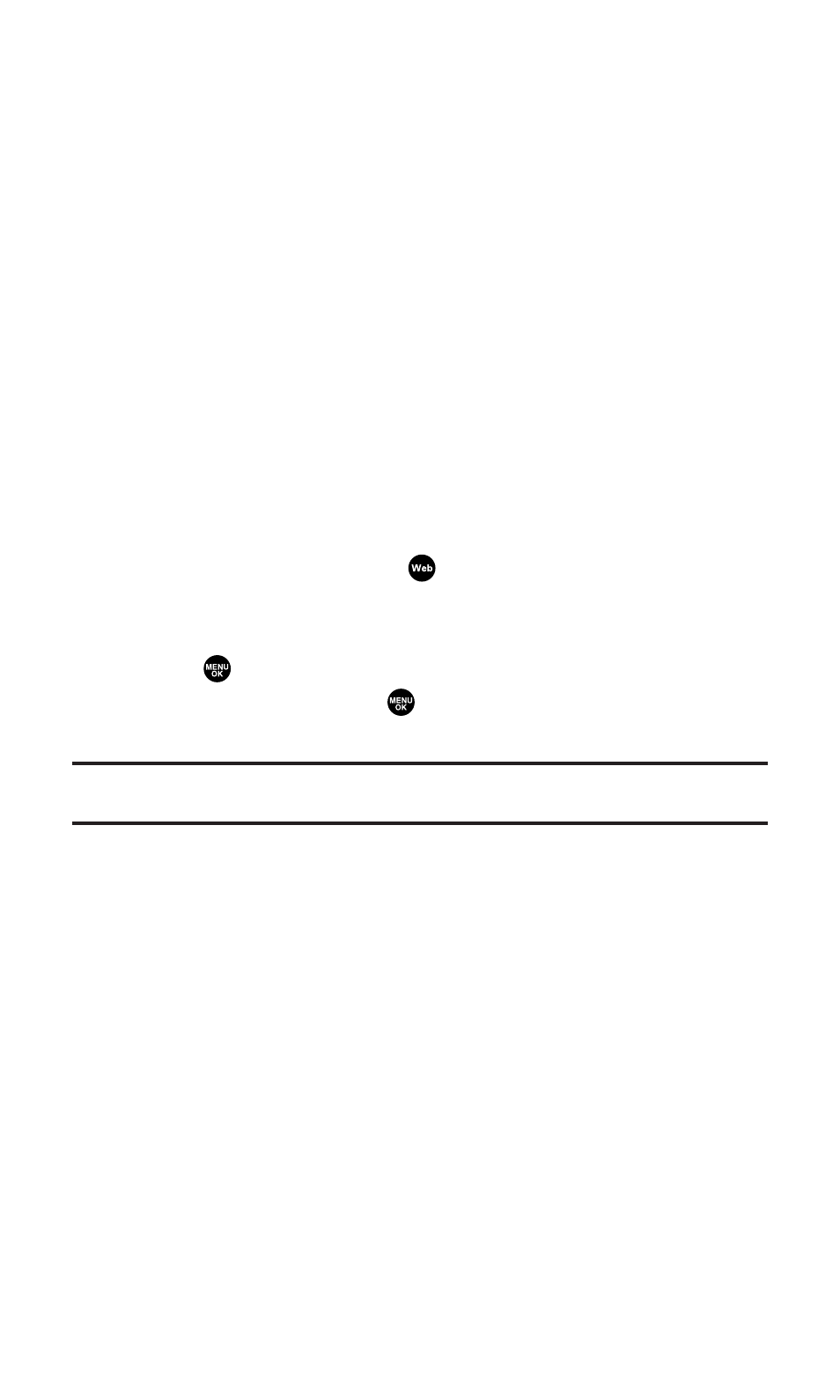
Using the Browser Menu
Navigating the Web from your phone using the PCS Vision Home
page is easy once you get the hang of it. For details on how to
navigate the Web, select menu items, and more, see “Navigating the
Web” on page 162.
Although the PCS Vision Home page offers a broad and convenient
array of sites and services for you to browse, not all sites are
represented, and certain functions, such as going directly to specific
Websites, are not available. For these and other functions, you will
need to use the browser menu. The browser menu offers additional
functionality to expand your use of the Web on your PCS Vision Phone.
Opening the Browser Menu
The browser menu may be opened anytime you have an active
PCS Vision session, from any page you are viewing.
To open the browser menu:
1.
From standby mode, press
.
2.
Press the right softkey.
– or –
1.
Press
to access the main menu.
2.
Highlight Web and press
.
3.
Press the right softkey.
Tip:
When Ready Link Guard is set to On, a warning message will appear.
Press
Continue
(left softkey) to continue. See page 144 for Ready Link Guard.
Options available under the browser menu include:
ⅷ
Home. Returns the browser to the PCS Vision Home page.
ⅷ
Forward. Allows you to go forward to the pages you have visited.
ⅷ
Mark this page. Allows you to create new bookmarks.
ⅷ
View Bookmarks. Allows you to view and access bookmarked sites.
ⅷ
Search. Launches a Google search.
ⅷ
Show URL. Displays the URL (Website address) of the site you’re
currently viewing.
ⅷ
Go to URL.... Allows you to navigate directly to a Website by
entering its URL (Website address).
ⅷ
History. Displays the pages you have visited.
ⅷ
Refresh this page. Reloads the current Web page.
ⅷ
More.... Displays the additional menu options. (Restart Browser,
About Browser, and Preferences.)
Section 3B: PCS Vision
188
