Downloading files through pcs vision – Sanyo RL7300 User Manual
Page 119
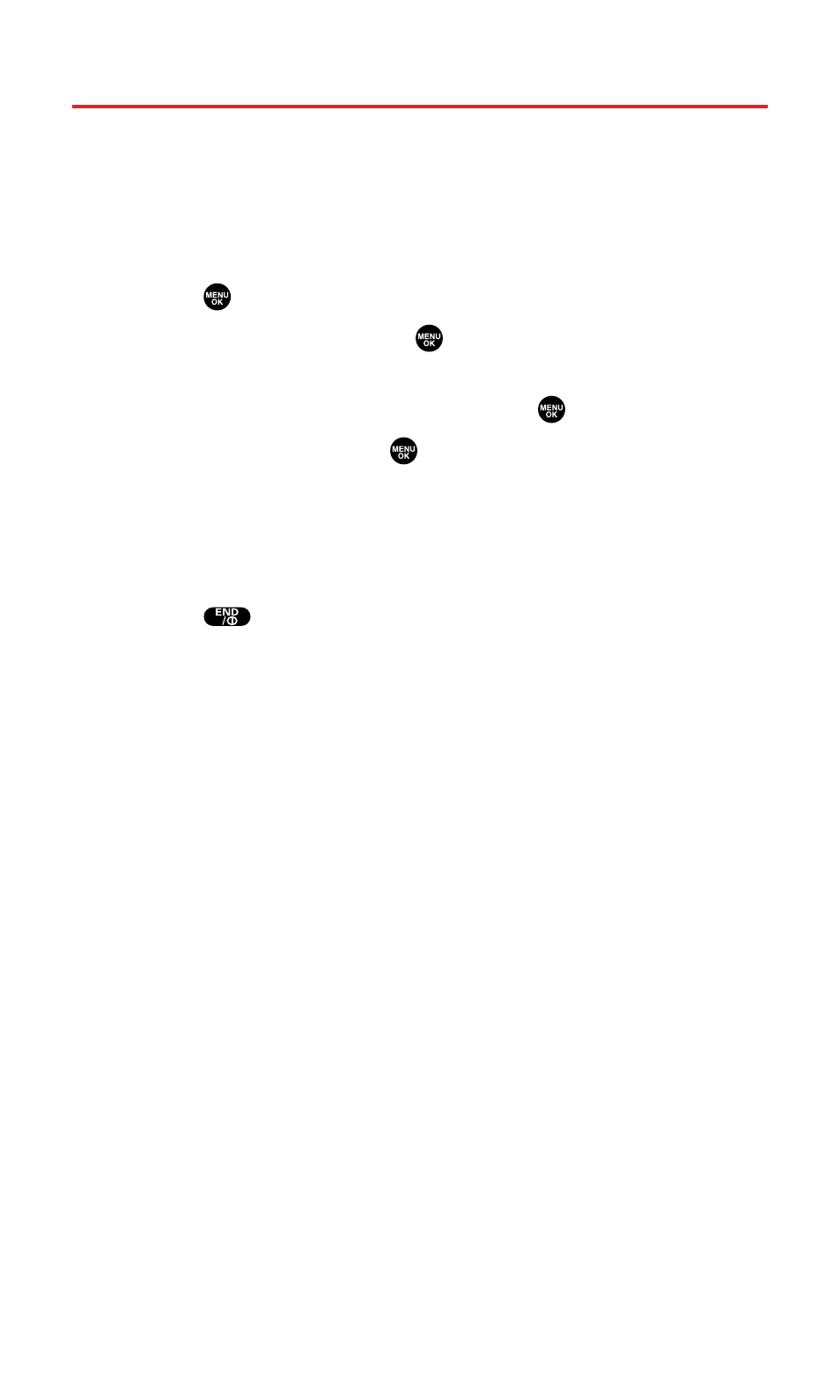
Downloading Files Through PCS Vision
Your PCS Phone allows you to download images (screen savers),
ringers, games, etc., from a PCS Vision connection. It is also possible
to download from certain menus (Contacts list, Ringer Setting, or
Display Setting).
To download a file from the Web:
1.
Press
to access the main menu.
2.
Select Downloads and press
.
3.
Select your desired data folder (for example, Games, Ringers,
Screen Saver, or Applications) and press
.
4.
Select Get New and press
.
5.
Select your desired file and follow the system prompts.
6.
Press the left softkey to start downloading.
7.
Wait for the download to complete.
8.
Press
to end or press the left or right softkey for further
operation.
Ⅲ
Left softkey assigns the downloaded data. (See “Confirming
the Downloaded Data” on page 112.)
Ⅲ
Right softkey returns to the Download page and you can
continue to download.
Section 2H: Personal Organizer
108
