Getting started with pcs ready link, Setting pcs ready link mode, Preparing your phone for pcs ready link service – Sanyo RL7300 User Manual
Page 139
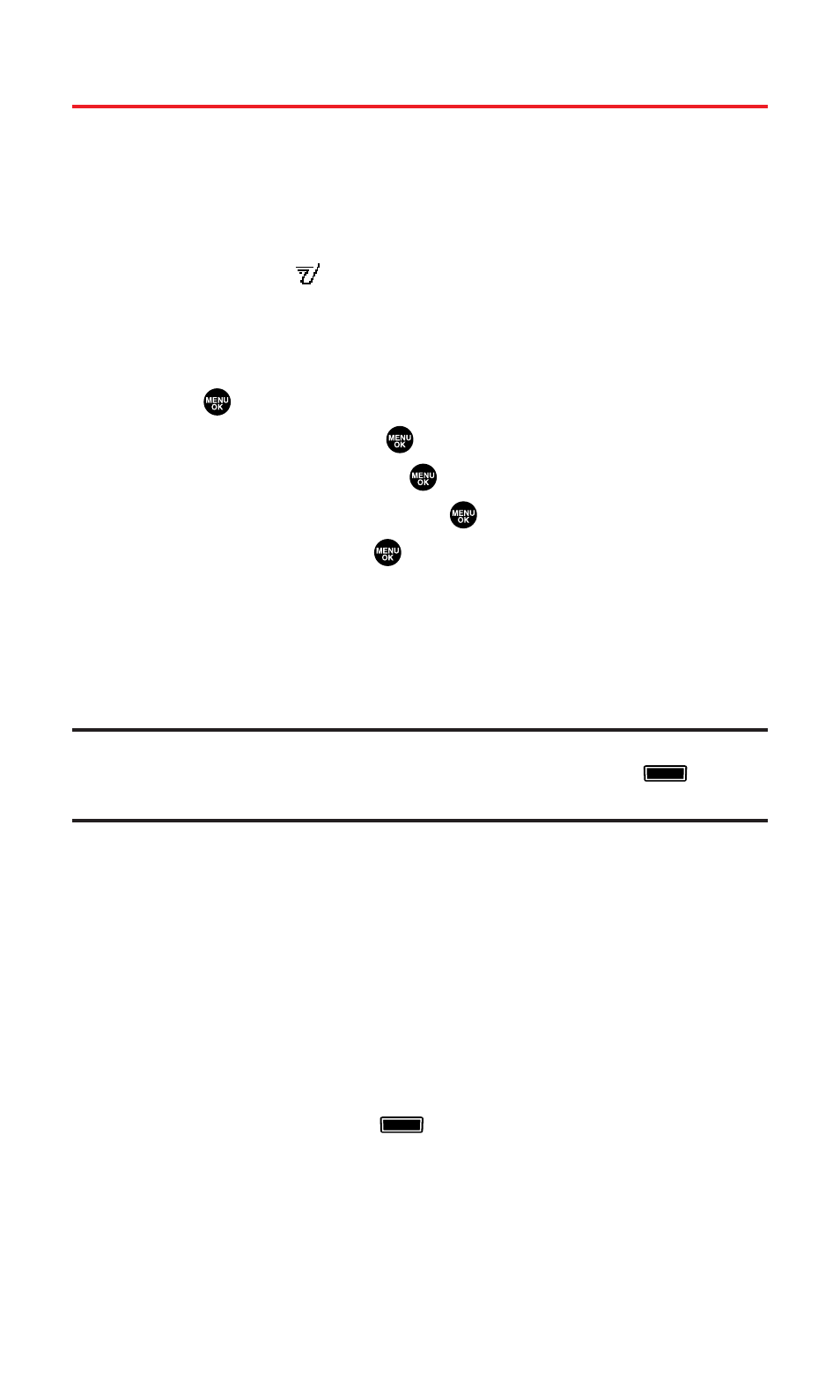
Getting Started With PCS Ready Link
PCS Ready Link allows you to enjoy quick, two-way, “walkie-talkie-style”
communication with your friends, family, and co-workers. You can
make 1-to-1 or 1-to-many calls (up to 5 others on the same call) to any
other PCS Ready Link user, anywhere on the Sprint Nationwide
PCS Network. You can make and receive PCS Ready Link calls when
your phone displays
.
Setting PCS Ready Link Mode
To change the current mode, follow these steps:
1.
Press
to access the main menu.
2.
Select Settings and press
.
3.
Select Ready Link and press
.
4.
Select Enable/Disable and press
.
5.
Select Enable and press
. (The default setting is Disable.)
Ⅲ
Enable: Lets you make or receive PCS Ready Link calls any
time your phone is not in use.
Ⅲ
Disable: Disables your phone’s PCS Ready Link service; you
will not be able to make or receive PCS Ready Link calls or
access your Ready Link contacts.
Tip:
If you haven’t signed up for the PCS Ready Link service and PCS Ready Link
mode is set to
Disable
, you can use the Ready Link (Memo) Button (
) as a
Voice Memo button in standby mode.
Preparing Your Phone for PCS Ready Link Service
The first time you use your PCS Vision Ready Link Phone, your phone
must identify itself and make itself available to the Ready Link network.
1.
When you activate PCS Ready Link for the first time, you will be
prompted to activate Ready Link service. Press OK (left softkey)
to activate. (You will see “Preparing Ready Link service... Please
wait.”)
2.
Press R-Link (left softkey) or the Ready Link (Memo) button on
the side of your phone (
). (The PCS Ready Link Help
message will appear.)
3.
Press Yes (left softkey) to read a brief introduction to PCS Ready
Link, and press Next (left softkey) to continue through the tutorial.
Your phone is now ready to make and receive PCS Ready Link calls.
Section 2J: Using PCS Ready Link
128
