Introduction to user preferences, Global preferences, Extension-specific preferences – Slick EDIT V3.3 User Manual
Page 62
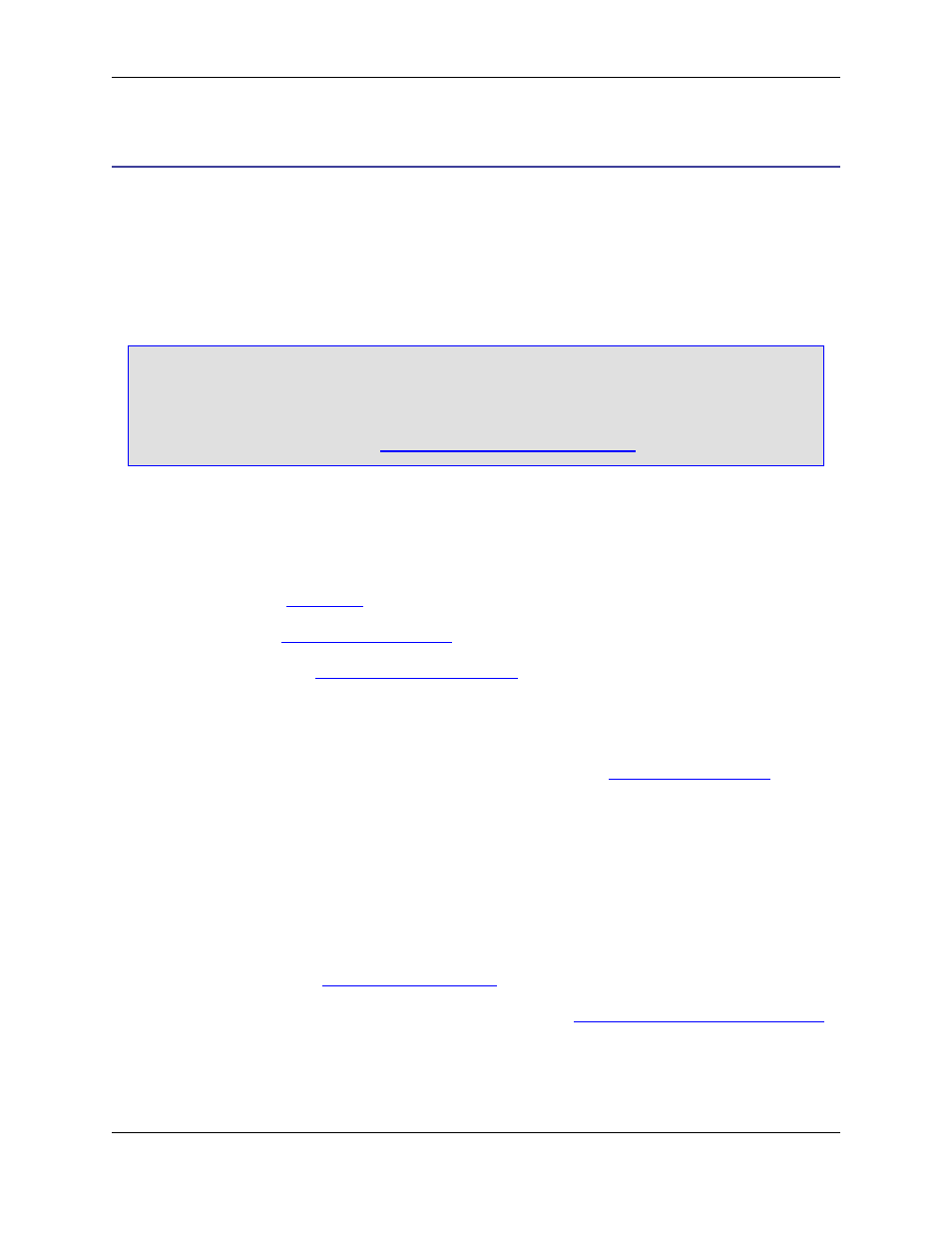
Introduction to User Preferences
SlickEdit
®
Core can be customized to accommodate your own individual preferences. Most user prefer-
ence information is available by clicking Window
→
Preferences, expanding SlickEdit and clicking Gen-
eral in the tree.
User preferences are broken into two categories: preferences that apply to all languages (global prefer-
ences), and preferences that apply to specific language extensions.
Tip
If you are using SlickEdit Core in a multiple user environment, each user must pass a local direct-
ory to eclipse using the command line flag -vsconfig. This allows each user to have their own
configuration. If making modifications to vslick.ini, make a local copy of this file and place it
in the -vsconfig directory file. See
Changing the Configuration Directory
for more information.
Global Preferences
Global preferences that can be set include the following:
• Emulation modes (see
)
• Fonts and colors (see
)
• Auto Restore settings (see
)
Other global preferences, such as search settings, selection styles, etc., can be configured by using the
General Options dialog (click Window
→
Preferences, expand SlickEdit and click General in the tree,
then double-click the General setting). These options are described in the documentation on a contextual
basis. For a flat listing of the options on the General Options dialog, see
Extension-Specific Preferences
The behavior of the editor can be customized for files based on specific language extensions. Indent,
Word Wrap, Commenting, Auto-Complete, Context Tagging
®
, and other code-style settings are all exten-
sion-specific. These settings are located on the Extension Options dialog (click Window
→
Preferences,
expand SlickEdit and click General in the tree, then double-click the File Extension Setup setting). The
options are described in the documentation on a contextual basis. For a flat listing of the options on the
Extension Options dialog, see
For more information about working with language extensions, see
Language-Specific Editing Overview
Global Preferences
40
