Search text, Function definitions, Preprocessor directives – Slick EDIT V3.3 User Manual
Page 381
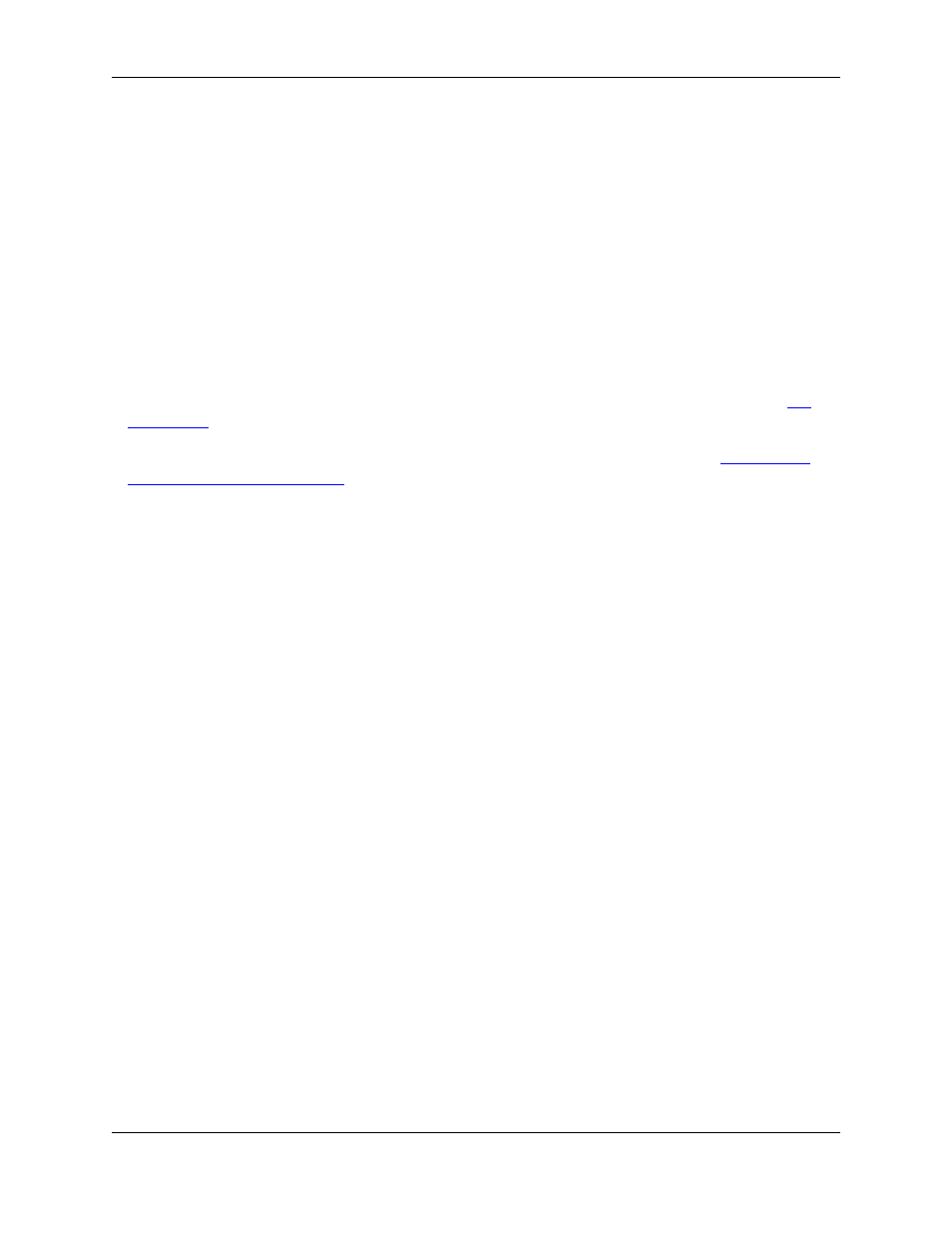
Search Text
Select Search text to specify a search string and display lines containing the search string specified or
lines not containing the search string specified. Click the right-pointing arrow button to the right of the field
to display a menu containing specific search syntax options such as Character in Range, Beginning of
Line, and Decimal Digit. The following settings are available:
• Match case - When checked, a case sensitive search is performed.
• Match whole word - When checked, a word search is performed. Before a search is considered suc-
cessful, the characters to the left and right of the occurrence of the search string found are checked to
be non-word characters. The default word characters are [A-Za-z0-9_$] and may be changed by the
Extension Options dialog box (from the main menu click Window
→
Preferences, expand SlickEdit
and click General in the tree, then double-click the File Extension Setup setting and select the
).
• Regular expression - When checked, a regular expression search is performed. See
place with Regular Expressions
for more information.
• Reset selective display - When checked, all lines are made visible and Plus and/or Minus bitmaps
are removed before a search is performed.
• Hide matched lines - When checked, lines containing the search pattern are hidden.
Function Definitions
Select Function definitions to display only function headings and optional function heading comments.
The following settings affect how comments before function definitions are handled:
• Show comments - When checked, comments above function definitions are displayed as if they were
part of the function definition.
• Collapse comments - When checked, comments above function definitions are visible but multi-line
comments will require that you expand them to see all comments.
When both check boxes are off, comments will not be visible at all, making it difficult to copy or move
functions and comments.
Preprocessor Directives
Select Preprocessor directives to display a source file as if it were preprocessed according to the define
values you specify. If you do not remember your defines, use the Scan for Defines button. The following
settings are available:
• Defines - Specifies defines and optional values used when you select the Preprocessor Directives
option on the Selective Display dialog box. The syntax is:
name1
[=value1] name2[=value2]
For example:
Selective Display Dialog
359
