Slideshow – Samsung SP-M305 User Manual
Page 62
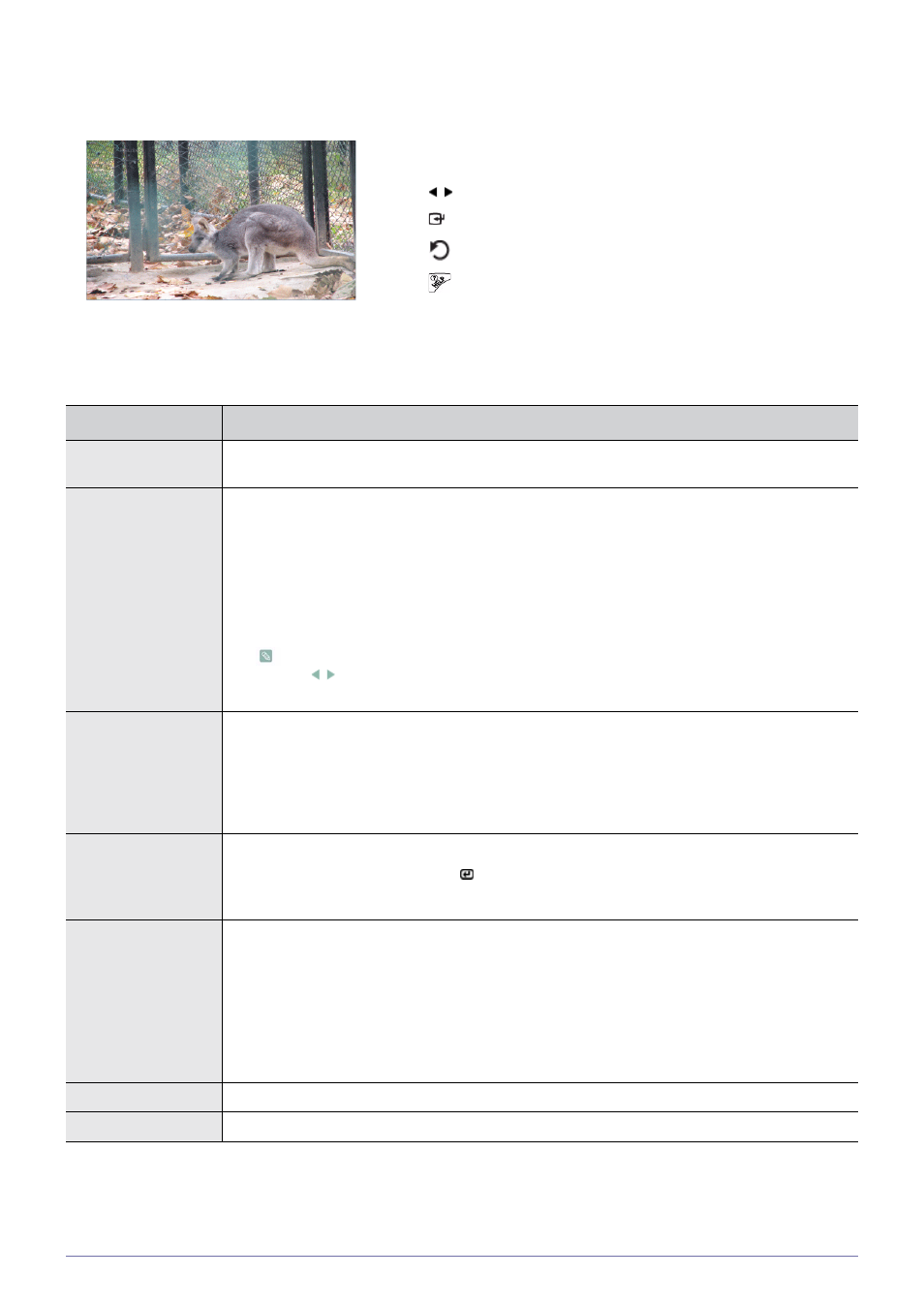
Media Play Function
4-3
Slideshow
Select the file you want using the ▲/▼ buttons on the projector or remote control.
If you press the [MEDIA.P] button when viewing a slideshow, the following menu appears.
Using the remote control during a slideshow:
•
MEDIA.P
: Open the photo menu.
•
/ : View the previous or next photo.
•
: Pause or resume a slideshow.
•
: Return to the previous stage.
•
: Only enabled in the document and movie menu.
MENU ITEM
DESCRIPTION
Stop Slideshow / Start
Slideshow
Stop or start a slideshow.
Slideshow Setting
•
•
•
If you selected
the / buttons on the remote control.
Play Mode
•
•
•
•
•
Rotate
Rotate a photo by a specified angle.
Select the angle you want using the [
] button.
•
<90°> - <180°> - <270°> -
Aspect Ratio
•
than the screen in direct proportion to the screen size.
•
image may be cut off horizontally or vertically).
•
•
to fit the full screen.
Delete
Delete the selected file.
Set as Background
Set a specific picture as the background image of the main page of
