4 media play function, 1 connecting a usb storage device and precautions, Media play function – Samsung SP-M305 User Manual
Page 56: Connecting a usb storage device and precautions -1, 4media play function, 1-1. connecting a usb device, 1-2. precautions for using a usb storage device
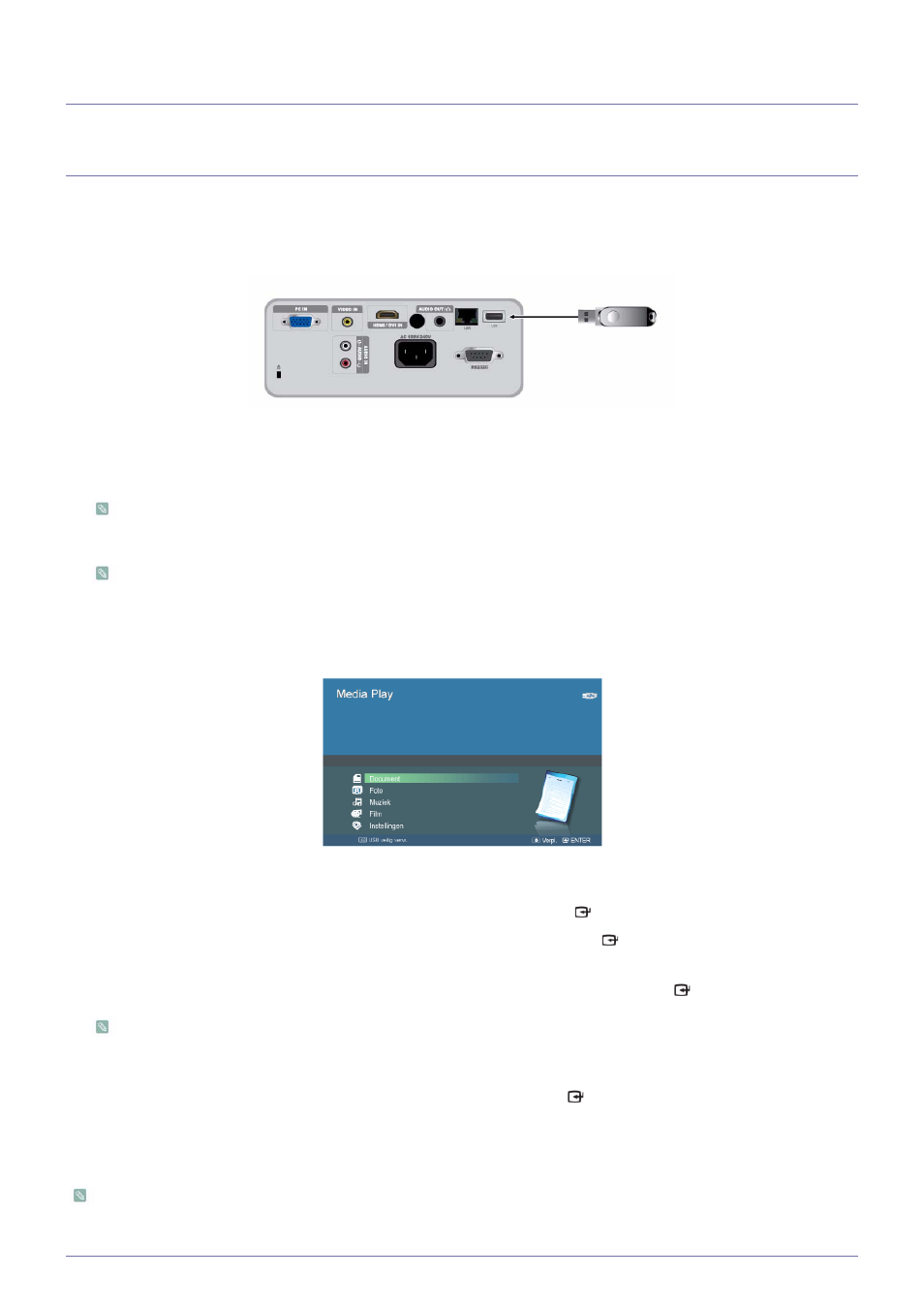
Media Play Function
4-1
4
Media Play Function
4-1
Connecting a USB Storage Device and Precautions
4-1-1. Connecting a USB Device
1.
Connect your USB storage device to the USB port on the back of the projector.
- The main page of the
The main page of
→ List> → • Supported file systems: FAT, FAT32 (NTFS is not supported.) • Multi Partition is not supported. • This projector is not compatible with a multi-card reader or USB hub. [Selecting a Device] 2. Move to the kind of media you want to view using the ▲/▼ buttons, press the [ ] button. 3. Move to ▲/▼ buttons, and then press the [ ] button. [Selecting a File] 4. Move to the file or folder you want to view or open using the ▲/▼ buttons, and then press the [ ] button. For Document, Music, and Movie folders, a number appears next to each folder, indicating the number of document, 5. Move to the file you want to view using the ▲/▼ buttons, and then press the [ ] button. 4-1-2. Precautions for using a USB storage device •This product does not support multi-card readers. •This product does not work if the USB storage device is connected by a USB HUB.
music, or movie files in the folder. For Photo folders, the screen displays the number of photo files when you move to the
folder.
