17 connecting to a network, Connecting to a network -17, 17-1. connecting to a dynamic ip (dhcp) network – Samsung SP-M305 User Manual
Page 33
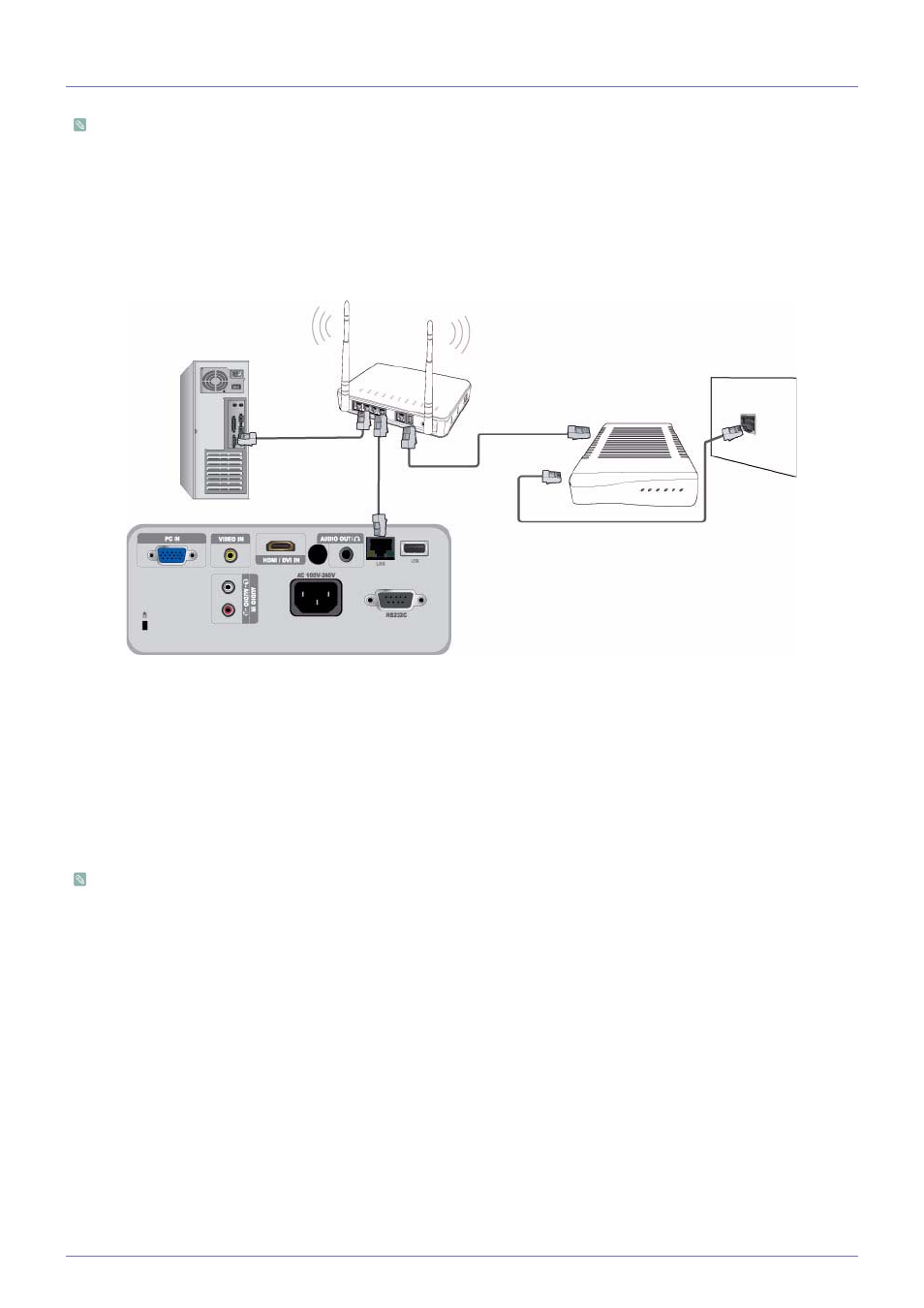
2-17
Installation and Connection
2-17 Connecting to a Network
This product can use network functions. Refer to the following Network connection method.
2-17-1. Connecting to a Dynamic IP (DHCP) Network
You can attach the projector to your network through a modem that uses DHCP (Dynamic Host Configuration Protocol). When
you use a DHCP modem, the modem automatically provides the IP address, subnet mask, and gateway values that the projector
needs to access the network.
To connect to a DHCP network, follow these steps :
1.
Connect the modem cable between the modem port on the wall and the external modem.
2.
Connect a LAN cable between the external modem and the wired or wireless IP router.
3.
Connect a LAN cable between the [LAN] port on the back of the projector and the wired or wireless IP router.
4.
Turn the projector on and press the [MENU] button.
5.
Select
6.
The projector automatically acquires the IP address, Subnet mask and Gateway.
•
To use the network function,
•
If the IP address allotment from the DHCP server fails, turn off the external modem for more than 10 seconds, restart the
modem, and then retry the connection.
•
For instructions on the setup and connection of the external modem and router, refer to the user manual for each product.
•
You can connect the LAN cable from the modem directly to the projector, You do not need a router.
•
You can not use a manual connection-type ADSL modem because it is not a DHCP-type device. Make sure to use an
automatic connection DHCP ADSL modem.
