Selecting ring types for voice calls, Selecting ring types for messages – Sprint Nextel LA990009-0462 User Manual
Page 76
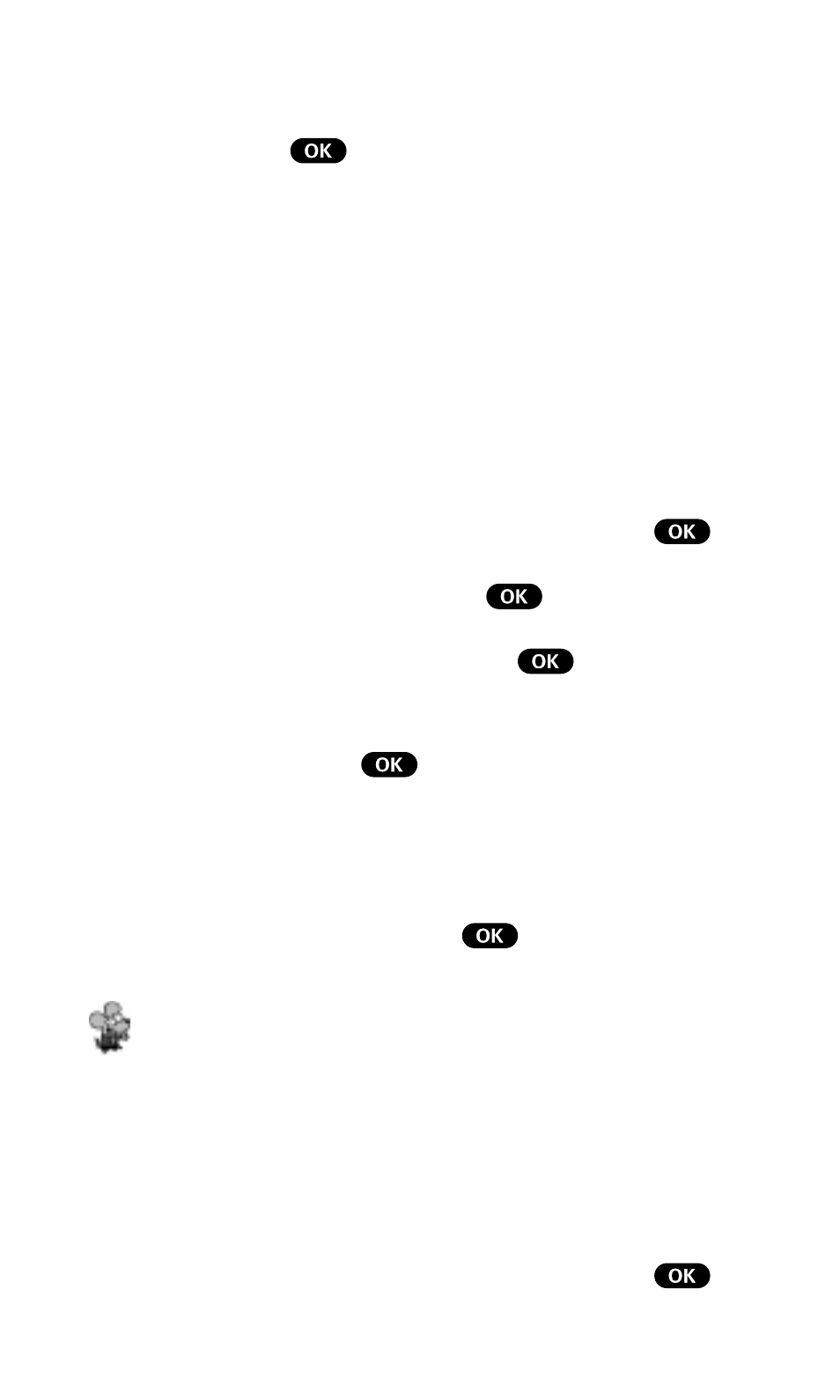
64
User Guide
4.
Highlight
High, Medium, Low, Off or Vibrate (for Ringer
only) and press
.
Note: When the phone is in Vibrate Mode and attached to an
accessory (Desktop Charger, Hands-Free Car Kit, etc.), it uses the
Standard Ring Type to alert you of incoming calls, alarms or
messages.
Selecting Ring Types for Voice Calls
To select a Ring Type for Voice Calls:
1.
From the Main Menu, highlight
Sounds and press
.
2.
Highlight
Ring Type and press
.
3.
Highlight
Voice Calls and press
.
4.
Highlight
With Caller ID, No Caller ID or
Roaming and press
.
Note: If you select Roaming, the Ring Type is used for all incoming
roaming calls.
5.
Highlight a Ring Type and press
. You will hear a
preview of the Ring Type when you highlight it.
Tip! You can also assign different Ring Types to individual
Phone Book entries. (See “Selecting an ID Ringer” on page 46.)
Selecting Ring Types for Messages
To select a Ring Type for Messages:
1.
From the Main Menu, highlight
Sounds and press
.
