Event notification – Sprint Nextel LA990009-0462 User Manual
Page 64
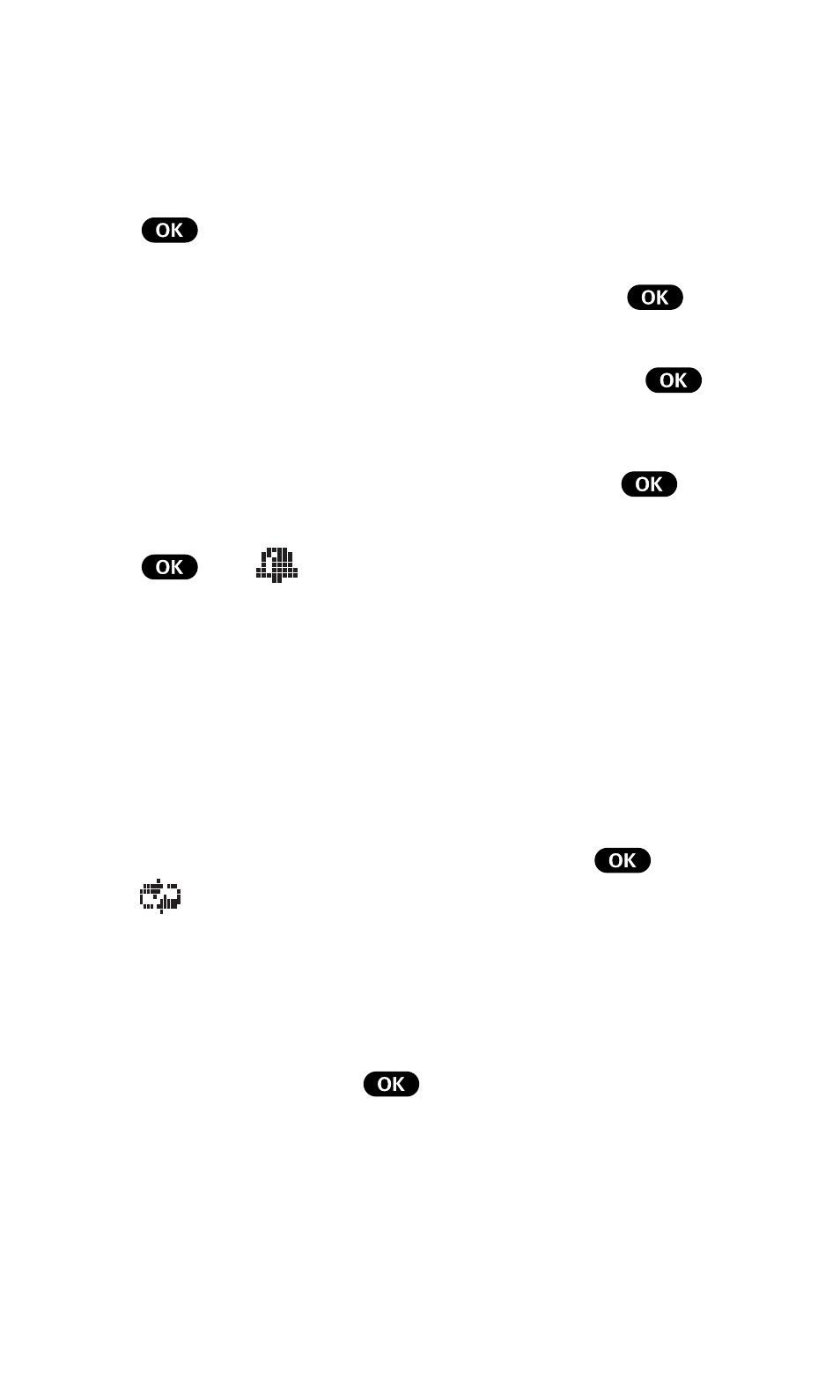
52
User Guide
6.
Enter the time, date and duration using your keypad. (Fields
must be two digits, for example “05:07a 01/01/99.”) To
toggle between AM and PM, highlight
AM/PM and press
.
7.
To schedule the event, highlight
Done and press
. To
further edit the event, highlight
Edit Alarm,
Edit Repeat or Set End Time and press
.
•
Edit Alarm – Enter the number of hours or minutes before
the event you want the alarm to sound and press
. If you
do not want to be reminded, highlight
No Alarm and press
. The
icon is displayed next to your event if an
alarm is scheduled with the event.
Note: Default alarm times are 10 minutes for Meetings, Events and
Dining Appointments, 24 hours for Special Occasions and 0
minutes for Call Alarms.
•
Edit Repeat – To repeat the event, highlight
Daily,
Weekly, Monthly or Yearly and press
. The
icon is displayed next to your event if the event is
scheduled to repeat.
•
Set End Time – If the duration is longer than 99 hours 99
minutes, you can schedule an end time by entering the time
and date and pressing
.
Event Notification
When an event alarm is scheduled, the event description, time and
date and following menu options are displayed.
