Editing to-do’s – Sprint Nextel LA990009-0462 User Manual
Page 71
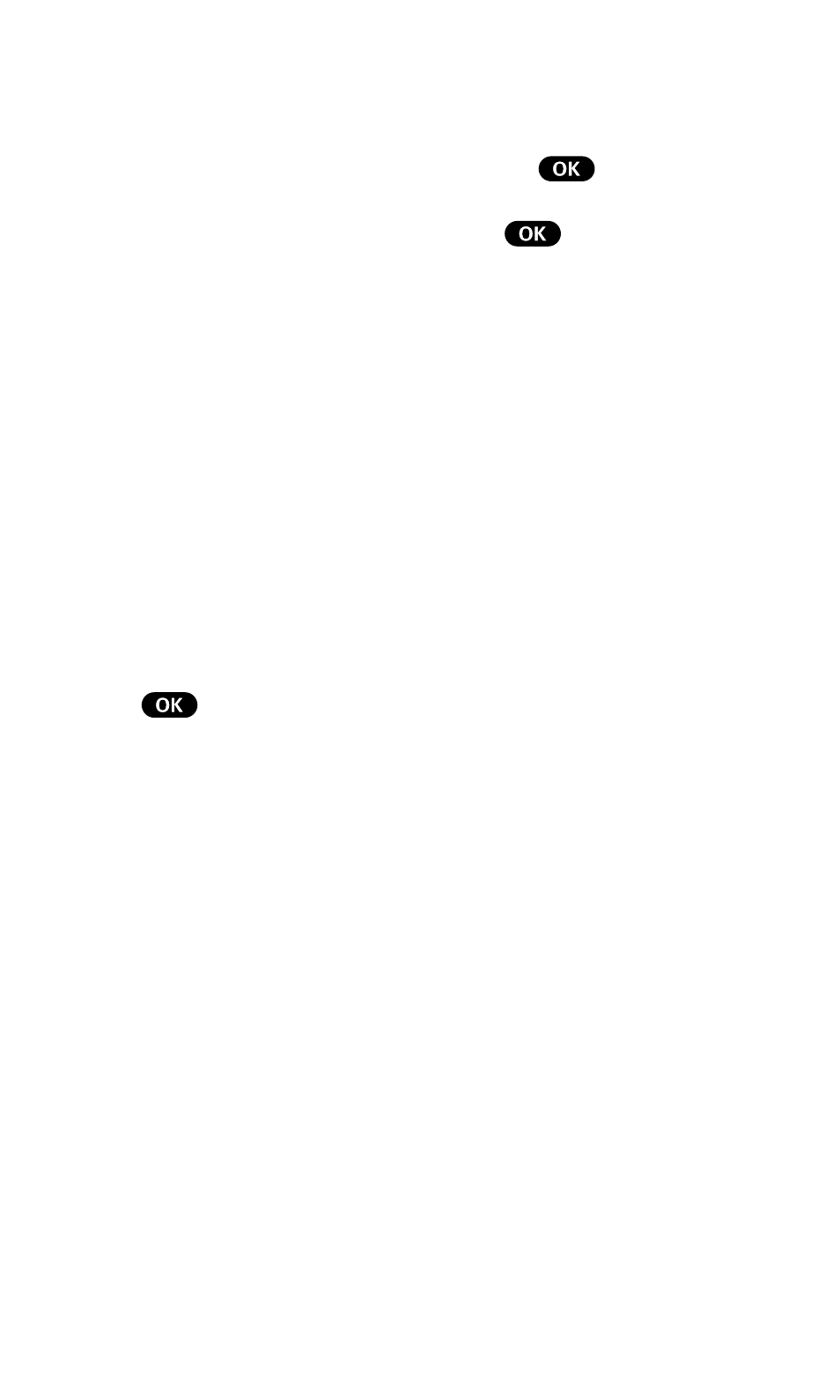
59
Getting the Most From Your Phone
Editing To-Do’s
To edit a To-Do, highlight the To-Do and press
.
To select an option, highlight it and press
.
•
Erase Item – Deletes the To-Do.
•
Edit Priority – Edits the To-Do’s priority or identifies it as
Done. A check mark identifies To-Do’s as Done.
•
Edit Descript. – Edits the To-Do’s description.
•
Add to Schedule – Removes the To-Do from the To-Do List
and makes it a scheduled event.
To schedule the To-Do to as an event, enter a time and date
with your keypad. To select an option, highlight it and press
.
•
Done – Schedules the To-Do as an event.
•
AM/PM – Toggles the event time between AM and PM.
•
Edit Alarm – Edits the number of hours or minutes an
alarm sounds before the event.
•
Edit Repeat – Lets you schedule the event to repeat.
•
Set End Time – Edits the event’s end time.
•
Exit – Returns to the Scheduler menu.
•
Next – Displays the next scheduled To-Do.
