Managing picture/video messages online, Using the online picture/video messaging web site, Viewing picture/video messages – Sanyo scp 7500 User Manual
Page 148
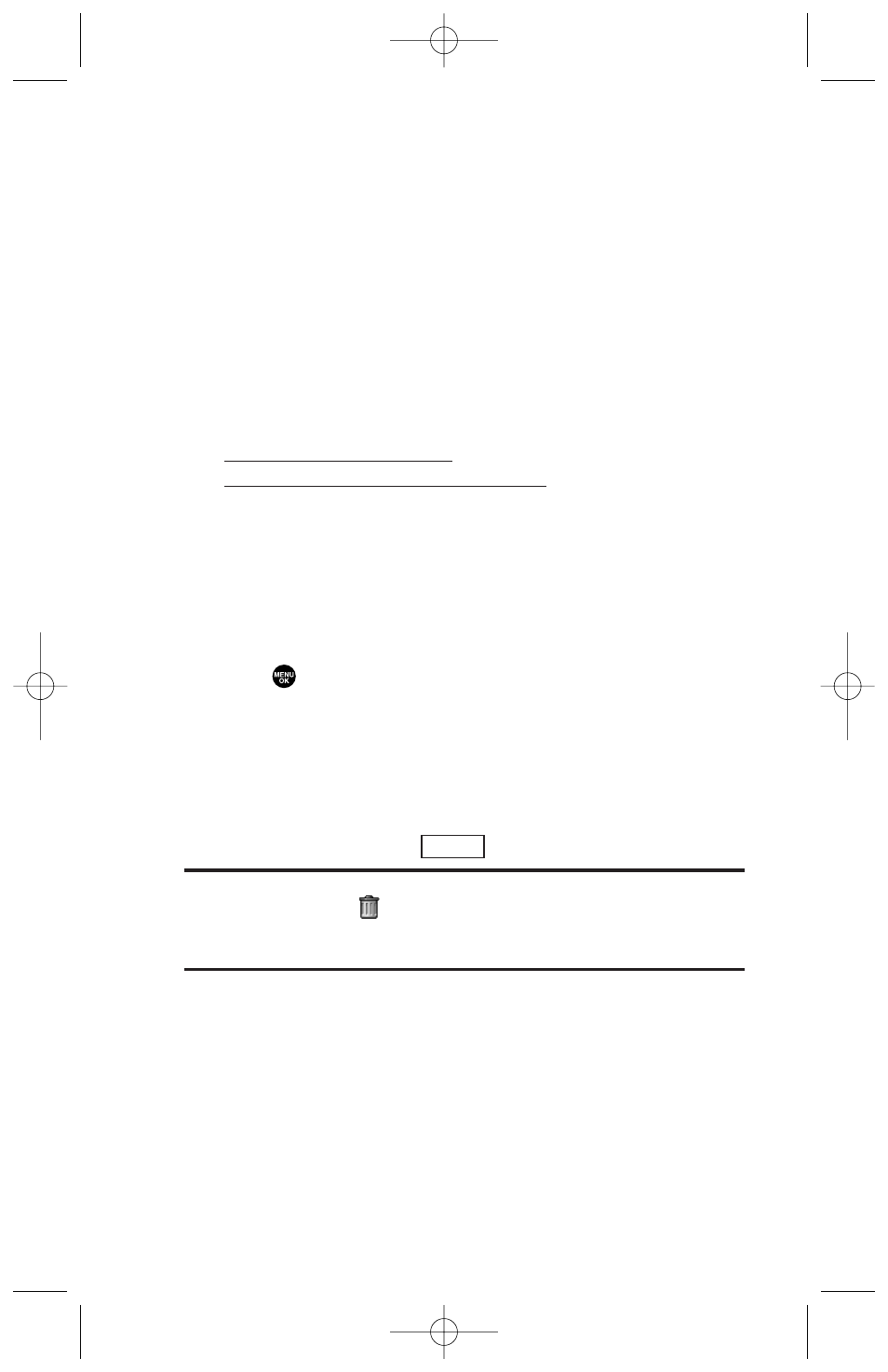
Managing Picture/Video Messages Online
Using the Online Picture/Video Messaging Web Site
Once you have uploaded pictures and videos from your phone
to your online picture/video messaging account (see “In Phone
Folder Options” on page 136), you can use your personal
computer to manage your pictures and videos. From the online
picture/video messaging web site, you can share pictures and
videos, edit album titles, add captions and organize images.
To access the online picture/video messaging web site:
ᮣ
From your computer’s Internet connection, go to
https://mypictures.sasktel.com
(for SaskTel customers) and
https://mymobilepictures.aliant.net/login.do
(for Aliant customers).
Viewing Picture/Video Messages
When you receive Picture/Video Messages, its summary is
automatically saved to your Picture/Video Messages folder. The
entire message is saved on the Picture/Video Messages server.
To view the entire message:
1. Press
to access the main menu.
2. Select Pictures or Messaging.
3. Select Pic Messaging or Picture Msg.
4. Select Inbox, Sent Msg, or Saved Msg.
5. Select the message you want to display. (To display the
message options, press
[right softkey].)
Note:
Your received and sent messages on the server are deleted for a
certain fixed time. The
icon appears three days before it is deleted.
To prevent deletion, save the message on the server or in your phone
from the message options.
Options
140
7500 BWA_EN_3b.qxd 06.5.29 16:59 Page 140
