Redirecting console output – Sun Microsystems Sun Fire X4240 User Manual
Page 36
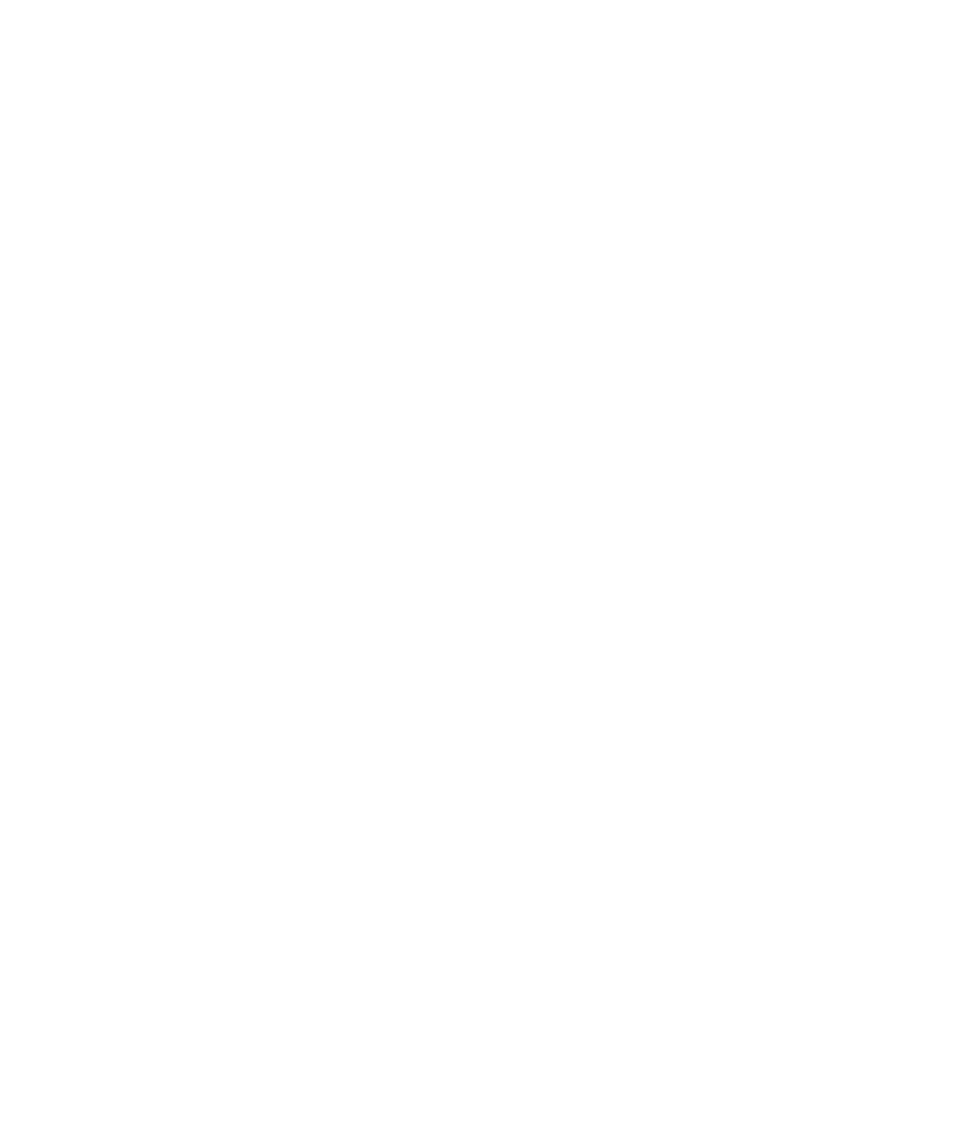
26
Sun Fire X4140, X4240, and X4440 Servers Diagnostics Guide • August 2008
Redirecting Console Output
Use the following instructions to access the service processor and redirect the
console output so that the BIOS POST codes can be read.
1. Initialize the BIOS Setup utility by pressing the F2 key while the system is
performing the power-on self-test (POST).
The BIOS Main menu screen is displayed.
2. Select the Advanced menu tab.
The Advanced Settings screen is displayed.
3. Select IPMI 2.0 Configuration.
The IPMI 2.0 Configuration screen is displayed.
4. Select the LAN Configuration menu item.
The LAN Configuration screen displays the service processor’s IP address.
5. To configure the service processor’s IP address (optional):
a. Select the IP Assignment option that you want to use (DHCP or Static).
■
If you choose DHCP, the server’s IP address is retrieved from your network’s
DHCP server and displayed using the following format:
Current IP address in BMC : xxx.xxx.xxx.xxx
■
If you choose Static to assign the IP address manually, perform the
following steps:
i. Type the IP address in the IP Address field.
You can also enter the subnet mask and default gateway settings in their
respective fields.
ii. Select Commit and press Return to commit the changes.
iii. Select Refresh and press Return to see your new settings displayed in the
Current IP address in BMC
field.
6. Start a web browser and type the service processor’s IP address in the
browser’s URL field.
7. When you are prompted for a user name and password, type the following:
■
User Name: root
■
Password: changeme
The Sun Integrated Lights Out Manager main GUI screen is displayed.
8. Click the Remote Control tab.
9. Click the Redirection tab.
