Contact list options – Samsung GALAXY S T959 User Manual
Page 85
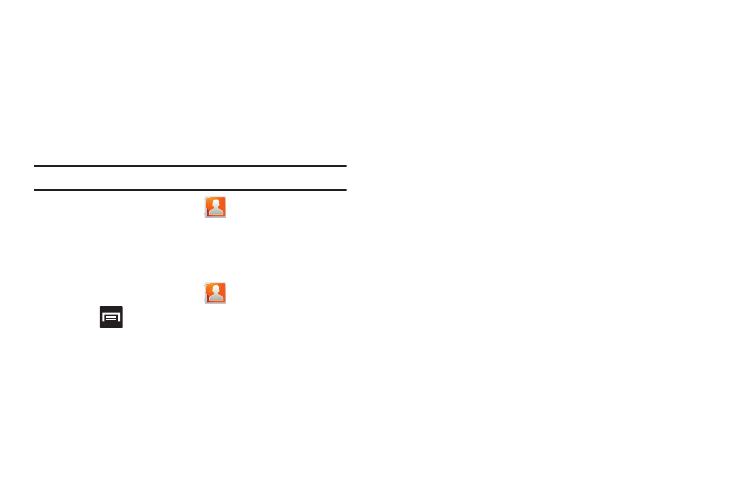
Contacts 80
• Use your finger to slide the page up or down to see additional fields
and categories.
5.
Tap Save to complete and store the new entry.
Deleting Contacts
This option allows you to delete your contacts. You can delete all
your entries from your phone’s memory, your SIM card, FDN, or
All.
Important!: Once Contacts List entries are deleted, they cannot be recovered.
1.
From the Home screen, tap
.
2.
Touch and hold a contact name from the list and select
Delete
➔
OK.
Contact List Options
1.
From the Home screen, tap
.
2.
Press
. The following options display:
• Create contact: allows you to create a new Contact entry.
• Delete: allows you to delete 1 or more of your contacts.
• Display options: You can choose to only display contacts that have
phone numbers, sort by first or last name, display contacts first
name first or last name first, display contacts stored to your SIM
card, display contacts stored on your phone, and/or display
contacts stored to other accounts.
• Import/Export: imports or exports contacts to or from the SIM card
or microSD card.
• Get friends: allows you to get contacts from your friends on
Facebook, Twitter, or MySpace. You can also get contacts from
Corporate or Google accounts.
• More:
–
Accounts: allows you to add and manage mobile accounts on
Facebook, Twitter, or MySpace. You can also add Corporate or Google
accounts.
–
Speed dial: allows you to set up speed-dialing.
–
Send email: allows you to send an email using your Google account.
–
Send message: allows you to send a text or picture message.
–
My profile: allows you to set up a profile for yourself. The information
will be the same that you can add for a new contact.
–
Settings: allows you to configure where you save new contacts, or view
your Own numbers, or Service numbers.
