Customizing the screens – Samsung GALAXY S T959 User Manual
Page 48
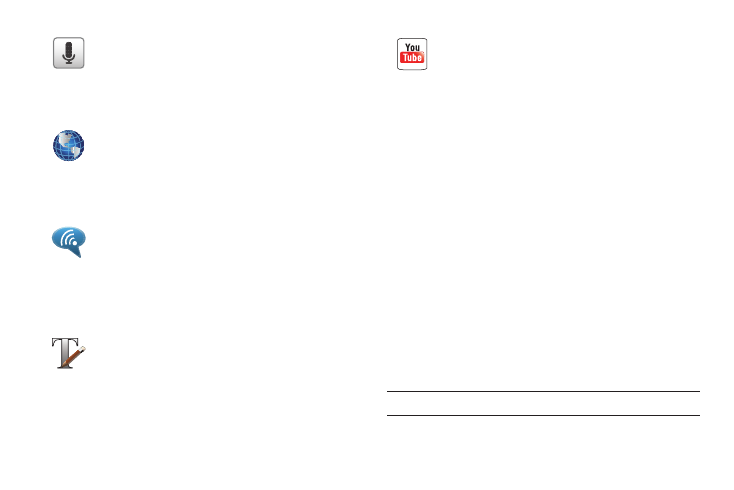
43
Customizing the Screens
You can customize the Home screens (panels) to display the
Widgets, Shortcuts, Folders, or Wallpapers. For example, one
screen could contain the Music Player shortcut and other forms
of media, while another screen might contain communication
apps such as Gmail and IM.
You can customize your Home screen by doing the following:
•
Adding, Deleting, and Rearranging screens
•
Adding and Removing Shortcuts
•
Adding and Removing Widgets
•
Creating Folders
•
Changing the Background (Wallpapers)
Adding and Deleting Screens
Your phone comes with seven screens. You can delete these
screens and then add them back later.
Note: These screens can be deleted and re-arranged.
Voice Search
Launches your phone’s built-in voice recognition
software and initiates a Google search based on the
recognized text. For more information, refer to “Voice
Search” on page 150.
Web
Open the browser to start surfing the web. The browser is
fully optimized and comes with advanced functionality to
enhance the Internet browsing feature on your phone.
For more information, refer to “Web” on page 152.
Wi-Fi Calling
Provides the ability to use your available Wi-Fi data
connection to make outbound calls that do not
count against your phone minutes. Similar to VOIP
(Voice Over IP). For more information, refer to “Wi-Fi
Calling” on page 57.
Write and Go
Use write and go to jot down an idea, then decide what
format you want to use: Text message (SMS)/Multimedia
message (MMS), email, calendar, or memo.
For more information, refer to “Write and Go” on
page 151.
YouTube
Launches the YouTube webpage via the browser.
For more information, refer to “YouTube” on page 123.
