Edictive text method. for more, Information, refer to “xt9 advanced settings” on – Samsung GALAXY S T959 User Manual
Page 203
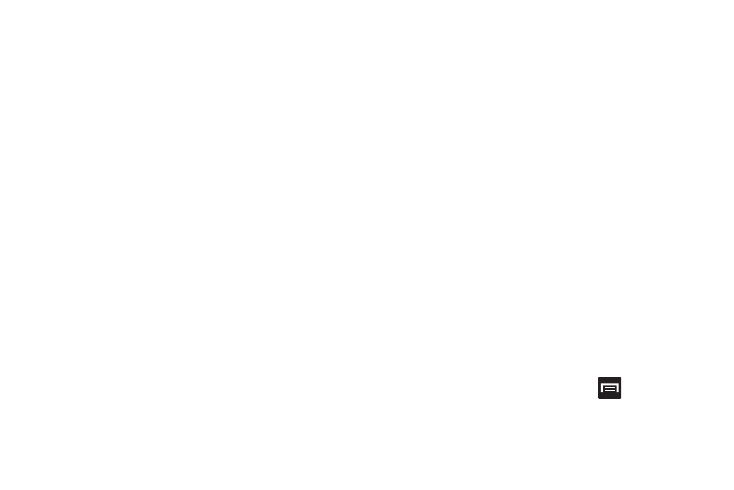
Changing Your Settings 198
6.
Tap the Auto-capitalization field to automatically capitalize
the first letter of a sentence.
7.
Tap Voice input to activate the Voice input feature. This is
an experimental feature that uses Google’s networked
speech recognition application.
8.
Tap Auto-full stop to automatically insert a full stop by
tapping the space bar twice.
9.
Tap the Tutorial field to view a short tutorial on use of the
Samsung keyboard.
XT9 Advanced Settings
The following XT9 Advanced settings are available when the XT9
field is selected.
1.
Tap the XT9 field to select XT9 (predictive text) mode, then
tap XT9 advanced settings.
2.
Tap the Word completion field to enable word completion.
Your phone predicts how to complete the word typed.
3.
Tap the Word completion point field then touch 2 letters, 3
letters, 4 letters, or the 5 letters radio button. Word
completion begins after 2 or more (depending on your
selection).
4.
Tap the Spell correction field. This option corrects
typographical errors by selecting from a list of possible
words that reflect the characters of the keys you touched
as well as the characters of nearby keys.
5.
Tap the Next word prediction field to enable word
prediction.
6.
Tap the Auto-append field to automatically add predictions.
7.
Tap the Auto-substitution field to automatically replace
words that you are typing. This option assists with
correcting misspelled words.
8.
Tap the Regional correction field. This option sets the
device to automatically correct mistyped words according
to normal spelling for your region.
9.
Tap the Recapture field. This option sets the device to
re-display the word suggestion list when you select the
wrong word from the list.
10.
To add a new word to the T9 dictionary:
Tap the XT9 my words field, then press
and then tap
Add. Enter the new word in the Register to XT9 my words
field, then tap Done.
