Samsung GALAXY S T959 User Manual
Page 158
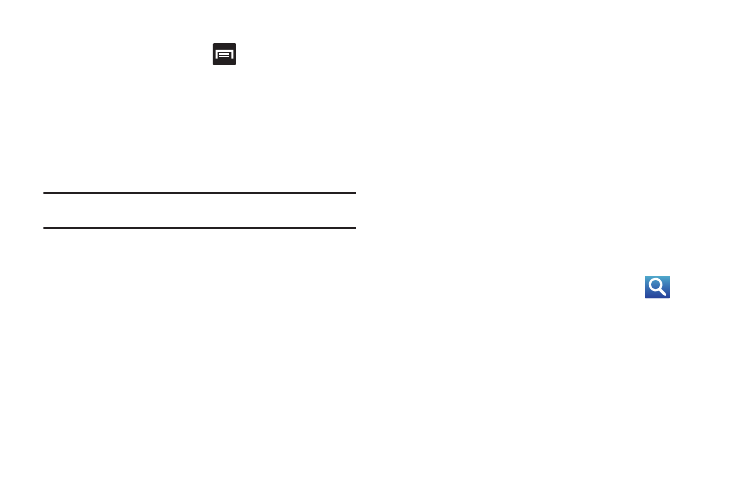
153
Browser Options
1.
From the home page, press
to access the following
options:
• New window: displays a new window so you can browse multiple
URLs. For more information, refer to “Adding and Deleting
Windows” on page 154.
• Windows: displays a list of the windows you have open.
• Brightness setting: allows you to manually adjust the screen
brightness.
Note: If the Automatic brightness feature is enabled (Settings ➔ Display ➔
Brightness), you can not modify the browser’s brightness setting.
• Refresh: reloads the current page.
• Forward: forwards the browser to another web page.
• More: displays the following additional options:
–
Add bookmark: allows you to add a URL to your bookmark list.
–
Add shortcut to Home: adds a shortcut to your web2go homepage on
your phone’s Home screen.
–
Add RSS feeds: adds RSS feeds to your browser.
–
Find on page: allows you to search in the current page.
–
Page info: displays information about the selected page.
–
Share page: allows you to share the page using Gmail or as a
message.
–
Downloads: displays the download history.
–
Settings: allows you to change the way you view your web pages by
changing these options. See “Browser Settings” on page 156.
Entering a URL
You can access a website quickly by entering the URL. Websites
are optimized for viewing on your phone.
To enter a URL and go to a particular website, follow these steps:
ᮣ
Touch the URL field at the top of the screen, enter the URL
and touch Go.
Search the Internet
To perform an internet search using keywords, follow these
steps:
1.
Touch the Google search field, enter the keyword(s) to
search using the on-screen keypad and touch
(Search). A list of search results displays.
2.
Touch a link to view the website.
