Media hub, Memo, Media hub memo – Samsung GALAXY S T959 User Manual
Page 143
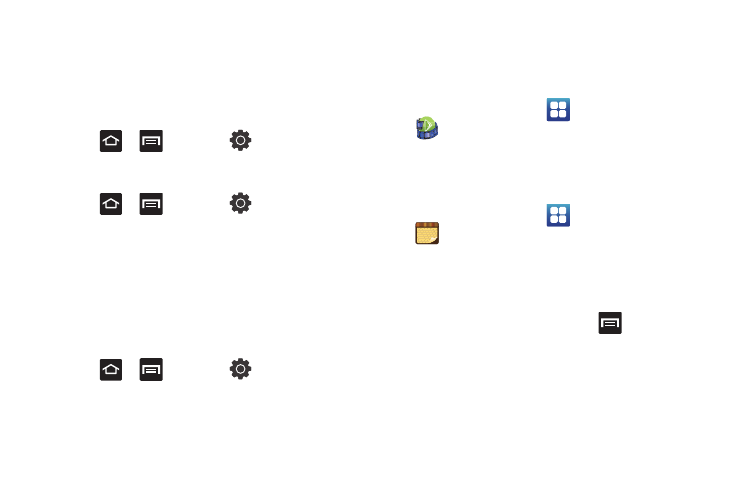
Applications and Development 138
Manage applications
This feature allows you to manage and remove installed
applications. You can also view the amount of memory or
resources used as well as the remaining memory and resources
for each of the applications on your phone and clear the data,
cache, or defaults.
ᮣ
Press
➔
and then tap
(Settings)
➔
Applications
➔
Manage application.
Clearing application cache and data
1.
Press
➔
and then tap
(Settings)
➔
Applications
➔
Manage applications.
2.
Tap an application in which to clear the cache or data.
3.
Tap Clear cache, Clear defaults, Force stop, Permissions or
Show all.
Uninstalling third-party applications
You can uninstall any application you downloaded and installed
from Android Market.
1.
Press
➔
and then tap
(Settings)
➔
Applications
➔
Manage applications.
2.
Tap the third-party application, and from the Application
info screen, tap Uninstall.
Media Hub
Samsung Media Hub is your one stop for the hottest movie and TV
content. You can rent or purchase your favorite content and watch
from the convenience of anywhere.
ᮣ
From the Home screen, tap
(Applications)
➔
(Media Hub).
For more information, refer to “Media Hub” on page 118.
Memo
This feature allows you to create a memo.
1.
From the Home screen, tap
(Applications)
➔
(Memo).
2.
Compose the memo and touch Save.
For more information, refer to “Text Input Methods” on page 68.
Memo options
1.
While viewing the list of Memos, press
and select
one of the following options:
• Create: allows you to create a memo.
• Maximize: remove the bent, lower-right corner of the memo page
and to maximize the information display.
• Delete: allows you to delete one or more memos.
• Search: allows you to search within the current set of memos.
