Samsung GALAXY S T959 User Manual
Page 82
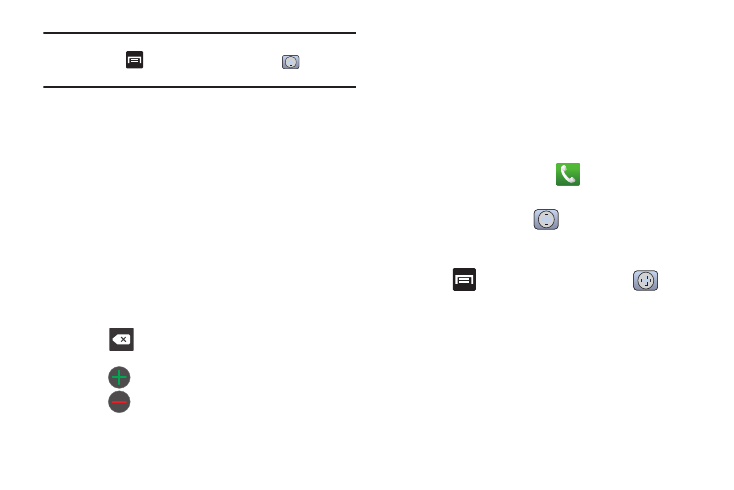
77
Note: You can also add a new contact by entering a number from the keypad
and pressing
and then tap Add to Contacts ➔
(Create
contact). Continue with step 3.
3.
Tap a destination type (Phone, SIM, T-Mobile Contacts
backup, Google, or Microsoft Exchange) (depending on
where you want to save the new contact information).
4.
Tap the First name and Last name fields, and enter a name
for this contact using the displayed keypad.
5.
Tap the image icon and select a photo for this contact.
Selections are: Album, or Take photo.
6.
Tap the label button (to the left of the Phone number field)
to select a category such as Mobile (default), Home, Work,
Work fax, Home fax, Pager, Other, Custom, or Callback.
7.
Tap a phone number field and enter a phone number.
• Tap
on the QWERTY keyboard to remove a previously
entered phone number.
• Tap
to enter an additional phone number
• Tap
to remove a previously entered phone number.
8.
Enter additional information such as: Email, IM, Groups,
Ringtone, Postal address, Organization or More fields to
input additional category information.
• Use your finger to slide the page up or down to see additional fields
and categories.
9.
Tap Save to complete and store the new entry.
To save a Number from your Keypad:
1.
From the Home screen, tap
(Phone).
2.
Enter a phone number using the on-screen dialpad.
3.
Tap Add to Contacts
➔
(Create contact) or select the
Contact entry from the on-screen list.
– or –
Press
and then tap Add to Contacts
➔
(Create
contact) or select the Contact entry from the on-screen list.
• If you're updating an existing contact, tap the entry from the list and
proceed to step 5.
4.
Tap a destination type (Phone, SIM, T-Mobile Contacts
backup, Google, or Microsoft Exchange).
