Sending an audio postcard, Email, Sending an audio postcard email – Samsung GALAXY S T959 User Manual
Page 103
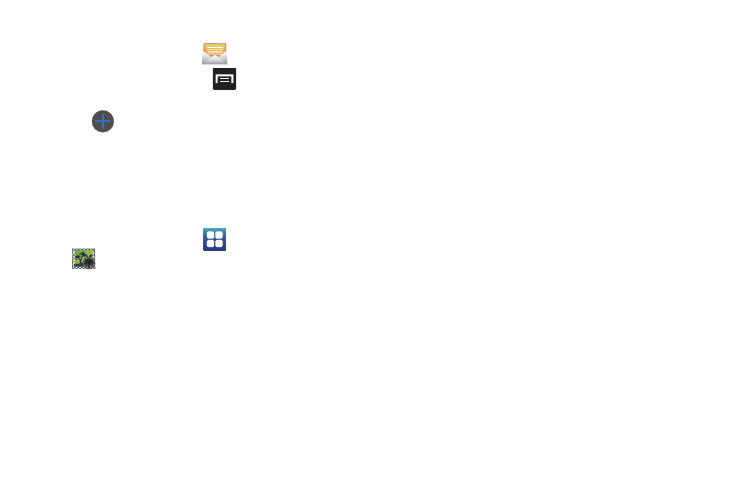
Messages 98
To create your own text template:
1.
From the Home screen, tap
.
2.
rom the Messaging list, press
and then tap Text
templates.
3.
Tap
(Create template).
4.
Enter a new text string and tap Save.
Sending an Audio Postcard
In this menu you can select a frame, take a picture and then
record a voice message up to one minute long and send it as an
Audio Postcard.
1.
From the Home screen, tap
(Applications)
➔
(Audio Postcard).
2.
Touch and slide the screen left or right to select a frame for
this Audio postcard message.
3.
Center the subject in the viewfinder and touch the Camera
key.
4.
Tap Record to record an audio message.
5.
Tap Send to and select from one of the following options:
Contacts, New Phone Number, New E-mail Address, Recent
Recipients, or Online Album.
6.
Tap Send to send the Audio Postcard.
Email (or Internet Email) enables you to review and create email
using several email services. You can also receive text message
alerts when you receive an important email. Your phone’s Email
application lets you access and manage multiple email accounts
simultaneously in one convenient location.
There are currently three main types of email accounts on your
phone: Gmail, Internet-based email (Gmail, Yahoo, etc..), and
Microsoft Exchange (Corporate email or Outlook
®
).
To send and receive email messages through an ISP (Internet
Service Provider) account, or if you wish to use your device to
access your corporate email through a VPN (Virtual Private
Network), you will first need to set up an IMAP or POP account.
•
IMAP (Internet Message Access Protocol) - This protocol is frequently
used in large networks and commercial settings. IMAP4 is the current
standard.
•
POP (Post Office Protocol) - This protocol is supported by most ISPs
(Internet service providers) and common among consumer
applications. POP3 is the current standard.
