Prepending a phone number from call history – Samsung SPH-A920 User Manual
Page 71
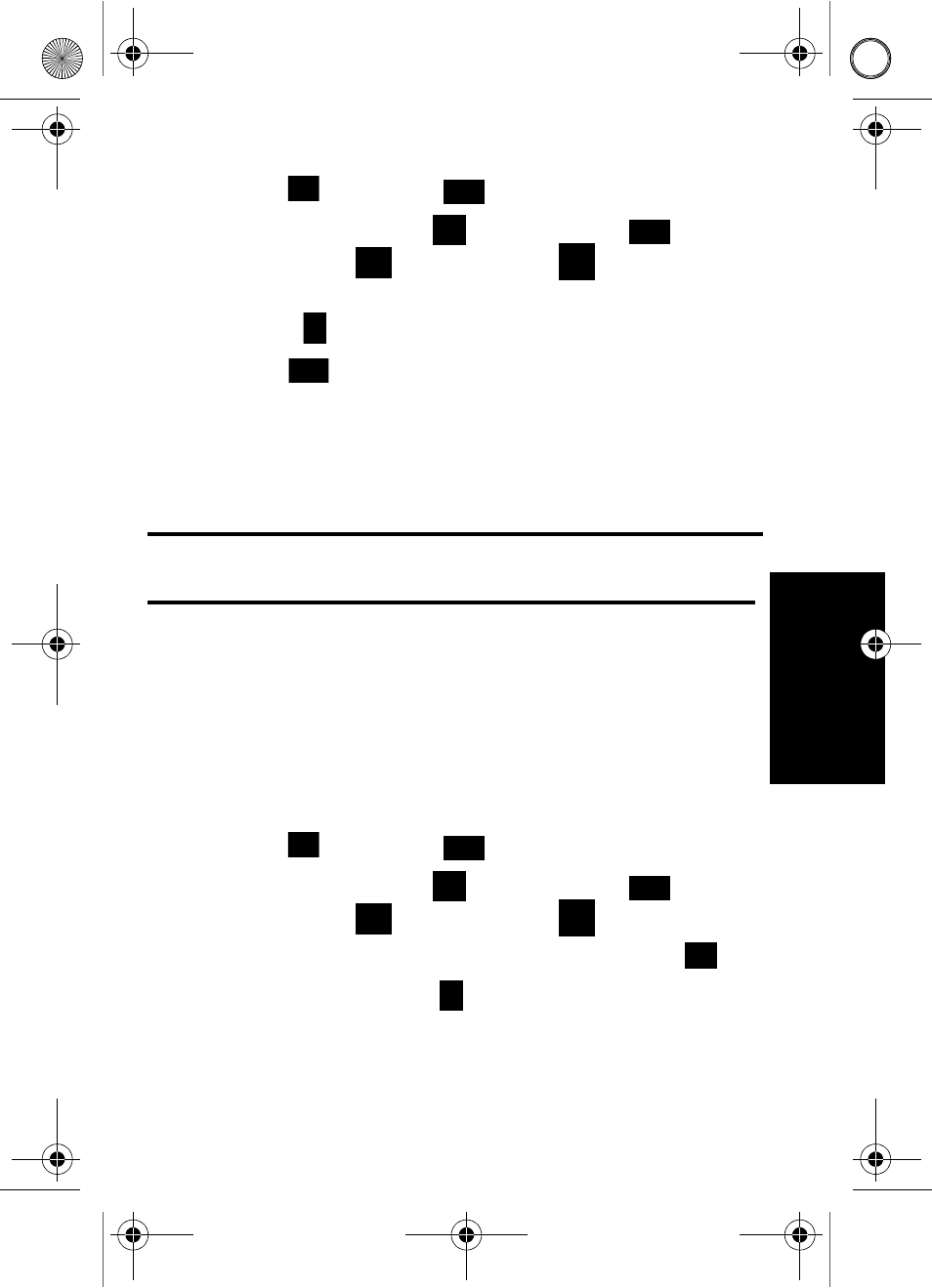
Call History
62
Call
History
To save a phone number from Call History:
1. Press
, followed by
for Call History.
2. Select Outgoing Calls ,
Incoming Calls ,
Missed Calls ,
or
Recent Calls
.
3. Highlight the entry you want to save and press
the
right
softkey
for
Options.
4. Press
to
Save the number.
Follow the onscreen prompts to complete the entry. (See
"Saving a Phone Number" on page 20.)
After you have saved the number, the new Contacts entry is
displayed.
Note
:
You cannot save phone numbers already in your Contacts or from
calls identified as Unknown ID or Restricted.
Prepending a Phone Number From
Call History
If you need to make a call from Call History and you happen to be
outside your local area code, you can add the appropriate prefix by
prepending the number.
To prepend a phone number from Call History:
1. Press
, followed by
for Call History.
2. Select Outgoing Calls ,
Incoming Calls ,
Missed Calls ,
or
Recent Calls
.
3. Highlight the entry you want to prepend and press
.
4. Press the right softkey
for Options, and select Prepend.
5. Use the keypad to enter the desired numbers.
A920 BMC Guide.book Page 62 Friday, December 9, 2005 12:20 PM
