Changing the text font size – Sprint Nextel PCSVISIONPHONE SCP-3100 User Manual
Page 74
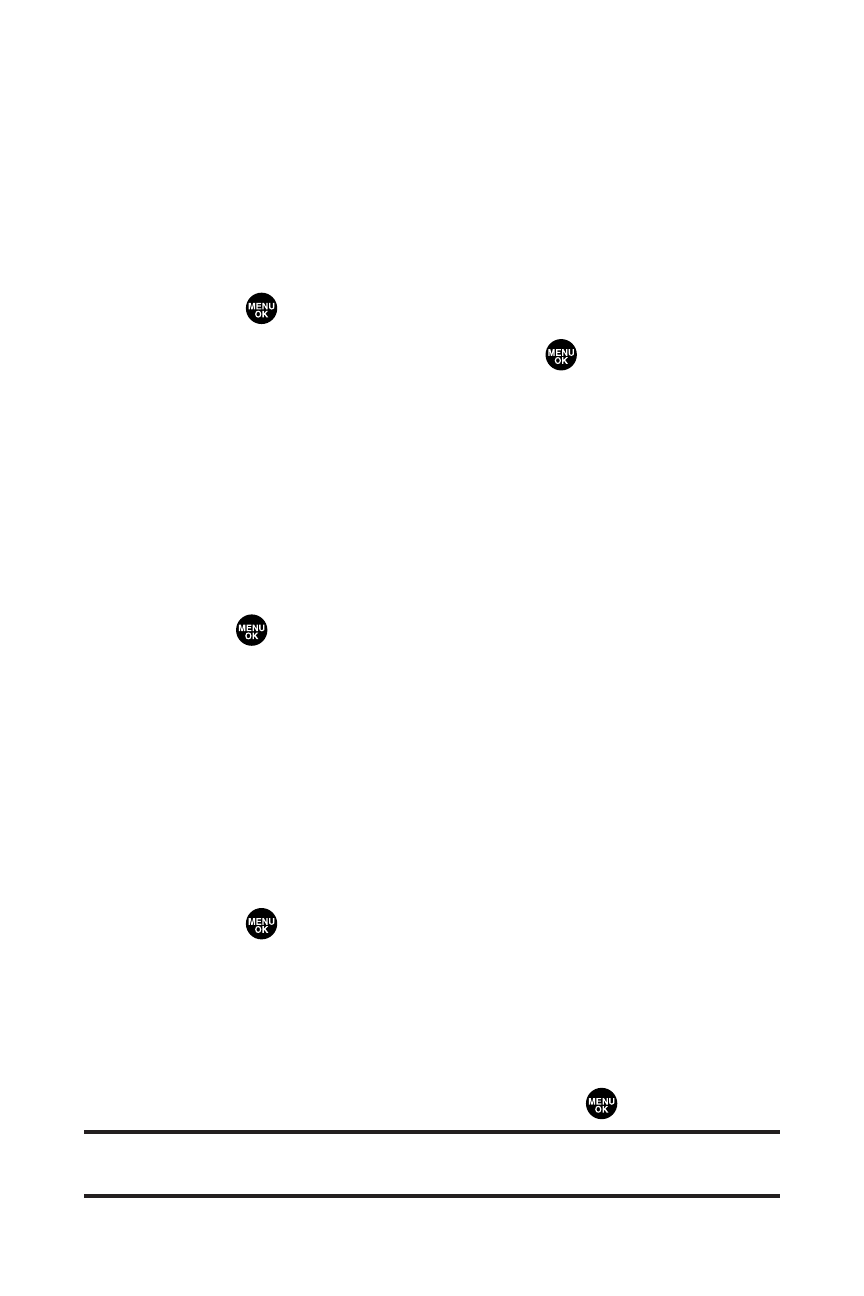
58
Section 2B: Controlling Your Phone’s Settings
Changing the Clock/Calendar Display for Standby
Mode
Select a variety of items to display on the Main LCD in standby
mode.
To set the clock/calendar display for standby mode:
1.
Select
> Settings > Display > Standby Display.
2.
Select your desired item and press
.
Ⅲ
Screen Saver displays the screen saver.
Ⅲ
Calendar displays the calendar.
Ⅲ
Digital Clock displays the local time in digital view.
Ⅲ
World Clock displays the time of the selected city or
country along with the local time.
Ⅲ
Default returns the standby display to its default
setting.
3.
Press
to save the setting to follow each system
prompt or when confirming the preview display.
Changing the Text Font Size
This setting allows you to adjust the display appearance when
entering text (for example, when writing a message or when
adding a Contacts entry) or when viewing the message.
To change the text input font:
1.
Select
> Settings > Display > Font Size.
2.
Select View or Input.
Ⅲ
View to select from Main LCD (then Messaging or Browser)
or Sub LCD (thenTime/Date or Names/Phone#s).
Ⅲ
Input to select from Phone#s, Messaging, or Others.
3.
Select your desired font size and press
.
Tip:
From the font preview display, select your desired font size by pressing
the navigation key right or left.
