Alert notification – Sprint Nextel PCSVISIONPHONE SCP-3100 User Manual
Page 69
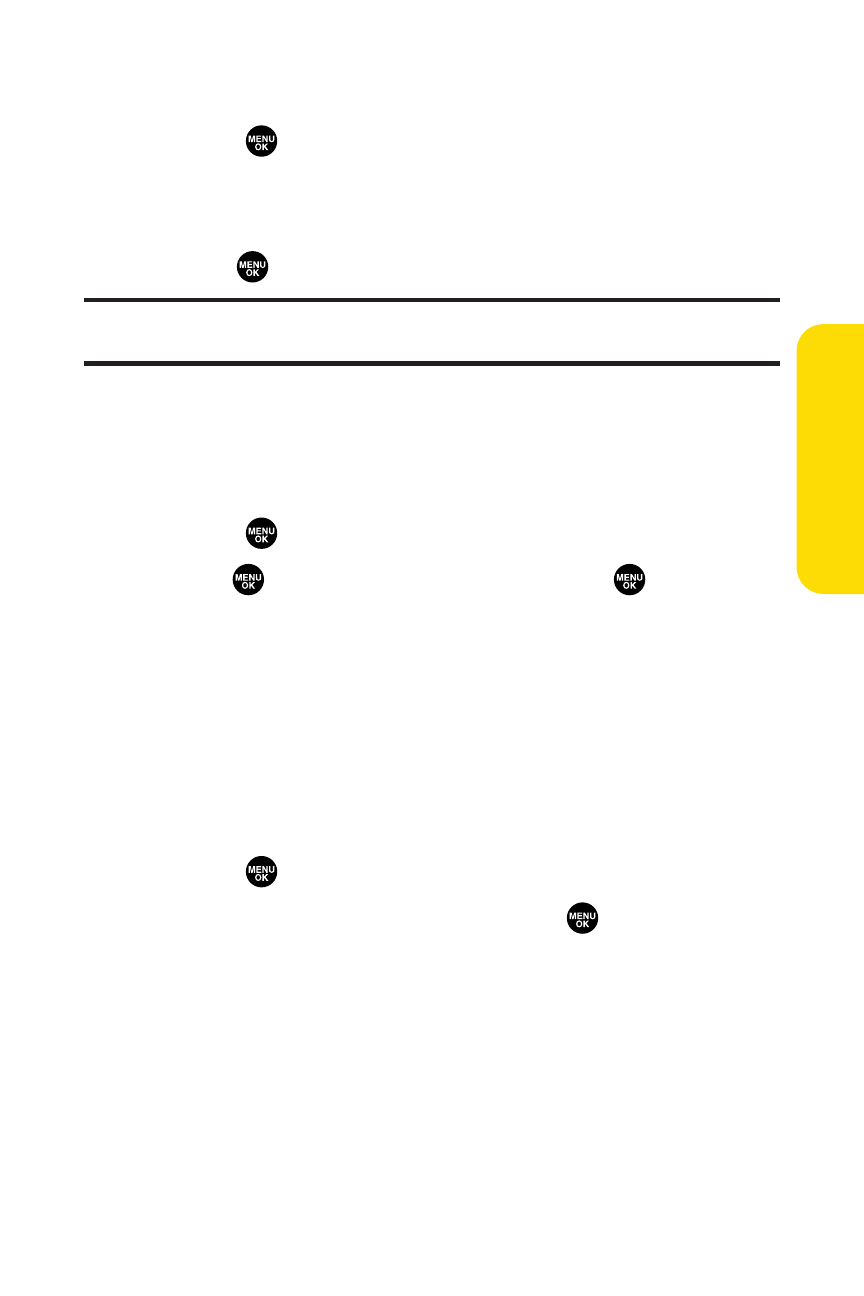
Section 2B: Controlling Your Phone’s Settings
53
Your Phone’
s Settings
To adjust the earpiece or speaker volume:
1.
Select
> Settings > Sounds > Receiver Vol.
2.
Select either Earpiece or Speaker.
3.
Using the navigation key, choose a volume level and
press .
Tip:
You can adjust the ringer volume in standby mode (or the earpiece
volume during a call) by using the Side Volume key.
To adjust the application volume:
This option allows you to select a volume level for
downloaded data and browser.
1.
Select
> Settings > Sounds > Application Vol.
2.
Press
, choose a volume level, and press
.
Alert Notification
Your phone can alert you with an audible tone when you
change service areas, once a minute during a voice call, or
when there are incoming or missed Sprint PCS Ready Link
calls.
To set alerts:
1.
Select
> Settings > Sounds > Alerts.
2.
Select your desired option and press
.
Ⅲ
Service sets an alert to notify you of network services
parameter changes.
Ⅲ
Ready Link sets an alert to notify you of Ready Link
calls. Select Ready Link Calls for incoming
Sprint PCS Ready Link calls or R-Link Missed for
missed Sprint PCS Ready Link calls.
Ⅲ
Voicemail sets an alert to notify you of voice
messages. Select Ringer Length to set the ringer
length of Voicemail notification.
