Entering characters using t9 text input – Sprint Nextel PCSVISIONPHONE SCP-3100 User Manual
Page 58
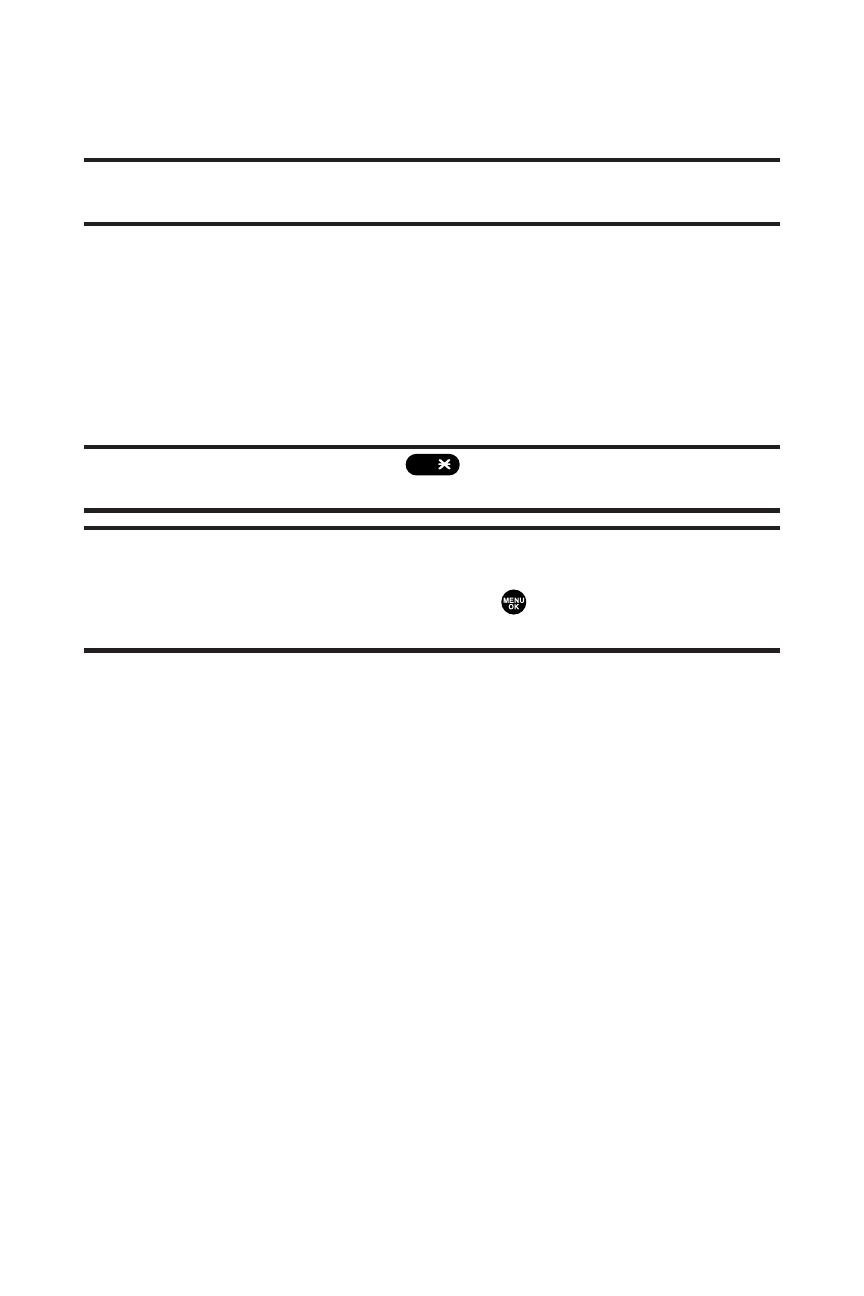
42
Section 2A: Your Phone – The Basics
Ⅲ
SMILEYS to enter smile pictures. (See page 47.)
Ⅲ
Emoticons to enter “emoticons.”(See page 47.)
Note:
Preset Messages, Recent Messages, and Emoticons are only available
when composing text messages.
Ⅲ
Select Language to select the language (English or
Spanish).
Ⅲ
Erase All to erase all text (if applicable).
Ⅲ
Paste to paste copied or cut text (if applicable).
Ⅲ
SelectText to select stored text for copying or
cutting.
Tip:
When entering text, press the
(Shift) key to change letter
capitalization (
Abc > ABC > abc
).
Note:
Up to three of the most recently used input modes are displayed from
the top of the input mode list when
Mode
(right softkey) is pressed during
text entry. To turn off this functionality, select
> Settings > Others > Text
Entry > Recent Access > Off
.
Entering Characters Using T9 Text Input
T9 Text Input lets you enter text in your phone by pressing keys
just once per letter. (To select the T9 Word mode when entering
text, see “Selecting a Character Input Mode”on page 41.)
T9 Text Input analyzes the letters you enter using an intuitive
word database and creates a suitable word. (The word may
change as you type.)
To enter a word using T9 Text Input:
1.
Select the T9Word character input mode. (See “Selecting
a Character Input Mode”on page 41.)
Shift
