Adding a to do list item to the calendar, Deleting items from the to do list – Sprint Nextel PCSVISIONPHONE SCP-3100 User Manual
Page 131
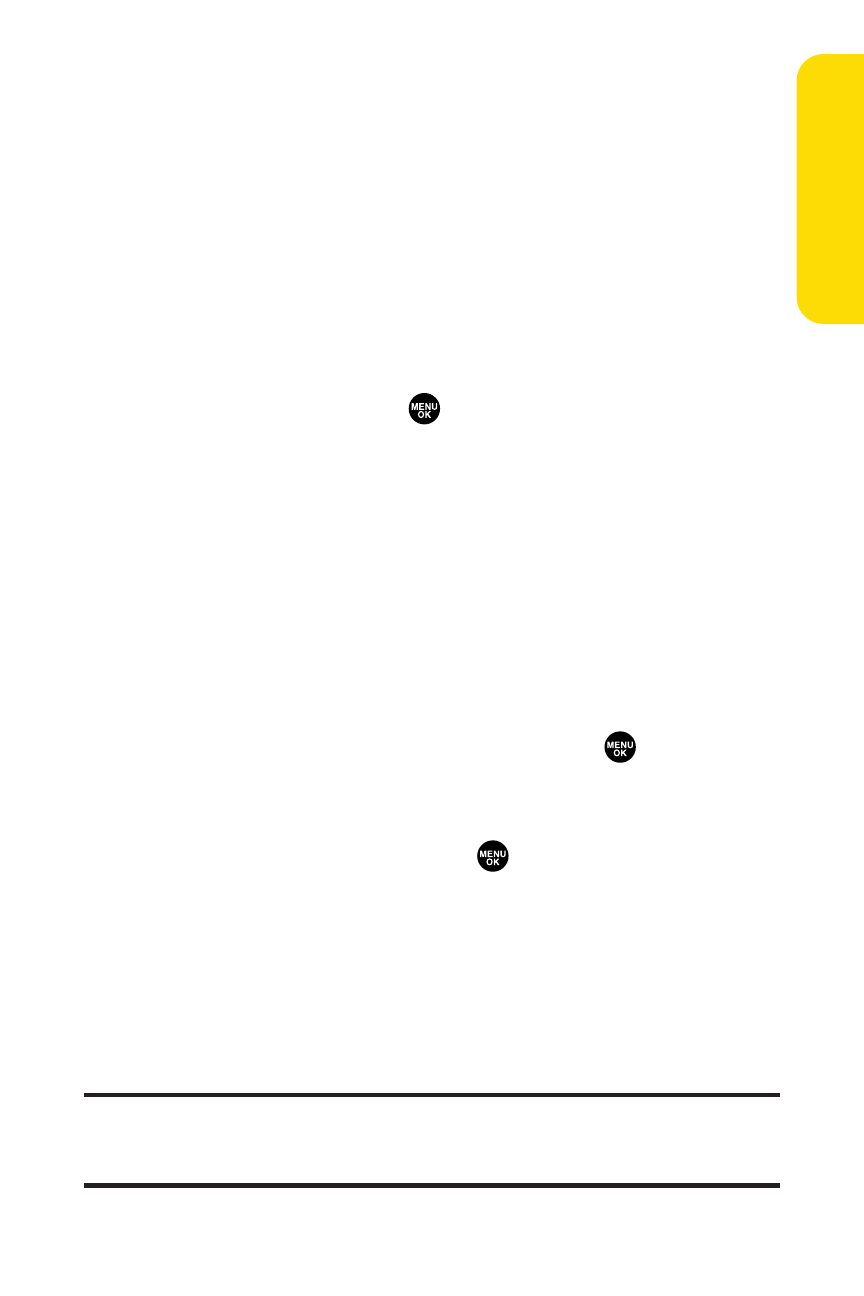
Section 2G: Using the Phone’s Calendar and Tools
115
C
alendar &
To
ols
Adding a To Do List Item to the Calendar
To add your To Do List item to the calendar:
1.
From the To Do List display (see page 114), select the item you
want to add to the schedule and press Options (right softkey).
2.
Select Add To Schedule.
Ⅲ
Add To Schedule to extract the item from the To Do
List and make it a scheduled event.
3.
Enter the description, alarm, and other information using
your keypad and press
. (See “Adding an Event to the
Calendar”on page 107 for entering.)
4.
Press Save (left softkey).
Deleting Items From the To Do List
To delete To Do List items:
1.
From the To Do List display (see the previous page),
select the item you want to erase and press Options
(right softkey).
2.
Highlight your desired option and press
.
Ⅲ
Erase Item to erase an item from the To Do List.
Ⅲ
Erase Selection to erase multiple selected To Do List
items at one time. Press
to check the box(es)
next to the To Do List item(s) you want to delete and
press Erase (left softkey) to erase. To check all boxes,
press Options (right softkey) > Check All. Press Erase
(left softkey) to erase them.
Ⅲ
Erase All to erase all To Do List items.
3.
Select Yes.
Note:
If you have saved a To Do List item to the calendar, deleting it from the
To Do List will not delete it from the calendar. To remove an item saved to the
calendar, see “Erasing a Day’s Events”on page 110.
