Sending sprint pcs® picture mail, Sending pictures from the in camera folder – Sprint Nextel PCSVISIONPHONE SCP-3100 User Manual
Page 160
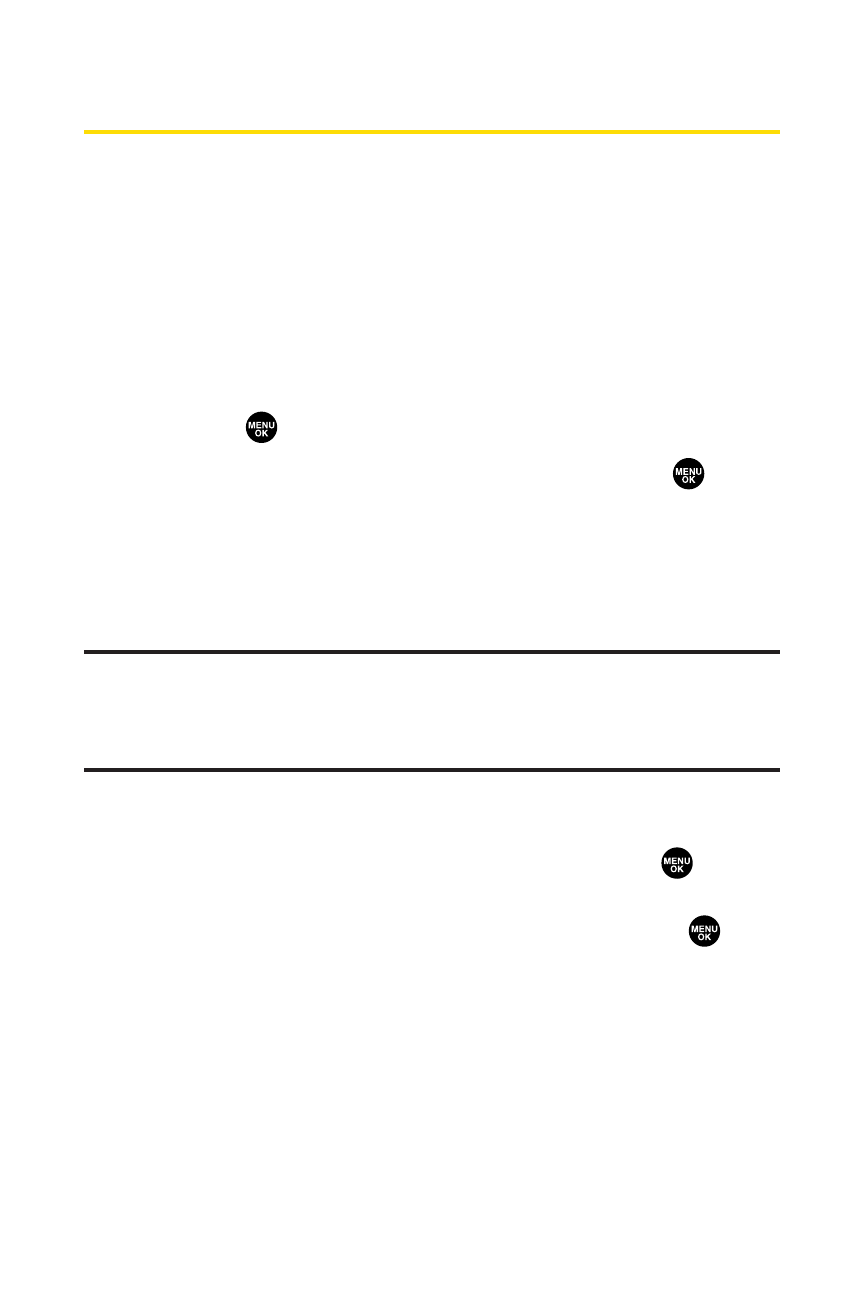
144
Section 2I: Using Your Phone’s Built-in Camera
Sending Sprint PCS® Picture Mail
Once you’ve taken a picture, you can use the messaging
capabilities of your phone to instantly share it with family and
friends. You can send a picture to up to 10 people at a time
using their email addresses or their wireless phone numbers.
Sending Pictures From the In Camera Folder
To send pictures from the In Camera folder:
1.
Select
> Pictures > My Pictures > In Camera.
2.
Highlight a picture you wish to send and press
. (The
check box on the lower right corner will be marked. You
can select multiple pictures.)
3.
Press Send (left softkey). (You will see a message on the
display.)
Note:
The first time you send Sprint PCS Picture Mail, you will be
prompted to establish a Sprint PCS Picture Mail Web site account and
password. (See “Creating Your Sprint PCS Picture Mail Password”on
page 133.)
4.
Select Recipients.
5.
Select one of the following options and press
:
Ⅲ
Phone Book Entry to select recipients from your
Phone Book. Highlight a recipient and press
to
select.
Ⅲ
Company List Ent. to select a recipient from your
company list.
Ⅲ
Personal List Ent. to select a recipient from your
personal list.
Ⅲ
Personal Grp. Ent. to select a recipient from your
personal group list.
