Camera mode options, Fun tools to select from the following options, Key guidance to view key functions in camera mode – Sprint Nextel PCSVISIONPHONE SCP-3100 User Manual
Page 150
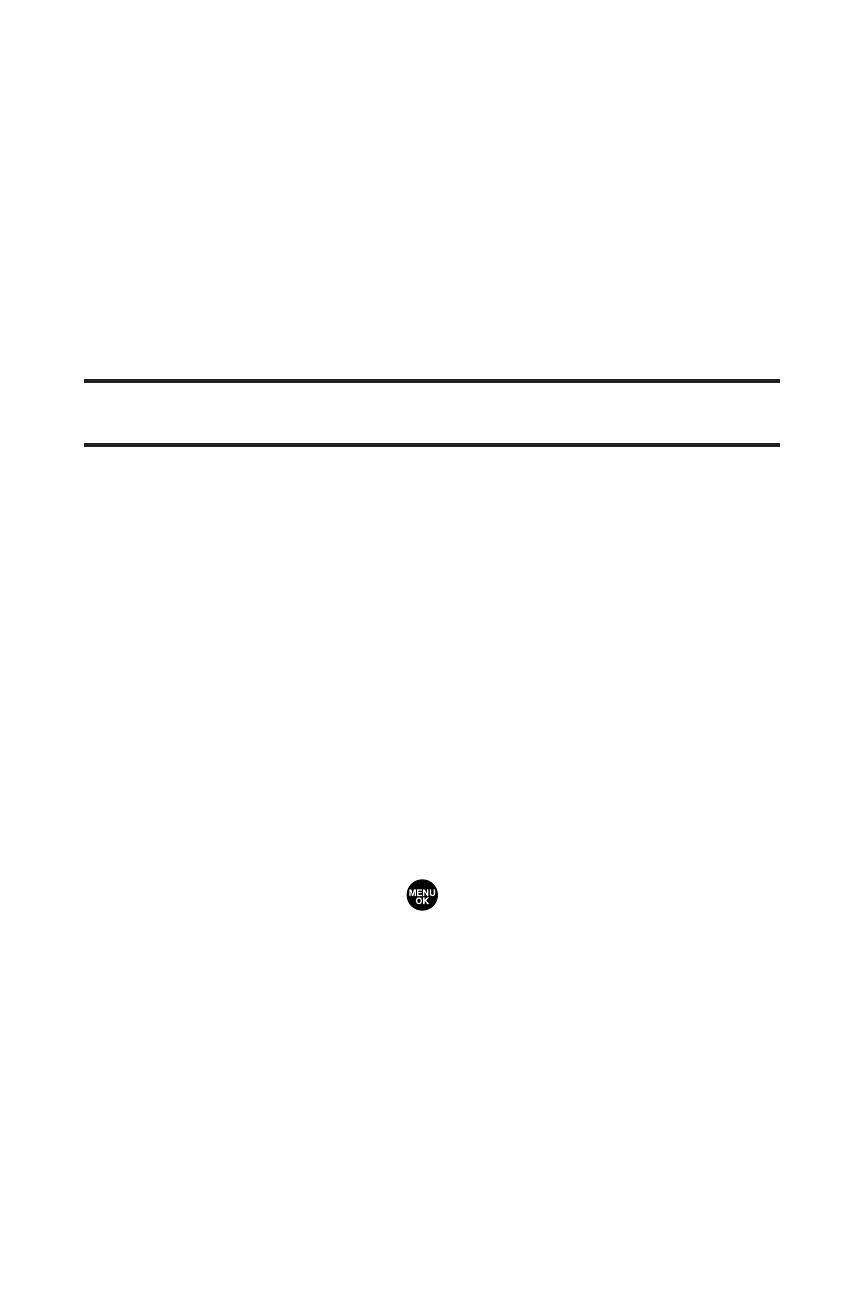
134
Section 2I: Using Your Phone’s Built-in Camera
Camera Mode Options
When the phone is open and in camera mode, press Options
(right softkey) to display additional camera options:
ⅷ
Picture Mode to select picture mode from Normal,
Night/Dark, Beach/Snow, Scenery, or Soft Focus.
ⅷ
Zoom to zoom in on a subject. You can adjust the zoom
from 1x to 20x, depending on your resolution settings.
(See “Using the Zoom”on page 135 for details.)
Note:
Zoom is not available when the resolution setting is High. (See
“Selecting Camera Settings”on page 136 for details.)
ⅷ
Self-Timer to activate the camera’s timer. (See “Setting the
Self-Timer”on page 135 for details.)
ⅷ
Fun Tools to select from the following options:
Ⅲ
Fun Frames to select your favorite fun picture frame
to decorate your picture. (This option is not available
when the resolution setting is High. See page 136 for
how to set your resolution settings.)
Ⅲ
Color Tone to select a wide variety of color tones for
the picture.
ⅷ
Image Controls to select from the following options:
Ⅲ
Brightness to select Auto or Manual brightness
control. If you select Manual, press the navigation
key right (increase) or left (decrease) to select a
setting and press
to apply the selected setting.
Ⅲ
White Balance to adjust white balance based on
changing conditions. Select from Auto, Sunny,
Cloudy, Tungsten, Fluorescent, or Manual.
ⅷ
Camera Settings to select Resolution, Quality, Shutter
Sound, or Full Screen. (See “Selecting Camera Settings”on
page 136 for details.)
ⅷ
Pics In Camera to go to your phone’s In Camera folder.
(See “In Camera Folder”on page 138 for details.)
ⅷ
Key Guidance to view key functions in camera mode.
