Camera mode to activate camera mode – Sprint Nextel PCSVISIONPHONE SCP-3100 User Manual
Page 156
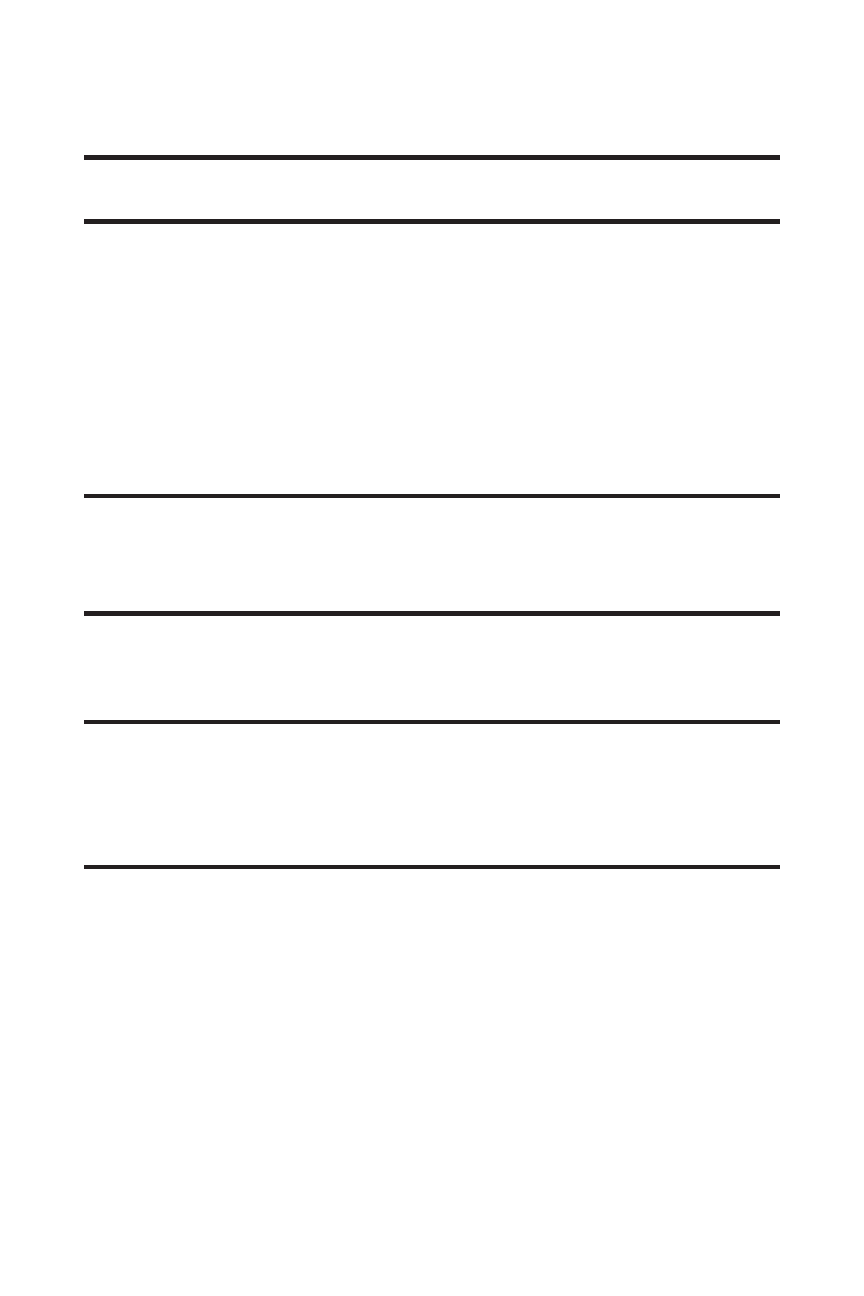
140
Section 2I: Using Your Phone’s Built-in Camera
Ⅲ
Info Bar to display the selected picture’s information
bar (expanded view only).
Tip:
You can also show or hide the Info Bar from a picture’s expanded view
by pressing the navigation key up or down.
Ⅲ
Slideshow to view your pictures in slideshow mode
(only available when two or more pictures are saved
to this folder).
Ⅲ
Sort by to sort pictures by Name, Size, Date-Taken or
Date-Uploaded (thumbnail view only).
ⅷ
Delete to delete pictures in the In Camera folder. Select
This Picture, Selected Pictures, or All Pictures.
Note:
Deleting pictures will free up memory space in your phone to enable
you to take more pictures. Once deleted, pictures cannot be uploaded to
your online Sprint PCS Picture Mail account or saved to the Saved to Phone
folder.
ⅷ
Save to Phone to save the selected pictures in the Saved to
Phone folder.
Note: Save to Phone
and
Upload
copy pictures from your phone’s In Camera
folder to your Saved to Phone folder or your online Sprint PCS Picture Mail
account. Pictures that have been stored in your Saved to Phone folder or
uploaded to your online account will remain available in the In Camera
folder until you erase them.
ⅷ
Go to Saved to Ph. to display the Saved to Phone folder.
ⅷ
Camera Mode to activate Camera mode.
